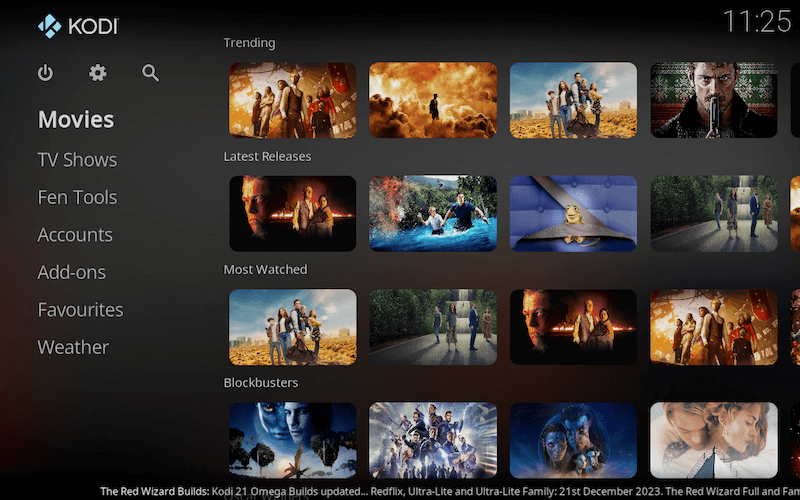
Below is a guide for installing The RedFlix buiild for Kodi. This is a 3rd party build so please do not post questions on the official Kodi forums relating to the build.
This is a very lightweight build based around popular streaming sites. It is a VOD build wrapped around the FEN add-on and FENtastic skin. It is a Debrid only build.
Requires a Debrid account. If you don’t already have a Real Debrid account you can get one from here.
The Telegram Support Group for The RedWizard:
The Red Wizard Video Channel:
Browse the internet anonymously. Get yourself a VPN to stay protected online. Use the link below to find good deals from NordVPN.
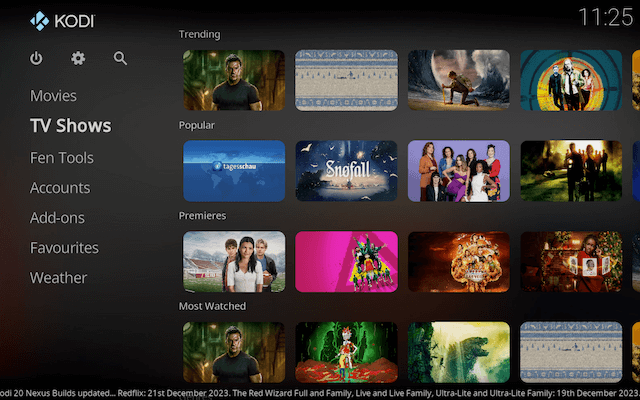
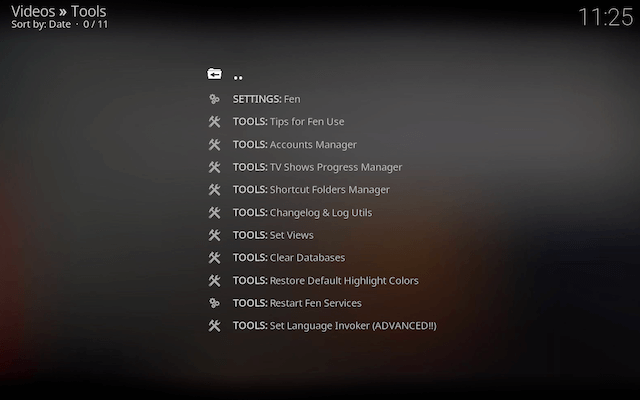
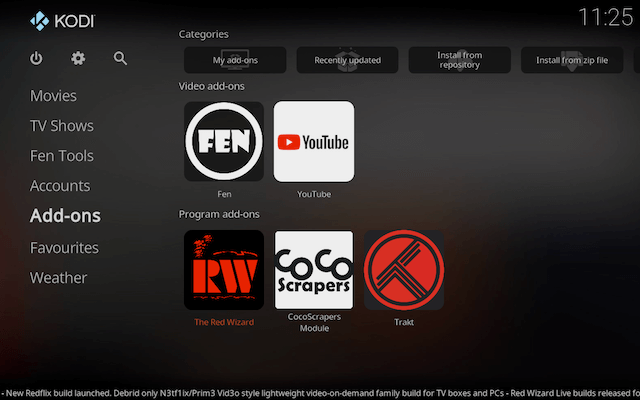
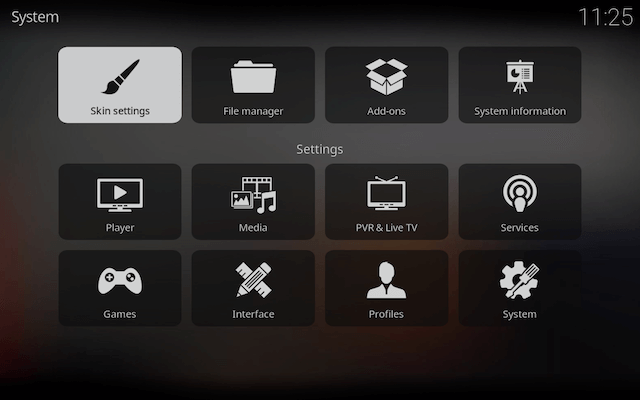
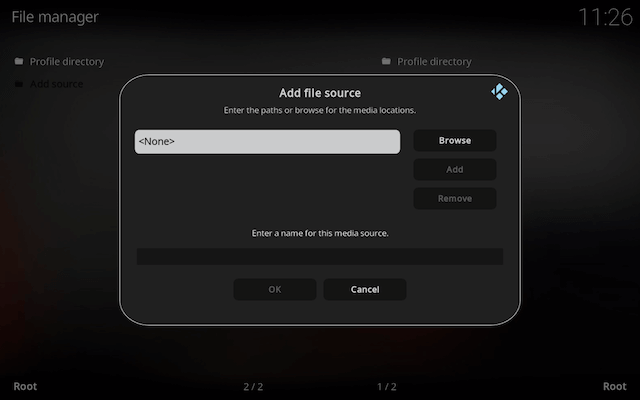
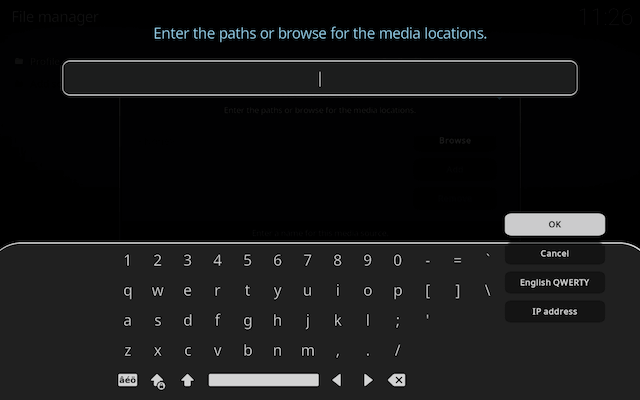
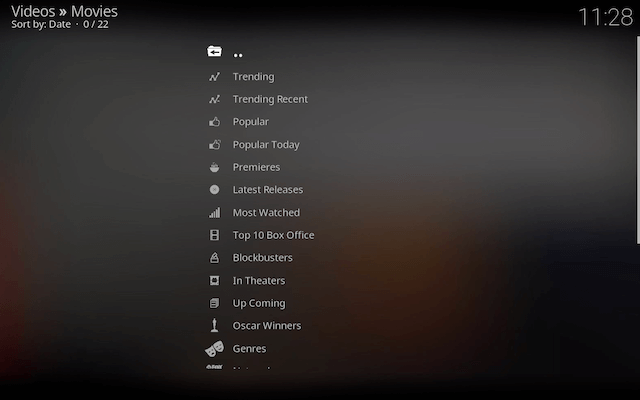
How to Install The RedFlix Build on Kodi 20:
- Open Kodi
- Select Settings (cog icon top left, if already using a custom build you will need to find settings in somewhere like System > Settings)
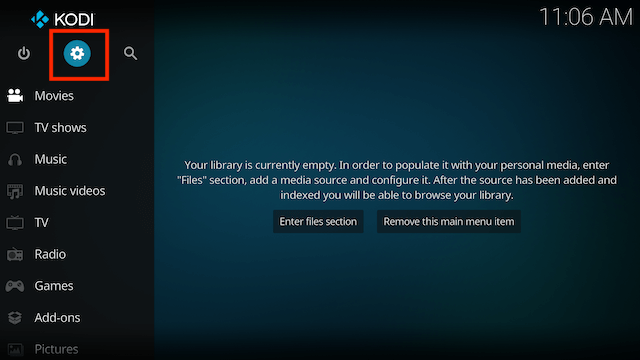
- Select File Manager
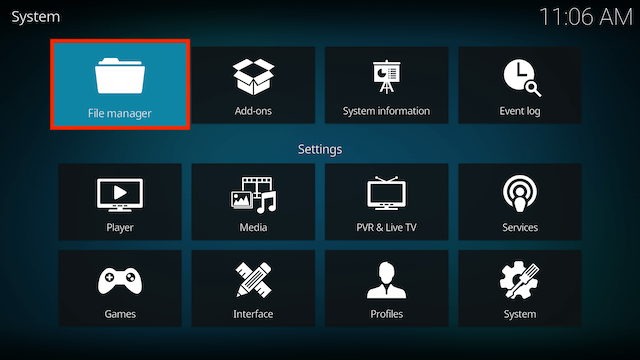
- Select Add Source
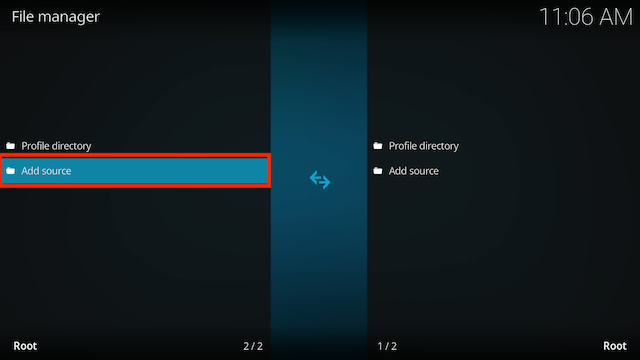
- Select None
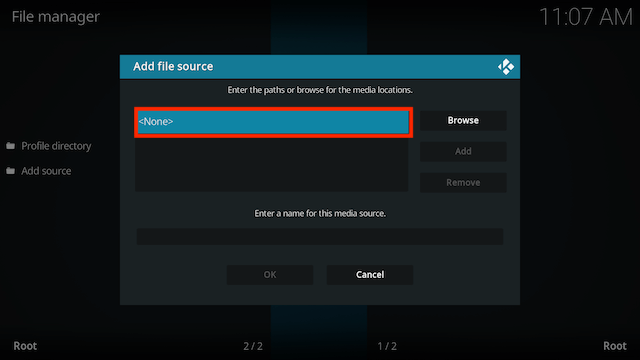
- Type the following EXACTLY
https://repo.redwizard.xyz/and select OK
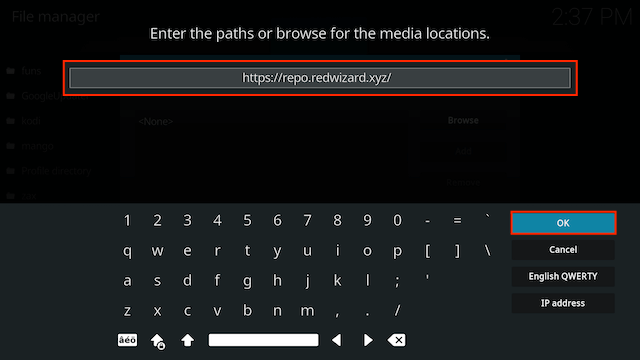
- Highlight the box underneath marked Enter a name for this media source. Type red then click OK
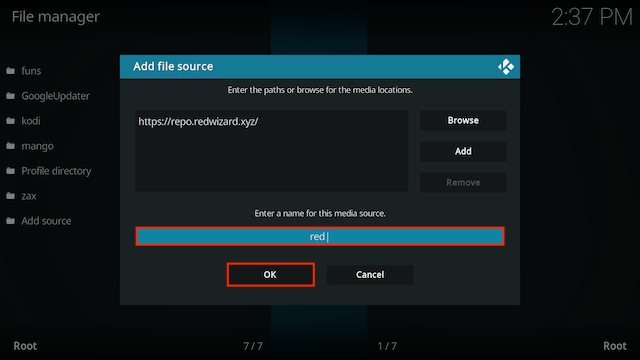
- Press back once your remote/keyboard and select Add-ons
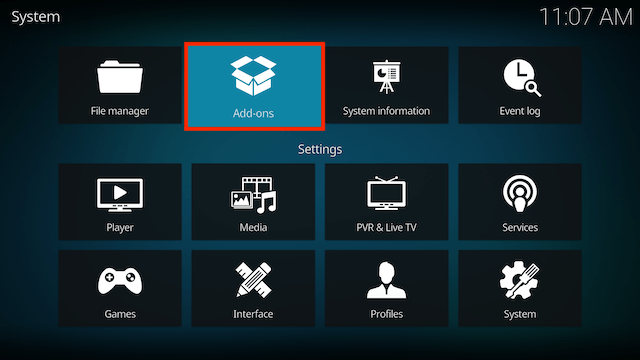
- Select Install from zip file
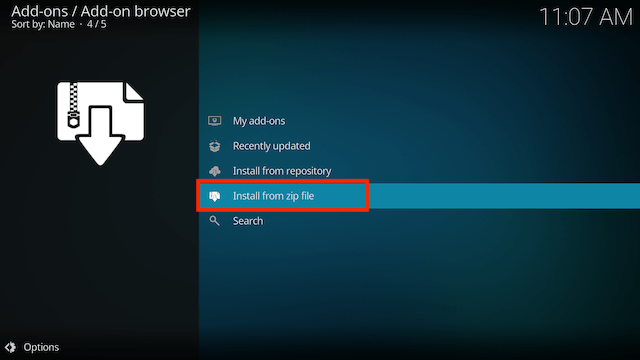
- If you are doing this on a fresh install you will see a message saying this has been disabled. Just keep following the guide and we’ll fix that. If you already have installing from zip files (unknown sources) enabled just skip the next 3 steps
- Click on Settings
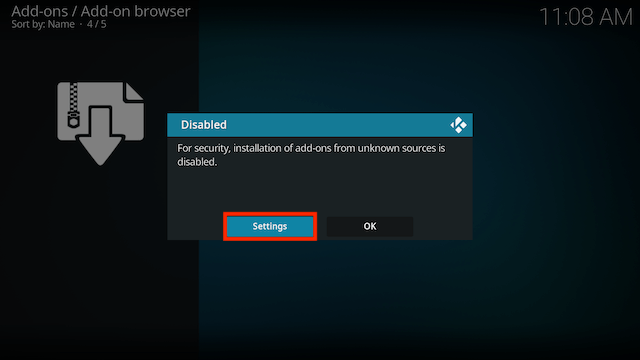
- Turn on Unknown sources
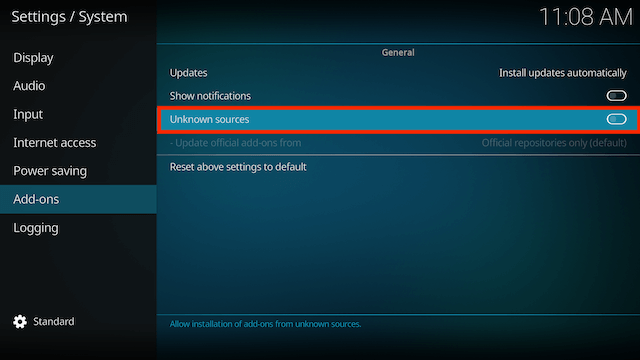
- Select Yes
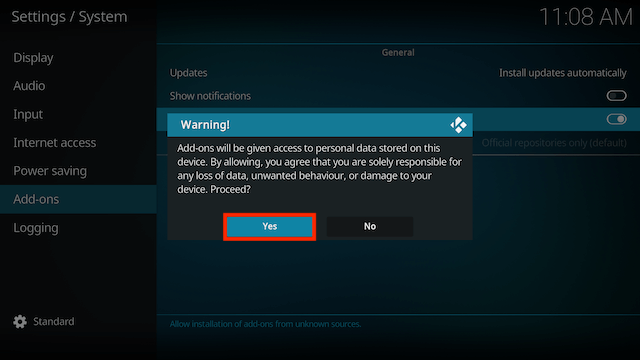
- Press back once your remote/keyboard and select Install from zip file again
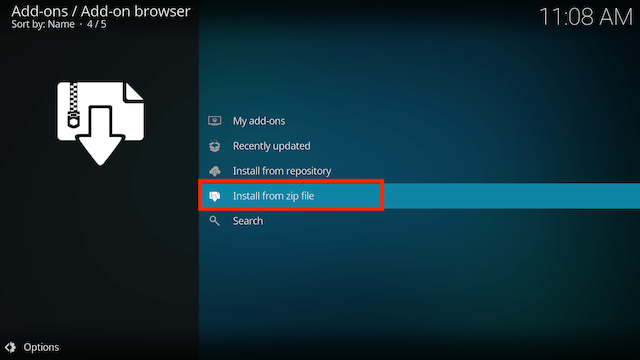
- Select red
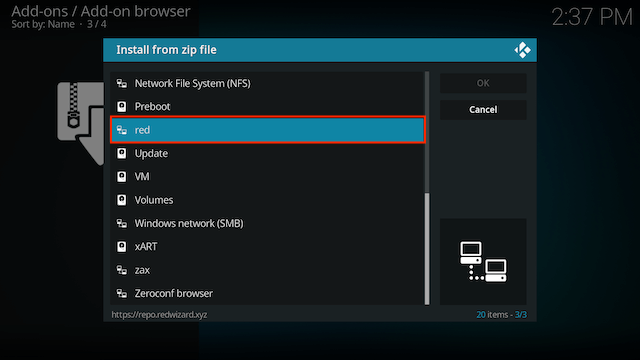
- Select 20-nexus-plugin.program.theredwizard-x.x.x.zip
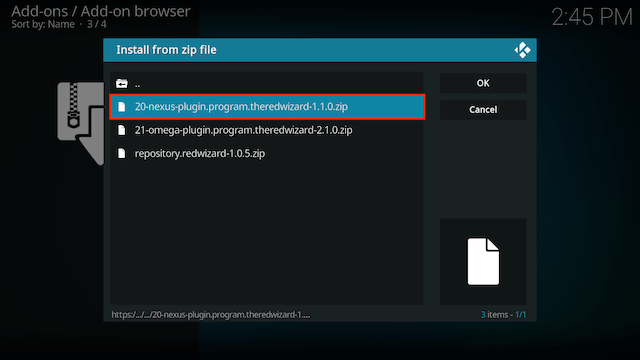
- Once installed you will now see a popup regarding settings. Select any you wish to save and then select Continue
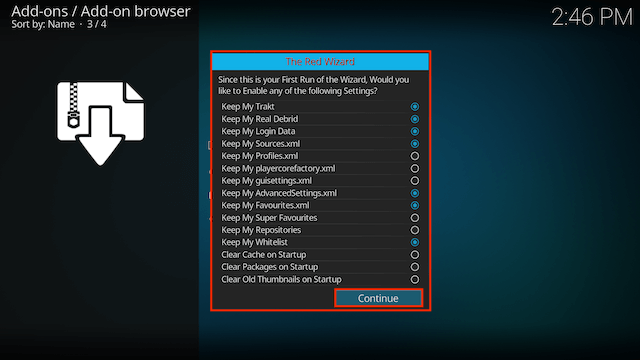
- Now select Build Menu
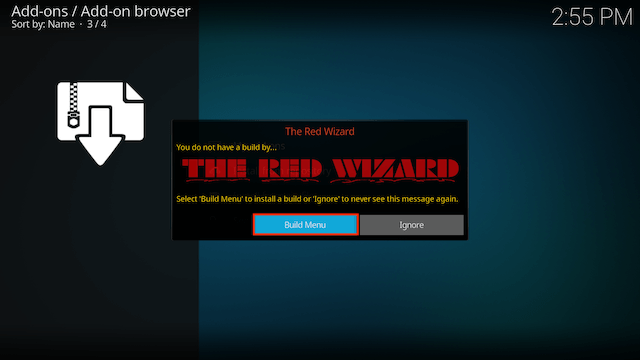
- Select Dismiss
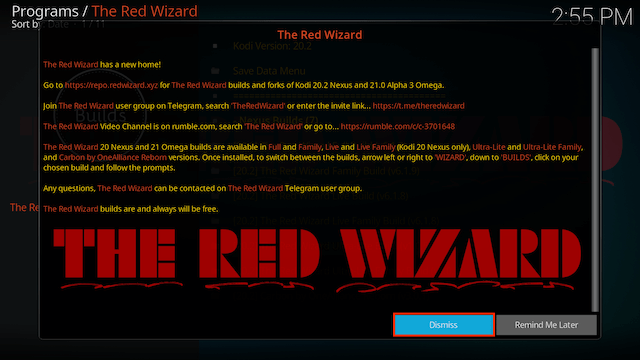
- You will now see the list of builds available in The Red Wizard
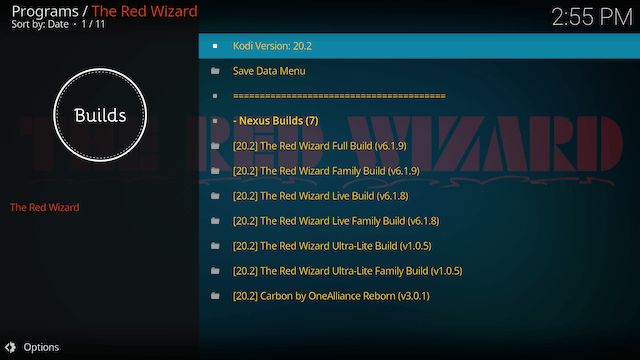
- Scroll down and select [20.2] RedFlix Build (v x.x.x)
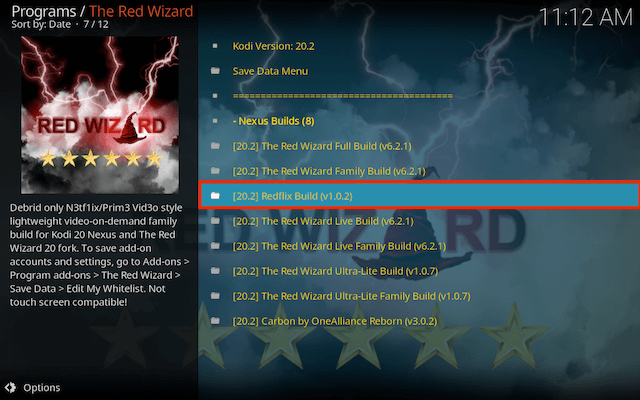
- Select (The Red Wizard) Install
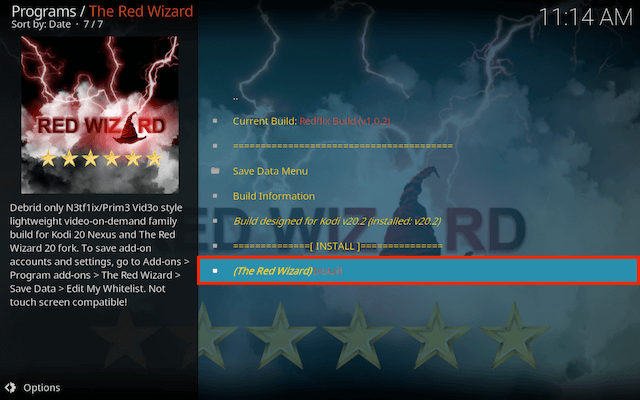
- Select Yes, Install
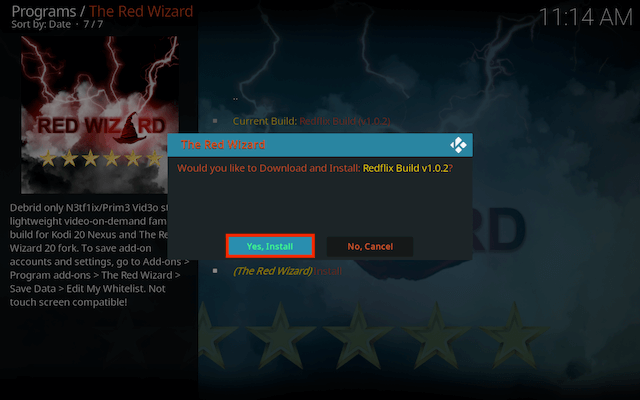
- The build will now download and install. Select OK when asked to force close Kodi
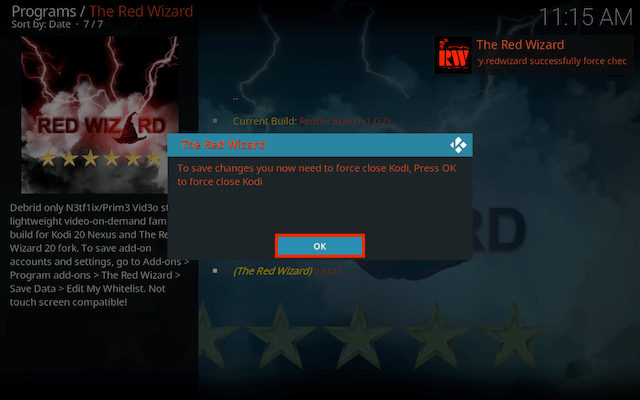
- Restart Kodi and leave for a couple of minutes so it can perform any necessary updates
Legal Disclaimer: This tutorial is purely educational. Seo-Michael.co.uk doesn’t own, host, operate, resell, or distribute any streaming apps, addons, websites, IPTV or services. The page contains some unverified services, and we are not certain whether they hold legal licenses to distribute the content. Seo-Michael.co.uk does not verify the legality of each app/service in all regions. Do your due diligence if you use any of the unverified apps/services, and stream only content that is available in the public domain. The end-user shall be solely responsible for the media accessed.
