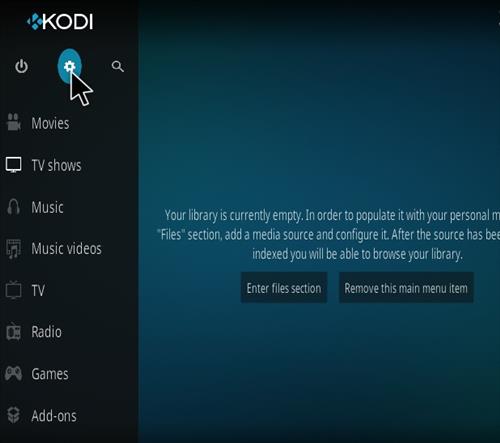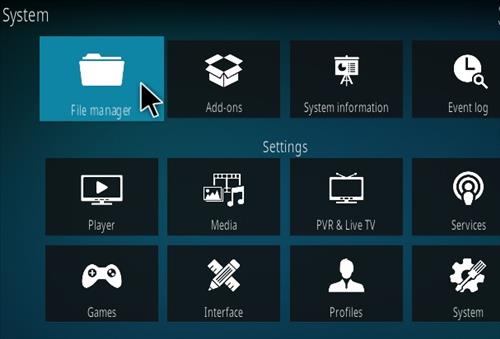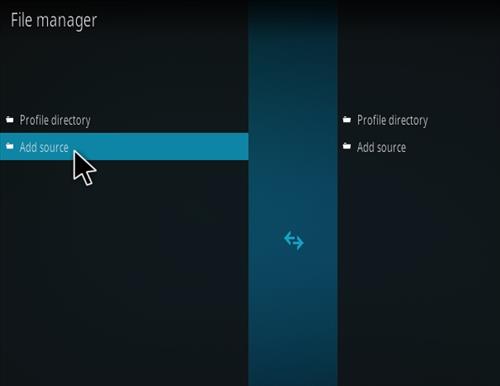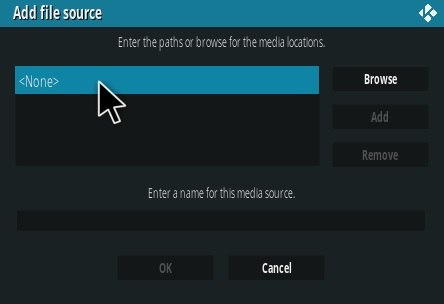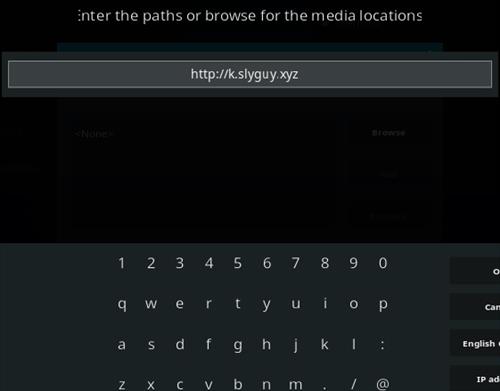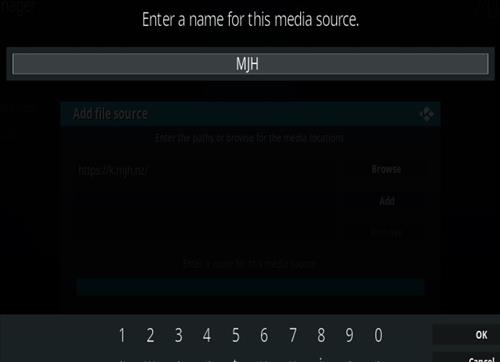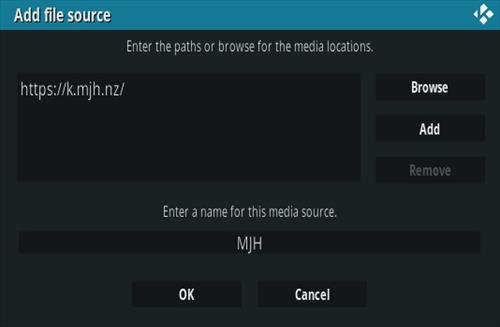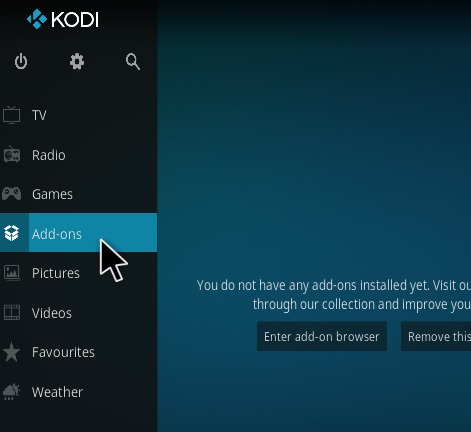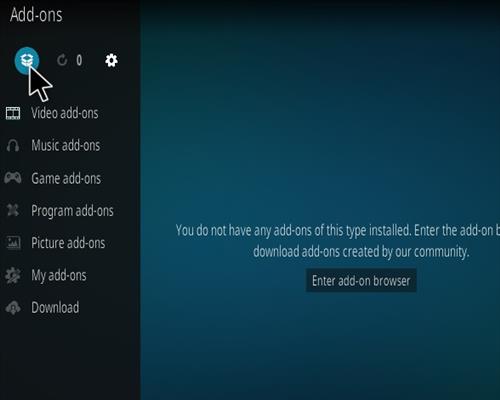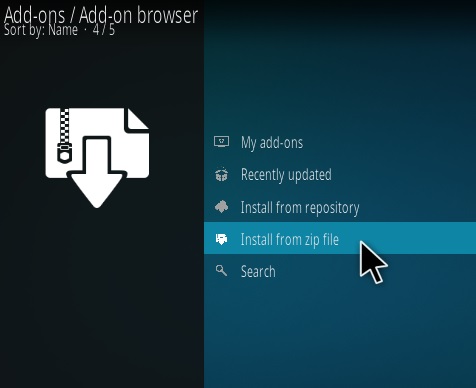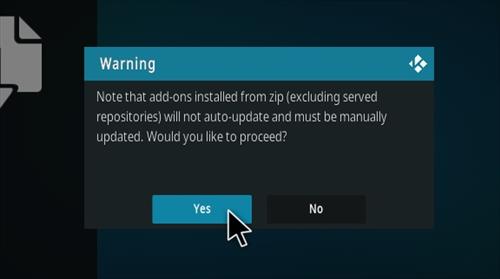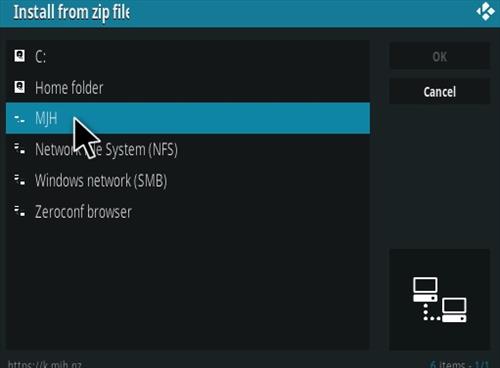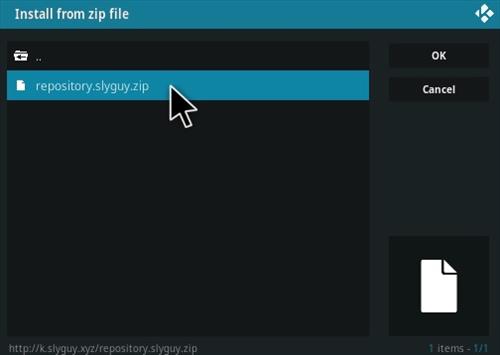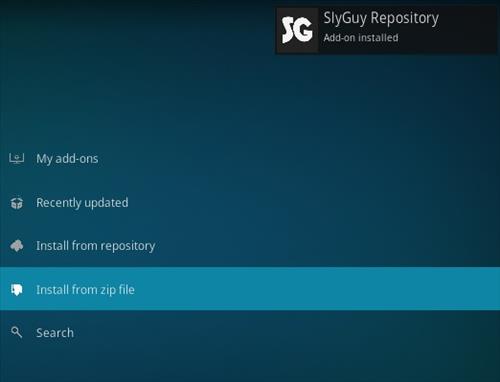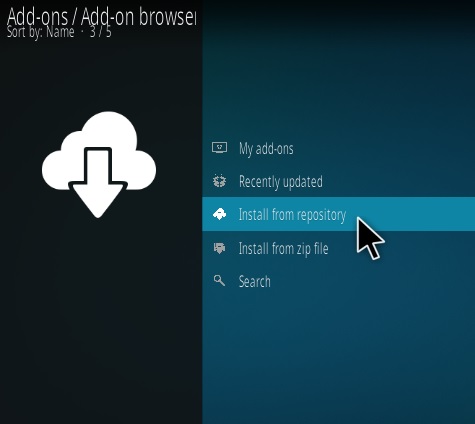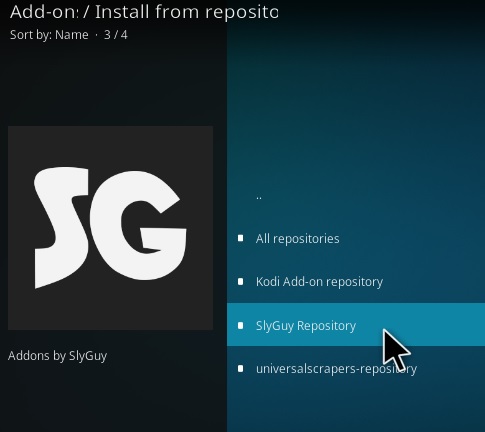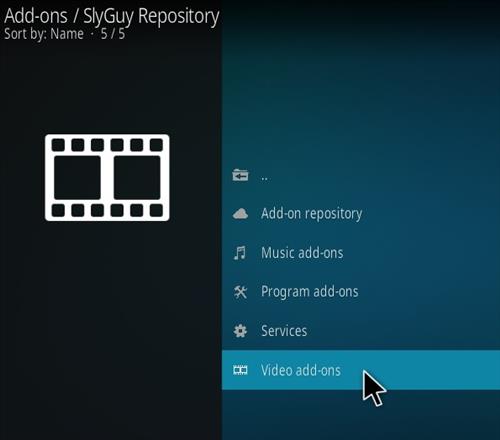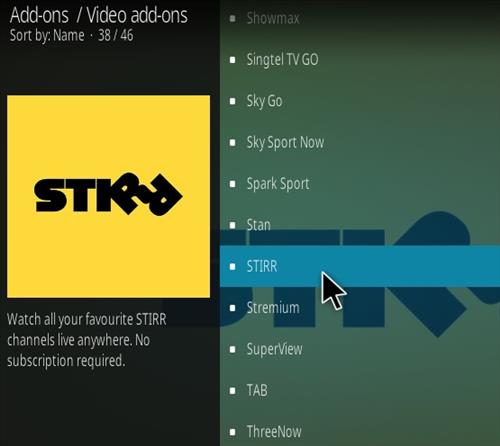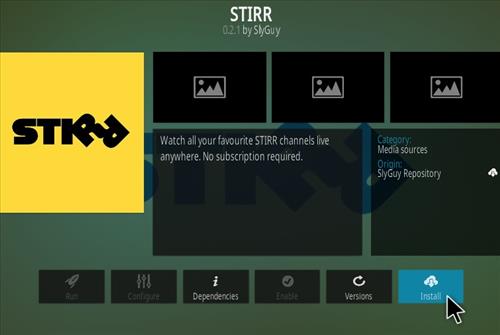Stirr is a Kodi TV addon from Sly Guy Repository with older TV shows and streams available.
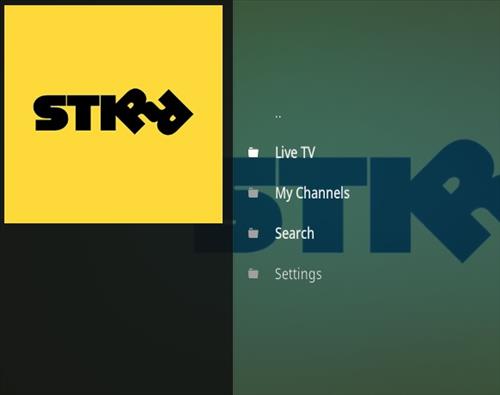
The main menu has Live TV, My Channels, Search, and Settings.
Stirr has many old TV shows as well as streams from Comet TV.
*WirelesSHack.org has No affiliation with Kodi, any Addons, Repos, or Builds. WirelesSHack.org is a news and informational site which does not support or condone copyright infringement. Kodi should only be used with content that is bought and owned personally or is in the public domain.
Location and Info
Name: Sly Guy Repository
New URL: http://k.slyguy.xyz
Kodi Version Compatibility: 20 Nexus
How To Install Stirr Kodi Addon
- At the top left click the System Settings (Gear Icon)
- Click File Manager
- On the left click Add Source
- Click where it says NONE
- Type in the URL: http://k.slyguy.xyz
- In the next box down name it MJH and click OK
- Double check everything is correct and click OK
- Go back to the main menu and click Add-ons
- Click the Add-on Package Installer Icon at the top left
- Click Install from zip file
- Click Yes on the Warning popup and be sure Unknown Sources is set to on
- A box will pop open select MJH
- Click repository.slyguy.zip
- Wait for the Repository to download and popup at the top right and say Repo Installed
- Click Install from repository
- Click SlyGuy Repository
- Video Add-ons
- Click Stirr
- Click Install