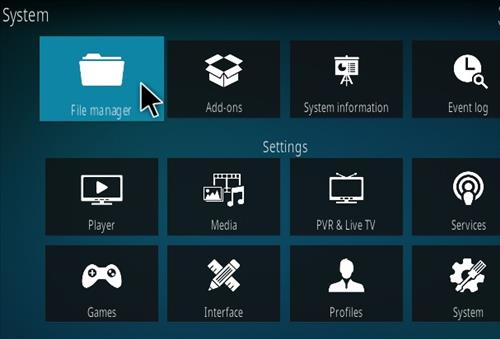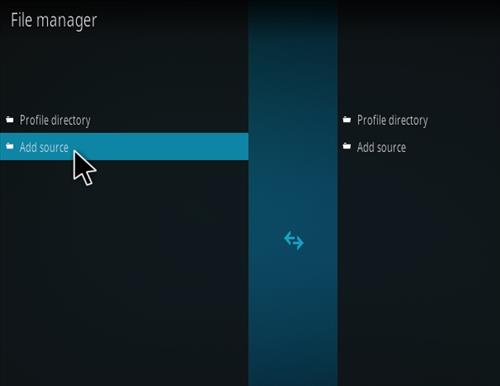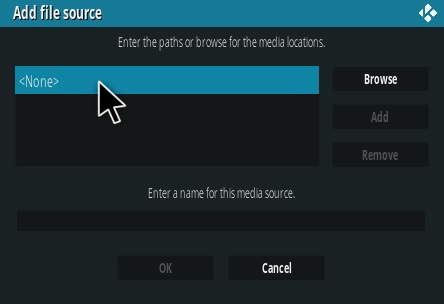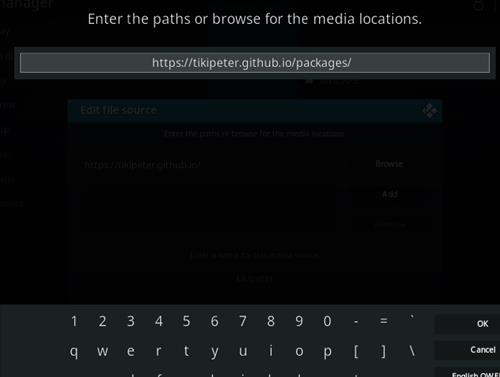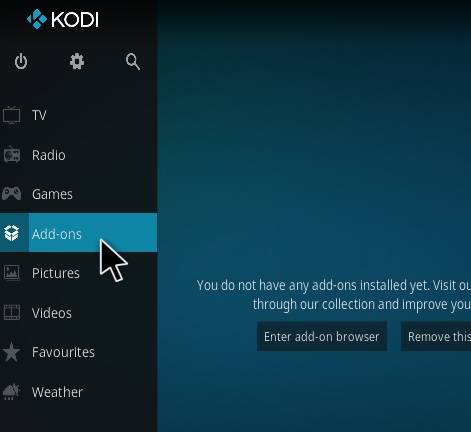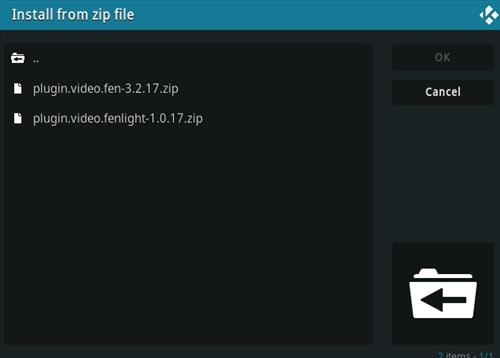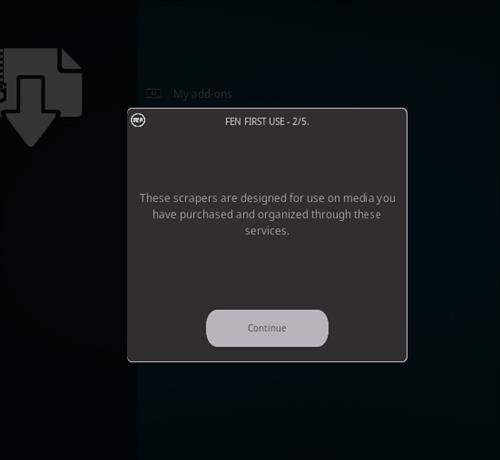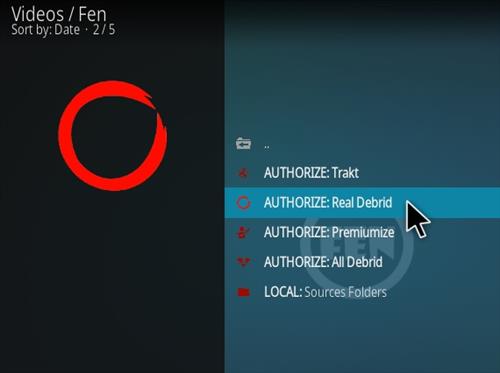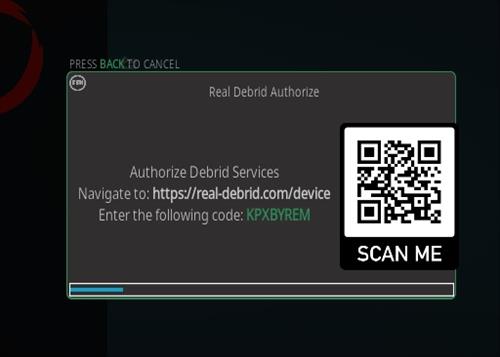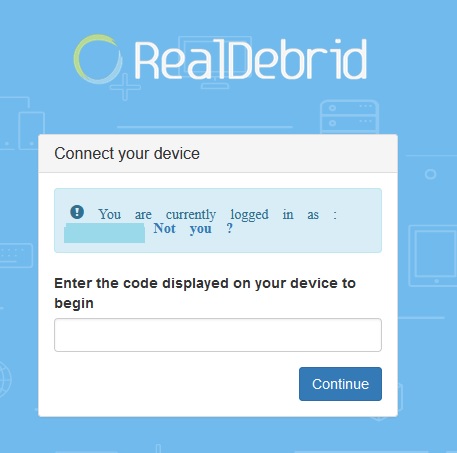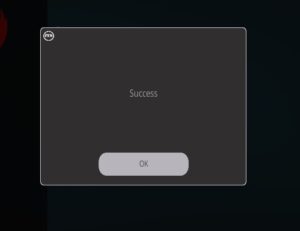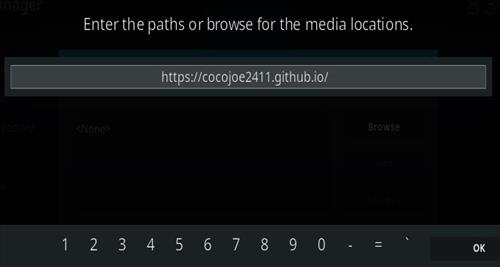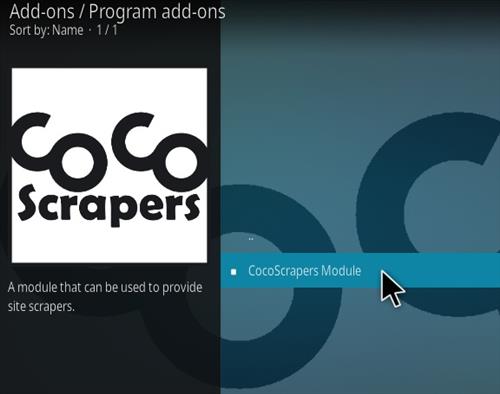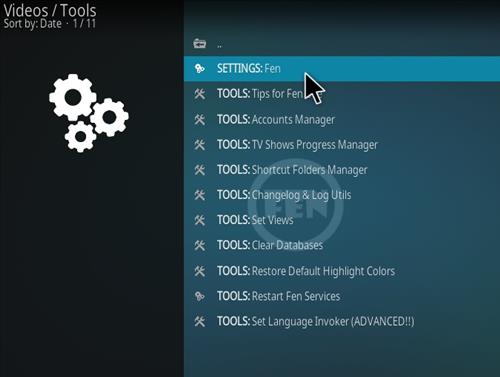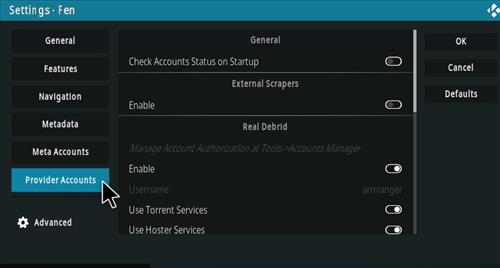- How To Install Fen Kodi Addon
- How To Setup Real-Debrid with Fen
- How To Install Coco Scrapers with Fen
- How To Enable Coco Scrapers with Fen
Fen is a Kodi video addon for advanced users located in Tikipeter Repository.

Sections include Movies, TV Shows, Search, Discover, Popular People, Favorites, Downloads, My List, My Services, and Tools.
Fen is setup to use with paid link options Real Debrid and Trakt.
An external scrappers module called Coco scrapers needs to be installed with Fen or it will not pull in any links.
Using a good VPN with Kodi is always suggested for privacy, security, and being anonymous. If you need a good low-cost VPN to use with Kodi, Try NordVPN; it has multiple high-speed servers with no throttling or logs.
*WirelesSHack.org has No affiliation with Kodi, any Addons, Repos, or Builds. WirelesSHack.org is a news and informational site which does not support or condone copyright infringement. Kodi should only be used with content that is bought and owned personally or is in the public domain.
Location and Info
Name: Tikipeter Repository
URL: https://tikipeter.github.io/packages/
Coco Scrapers URL: https://cocojoe2411.github.io/
Version Compatibility: 20 Nexus and 21 Omega
How To Install Fen Kodi Addon
- At the top left click the System Settings (Gear Icon)
- Click File Manager
- On the left click Add Source
- Click where it says NONE
- Type in the URL: https://tikipeter.github.io/packages/
- In the next box down name it Tikipeter and click OK
- Double check everything is correct and click OK
- Go back to the main menu and click Add-ons
- Click the Add-on Package Installer Icon at the top left
- Click Install from zip file
- Click Yes on the Warning popup and if not already be sure Unknown Sources is enabled
- A box will pop open select Tikipeter
- Click plugin.video.fen-3.2.17.zip
- Wait for the Fen addon to download and popup at the top right and say Installed
- A popup will display, click continue. (Follow the steps below to setup Fen.)
How To Setup Real-Debrid with Fen
A Real Debrid account account will be needed along with credits purchased to use the following steps. There are other Debrid services available to use with the steps being basically the same. Other top Debrid services include All-Debrid and Premiumize. (*WirelesSHack.org has No affiliation with any Kodi addon or any Debrid service)
- Open FEN scroll down and select Tools
- Select TOOLS: Accounts Manager
- Select AUTHORIZE: Real Debrid
- Click Yes on the popup
- A pin code will popup, follow the next steps for where to paste the pin to verify your device. (You will have 900 seconds to type in the Pin.)
- Open a browser on your smartphone or computer and Go to the URL https://real-debrid.com/device.
- A PIN will display to type into the box at the URL https://real-debrid.com/device.
- Type in the PIN number.
- Click Allow
- The set up can be named and saved.
- The Real Debrid setup is now done and ready to be used.
How To Install Coco Scrapers with Fen
- At the top left click the System Settings (Gear Icon)
- Click File Manager
- On the left click Add Source
- Click where it says NONE
- Type in the URL: https://cocojoe2411.github.io/
- In the next box down name it Coco and click OK
- Double check everything is correct and click OK
- Go back to the main menu and click Add-ons
- Click the Add-on Package Installer Icon at the top left
- Click Install from zip file
- Click Yes on the Warning popup and if not already be sure Unknown Sources is enabled
- A box will pop open select Coco
- Click repository.cocoscrapers-1.0.0.zip (If there is a new version install it.)
- Wait for the Repository to download and popup at the top right and say Repo Installed
- Click Install from repository
- Click Coco Scrapers
- Program add-ons
- Click CocoScrapers Module
- Click Install