
Below is a guide for installing the POV add-on for Kodi on your Android or Fire TV device. This is a 3rd party add-on so please do not post questions about this add-on in the official Kodi forums.
Add-On Offers:
- Movies, TV Shows, Discover, Search, Favourites, Downloads, My Lists, My Services, Settings, Trakt integration, Debrid/Premiumize/Easy News/Furk Integration
Works best with a Debrid account. If you don’t already have a Real Debrid account you can get one from here.
Stream anonymously and watch content from different countries around the world. Get yourself a VPN to stay protected and regionally unrestricted online. Use the link below to find good deals from NordVPN.
How to Install POV on Kodi
- Open Kodi
- Select Settings (cog icon top left)
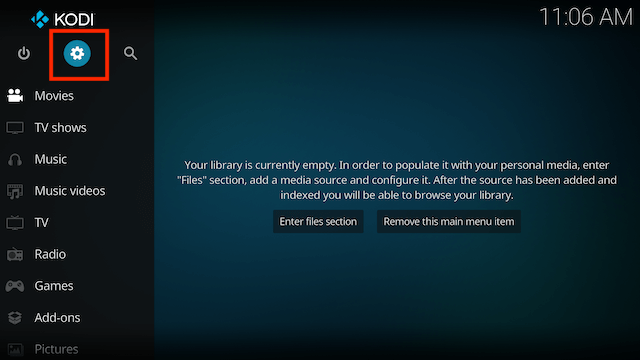
- Select File Manager
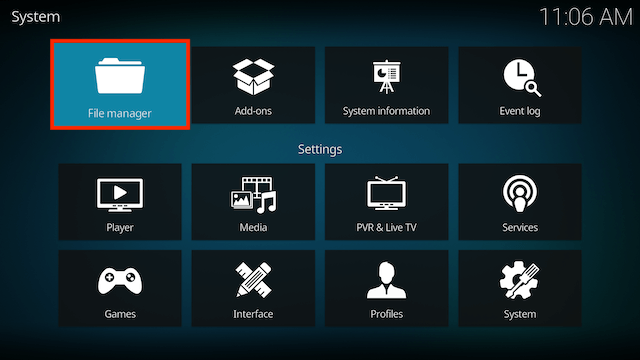
- Select Add Source
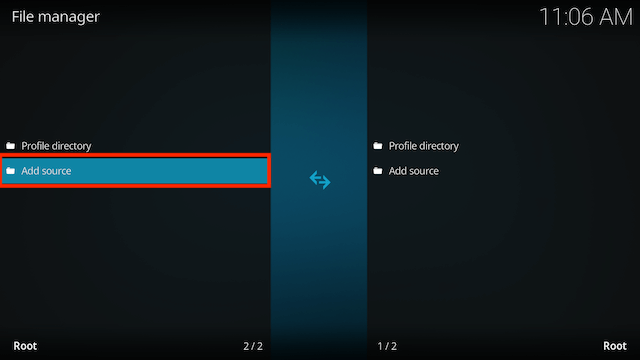
- Select None
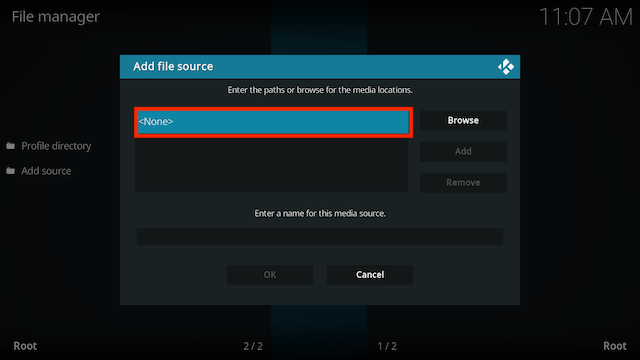
- Type the following EXACTLY
https://kodifitzwell.github.io/repo/and select OK
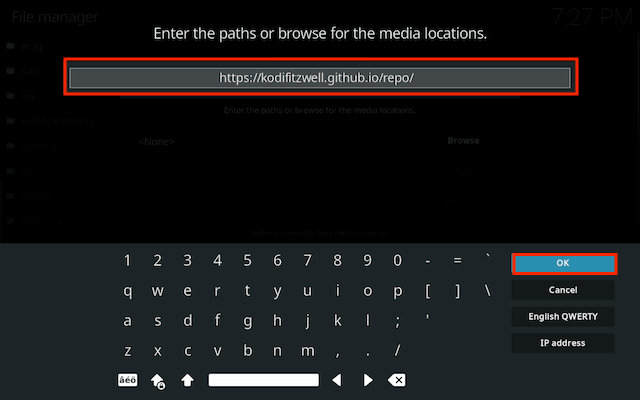
- Click the box underneath marked Enter a name for this media source
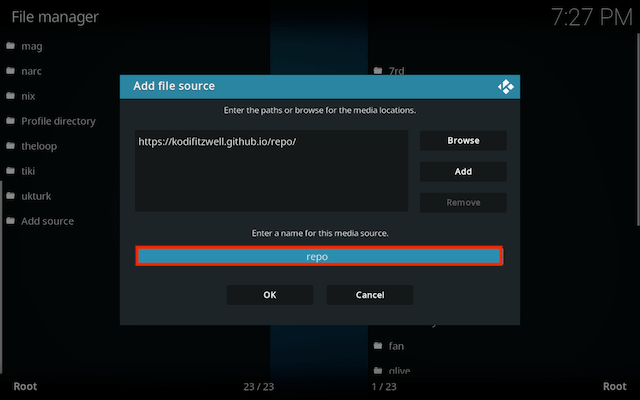
- Type fitz then click OK
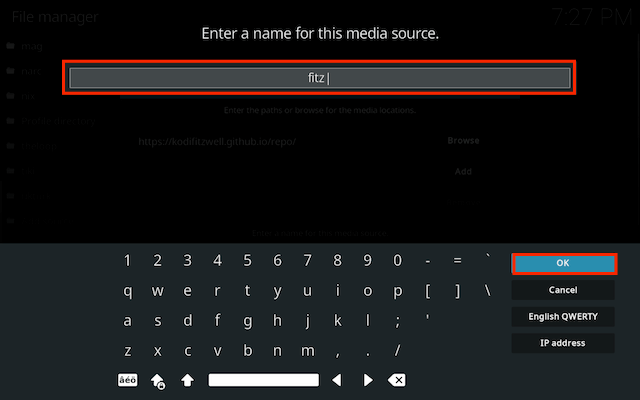
- Select OK

- Click back on your remote/keyboard
- Select Add-ons
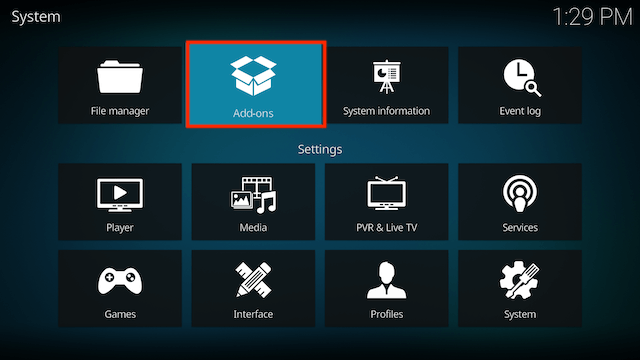
- Select Install from zip file
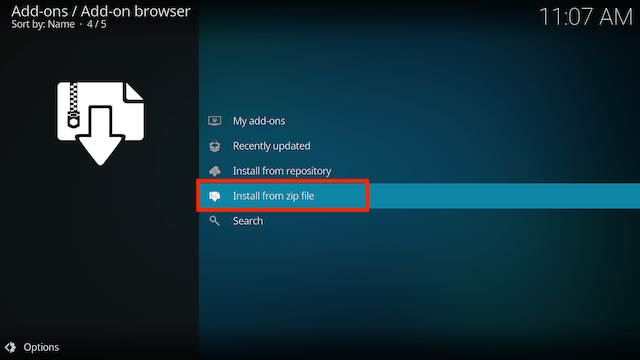
- If you are doing this on a fresh install you will see a message saying this has been disabled. Just keep following the guide and we’ll fix that. If you already have installing from zip files (unknown sources) enabled just skip the next 4 steps
- Click on Settings
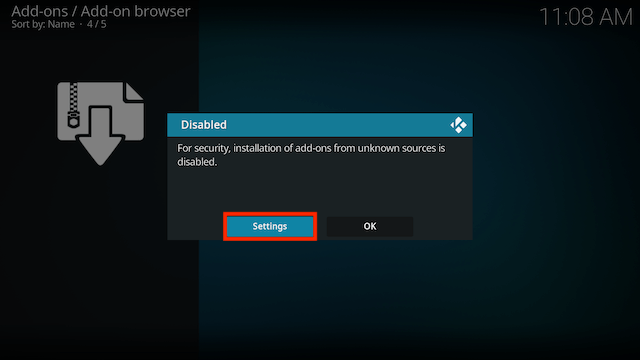
- Turn on Unknown sources
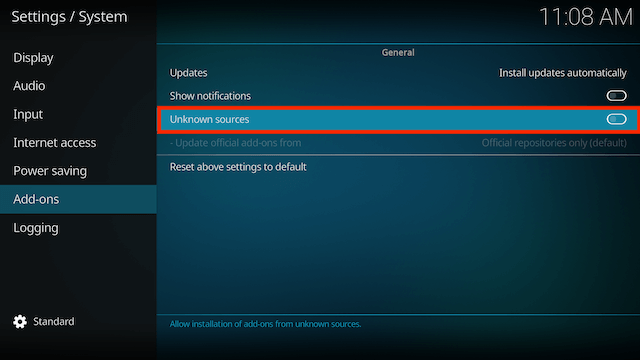
- Select Yes
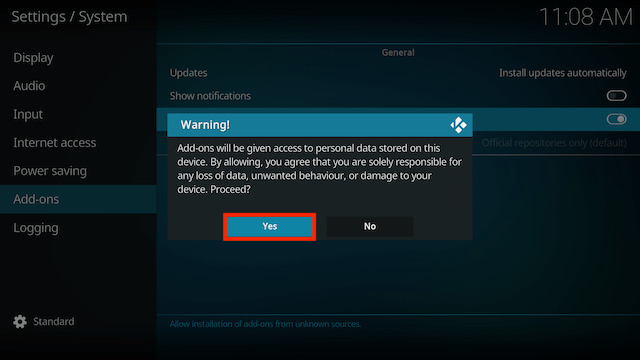
- Press back once your remote/keyboard and select Install from zip file again
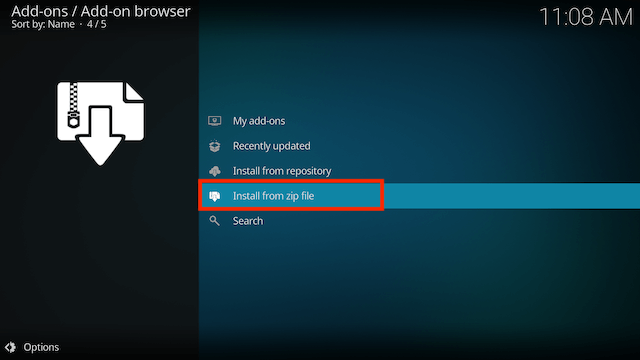
- Select fitz

- Select repository.kodifitzwell-x.x.x.zip
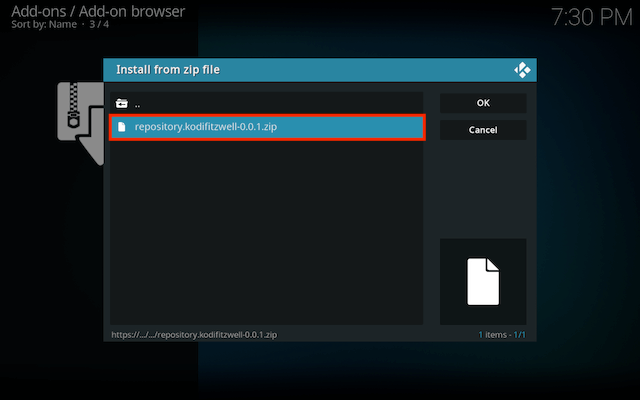
- Wait for the Add-on enabled notification

- Select Install from Repository
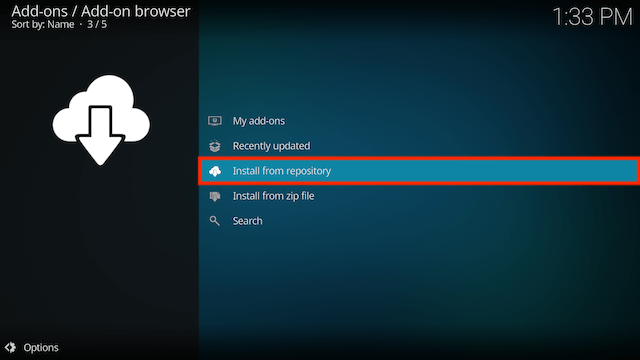
- Select kodifitzwell repository
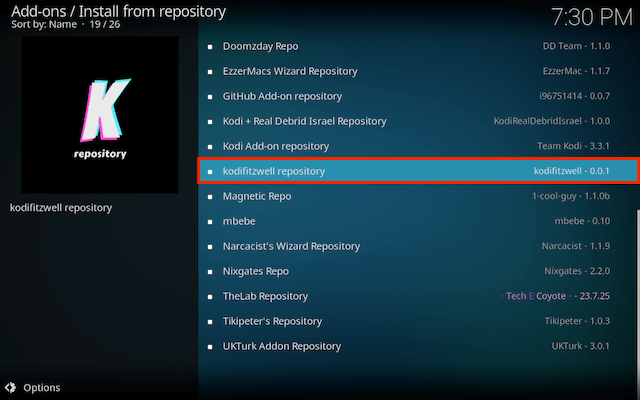
- Select Video add-ons
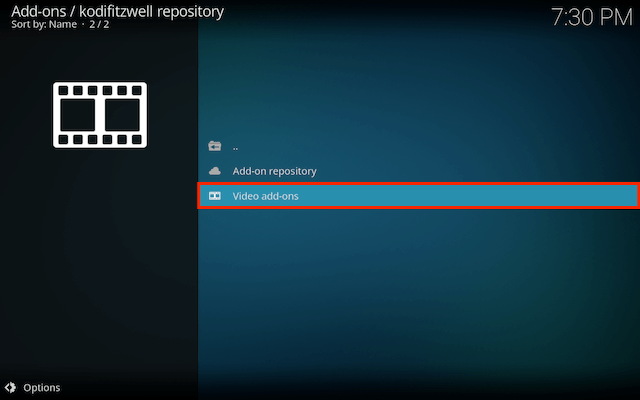
- Select POV
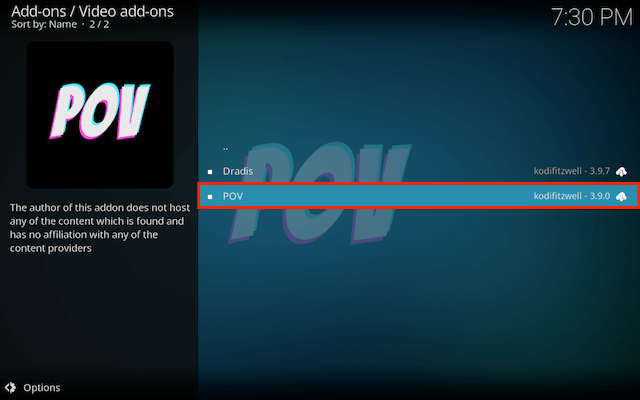
- Select Install
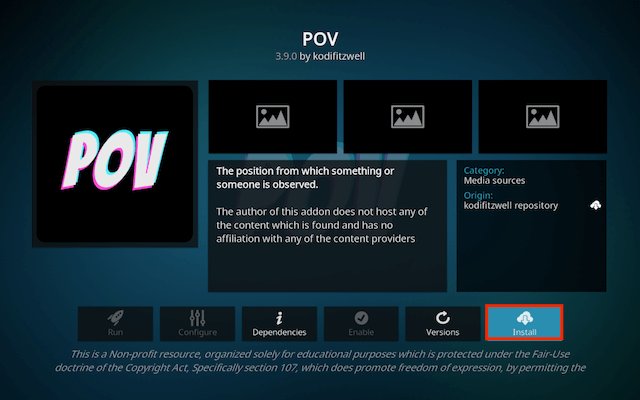
- Wait for Add-on installed notification
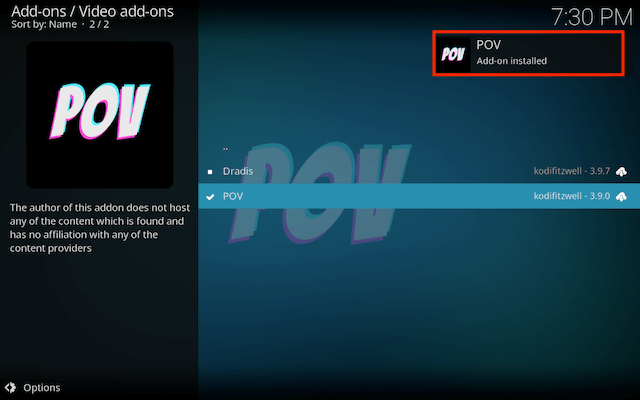
- Once you see the add-on installed notification it is ready to use and will be available in your add-ons section
How to setup Real Debrid in POV for Kodi
- Open POV
- Select Settings
- Select SETTINGS: My Services
- In the left hand side of the window scroll down to the SECOND My Services
- Now on the right side of the window turn on Torrentio debrid+. You can turn on the other two if you wish (mediafusion & comet)
- Now just below that click Authorize in the Real Debrid section
- Then go the realdebrid.com/device or scan the QR code and enter the code on the screen
- POV will now work with Real Debrid
Legal Disclaimer: This tutorial is purely educational. Seo-Michael.co.uk doesn’t own, host, operate, resell, or distribute any streaming apps, addons, websites, IPTV or services. The page contains some unverified services, and we are not certain whether they hold legal licenses to distribute the content. Seo-Michael.co.uk does not verify the legality of each app/service in all regions. Do your due diligence if you use any of the unverified apps/services, and stream only content that is available in the public domain. The end-user shall be solely responsible for the media accessed.
