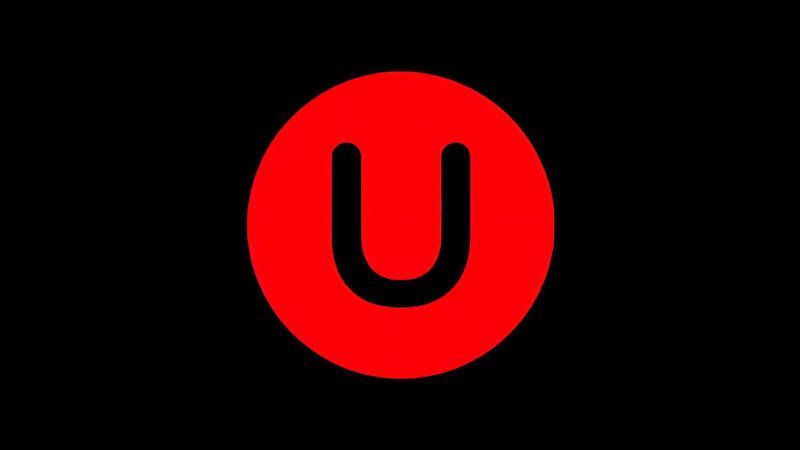
Below is a guide for installing the USTVGO add-on for Kodi. This is a 3rd party add-on so please do not post questions about this add-on in the official Kodi forums.
Add-On Offers:
How to Install USTVGo on Kodi:
- Open Kodi
- Select Settings (cog icon top left)
- Select System
- Hover over Add-ons in the left hand menu and turn on Unknown sources if not already on
- Select Yes
- Click back on your remote/keyboard
- Select File Manager
- Select Add Source
- Select None
- Type the following EXACTLY
https://parrotdevelopers.github.io/Repository/and select OK - Highlight the box underneath marked Enter a name for this media source
- Type parr then click OK
- Click back on your remote/keyboard
- Select Add-ons
- Select Install from zip file
- Select Yes if using Kodi 19 Matrix+
- Select parr
- Select repository.Parrot-x.x.x.zip
- Wait for the Add-on enabled notification
- Select Install from Repository
- Select Parrot Repository
- Select Video add-ons
- Select USTVGO
- Select Install
- Select OK
- Wait for Add-on installed notification
- Once you see the add-on installed notification it is ready to use and will be available in your add-ons section
I recommend using a VPN to help keep yourself anonymous and protect yourself online. You can get large reductions on any package from IPVanish & 20% off any Strong VPN Package which allow you to connect multiple devices to an encrypted VPN connection at any one time.
- Native apps for Android TV, Android, iOS, Mac, Linux, and more OS’
- Unlimited connections (On IPVanish)
- Access all Kodi add-ons anonymously
- Tier 1 hardware (no speed slowdown)
- 250 GB SugarSync Online Storage (IPVanish)
- Prevent ISP Throttling
- Log-free, so you can’t be tracked
- 30 day money back guarantee (On IPVanish)
- The ability to be configured right at your router, for a hassle-free experience.