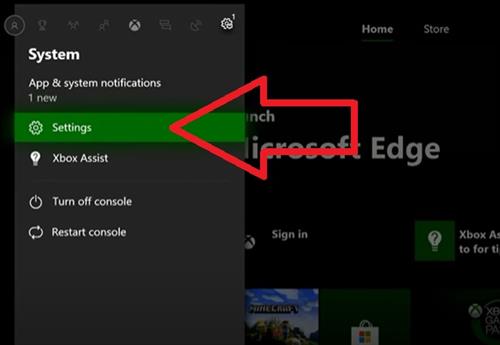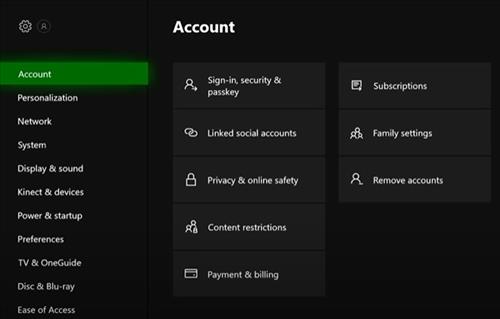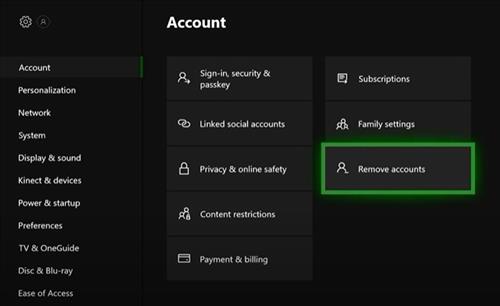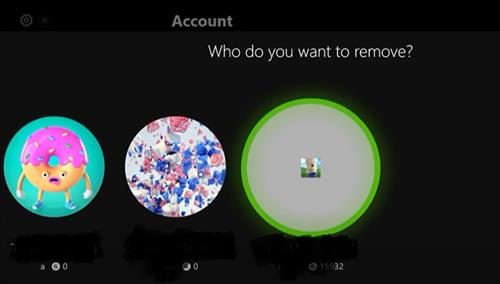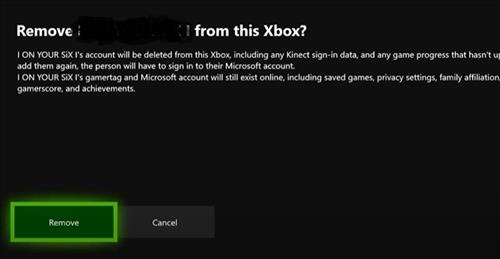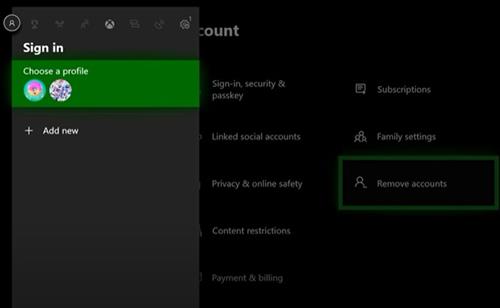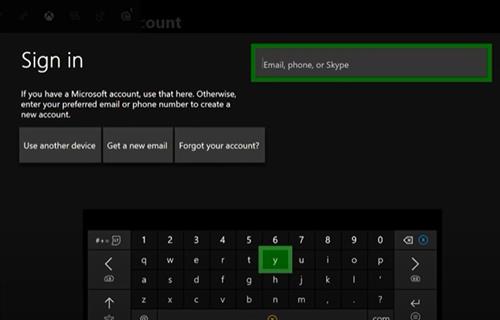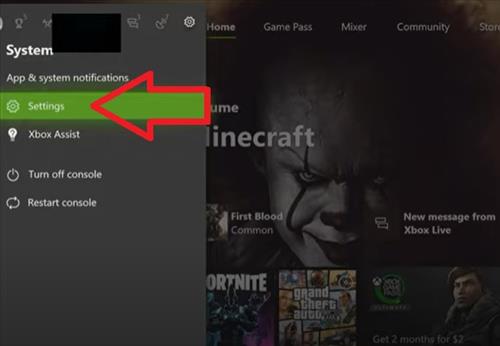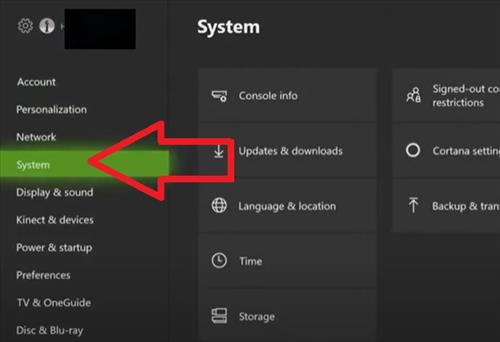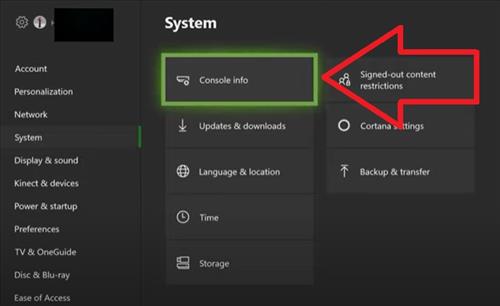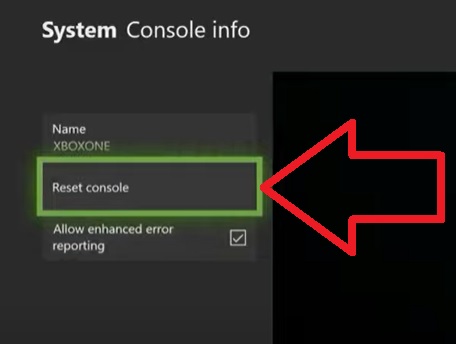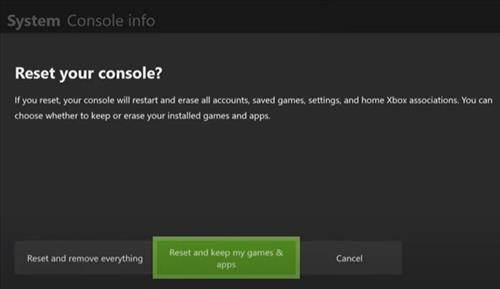If you are having issues with your Xbox and cant connect to Xbox Live there are several causes and fixes.
Often when trying to login, a spinning circle will keep spinning like it is trying to login but nothing happens.
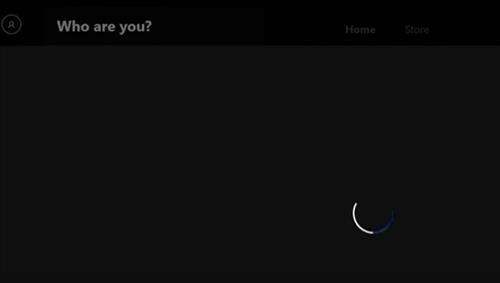
Sometimes, even though the internet is working you can’t connect to Xbox Live, and the system displays a message saying there is a temporary network problem error.
Below are the most common causes and fixes when you can’t connect to Xbox Live.
First, before doing any fixes, check here to see if Xbox Live is up here. Xbox Live Status Check
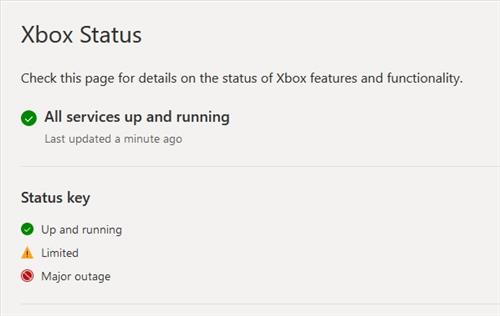
If the Xbox Live website is up and working, below are the most common fixes to get back online and connected again.
4 Fixes When You Can’t Connect to Xbox Live
- Shut Down the Xbox Completely
- Reset the Router
- Remove Your Account and Add It Back In

Powering down the Xbox with the button and powering it back on can fix errors.
Press and hold the Power Button for roughly 10 seconds.
Wait 5-10 seconds and power back on the system.
After the system reboots, check to see if you can connect; if not move on to the next fix.

Resetting the router can often clear an unknown error and get things working again.
As good as routers are, they also can have issues that often clear up after a reset.
Many routers will have an on/off switch or the unit can be unplugged, and after 3-4 seconds, plugged back in.
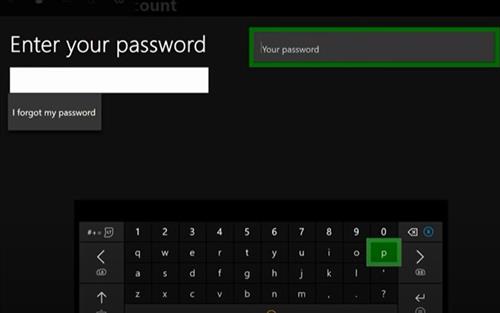
Removing an account and adding it back into an Xbox is often a last resort since it will delete all the user data.
This means game saves and preferences will all be gone.
Also, if done, be sure to have the email/username and password to sign back into your account.
How To Remove an Xbox Account and Add It Back In
- Go to Settings
- Select Account
- Select Remove Accounts
- Select your Account
- Click Remove
- Once the account is Removed, Go to Sign In and Select Add New
- Type in your Email and Password and Sign In
- Factory Reset the Xbox One
Factory resetting the Xbox One is another option that can clear up errors and fix an Xbox live connection problem.
There are two reset options, one of which will delete everything including games and apps.
The other option will keep the games and apps but is less thorough.
If you have games or apps you cant lose dont do a full factory reset or they will be gone.
Two Xbox One Reset Options
- Reset and Remove Everything
- Reset and Keep Games & Apps
How To Factory Reset an Xbox One
- Go to Settings
- Select System
- Select Console Info
- Select Reset Console
- Select the Reset Option Wanted
Why Can’t I Connect to Xbox Live but Internet is Working?
There can be several reasons an Xbox can not connect to Xbox Live when an internet connection is good.
The two main causes are the Xbox is having an issue, or the Xbox live account is having a problem.
The first step is to verify your Xbox live account is good.
The next step is to troubleshoot why the box is not online.
Resetting the router and checking for any updates can often solve issues.
The steps above are the most common causes and often can get an Xbox back online.
Summary
When an Xbox can’t connect to Xbox Live, it can be very frustrating and annoying.
The first step is to be sure the Xbox Live website is up and running and not down.
The next step is to try to power reset the system as this may clear out any bad data.
Power cycling the router can also work as it may have an error causing connection problems.
Next, try to sign out and back into your account, which can often solve connection issues.
The last step is to factory reset the Xbox which depending on the option chosen will delete games and apps.
Do you have a fix for an Xbox that can’t connect to Xbox Live? Let us know your thoughts below.