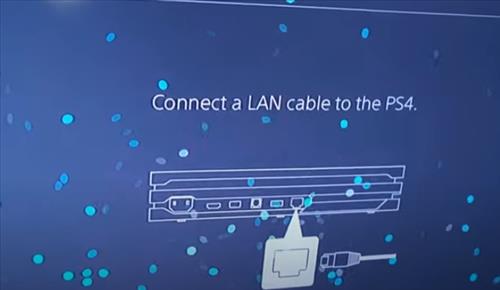
If you have a PS4 with the error “LAN Cable Not Connected,” there are several causes and fixes.
Before doing any fixes, it is best to be sure the internet is working and other devices can get online.
For example, test your internet connection with a smartphone to be sure it is working.
Why Does PS4 Keep Saying LAN Cable is Not Connected?
The “LAN cable not connected” is a common error with the PlayStation 4 and is displayed since the game console does not see an internet connection.
There can be several causes, including a router error, bad Ethernet cable, bad Ethernet port, and more.
While a plugged-in cable may seem to be good and should work, it can still be bad or have a bad connection.
Below are four of the most common causes and fixes to solve the issue.
4 Causes and Fixes PS4 LAN Cable Not Connected
- Reset the Router
- Check the Ethernet Cable
- Bad PS4 Ethernet Port
- Change DNS Server

Resetting the router is the most common solution for fixing a PlayStation 4 “LAN Cable Not Connected” error.
Most routers usually work well in the background and are often forgotten, but it can cause a connection problem if it has an error.
Turning the router off, waiting for 5-10 seconds, and powering it back on usually clears out any errors.
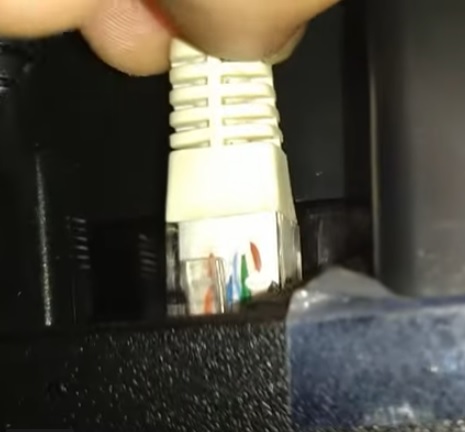
Check the Ethernet cable and be sure it is inserted all the way into the PS4 and the router.
If you have another Ethernet patch cable, try swapping it out and seeing if the PS4 gets online.
While it is rare for a cable to go bad, it does happen sometimes.
Using a different port on the router can also help if one port has an issue.

The Ethernet port can also have a weak solder joint and cause issues in some cases.
The small connector pins can also have problems and can be examined by shining a flashlight into the port.
Ethernet ports can be fixed depending on how bad the damage is. There are many YouTube videos showing the steps to fix an Ethernet port that is failing.
The DNS server can be changed, which can sometimes solve PS4 connection problems.
DNS (Domain Name System) is a server that converts names into numbers computers can understand.
If a DNS server can not be reached or is down, it can cause an issue.
Changing the DNS Server to another working good DNS Server will help if there is a DNS error.
How To Change the DNS Server on a PS4
Go to Settings–> Network–> Setup Internet Connection–> Use Wi-Fi–> Custom–> Choose Your Network–> Automatic–> Do Not Specify.
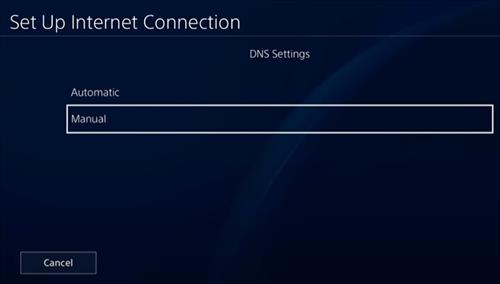
The DNS Settings option will come up Choose Manual.
Change the Primary DNS Setting to 8.8.8.8 and the Secondary DNS Setting to 8.8.4.4.
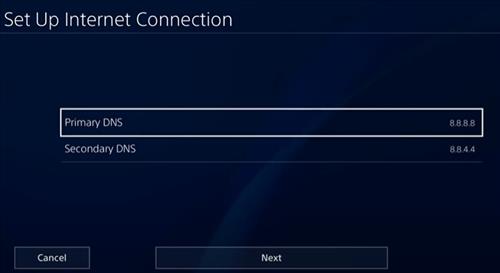
Save the settings and test your network connection.
Summary
If your PlayStation 4 is giving you the error “LAN Cable Not Connected,” it can undoubtedly be very frustrating.
The most common fix is to reset the router, but other things can also cause the issue.
The Ethernet cable may have gone bad, and a replacement may get the console back online.
The Ethernet port may also have gone bad and should be examined with a flashlight to see if any of the pins are off.
Changing the DNS server can also help in some cases and can be changed to one of the known good DNS servers.
Have you had issues with the PS4 LAN Cable Not Connected error? Let us know your thoughts below.