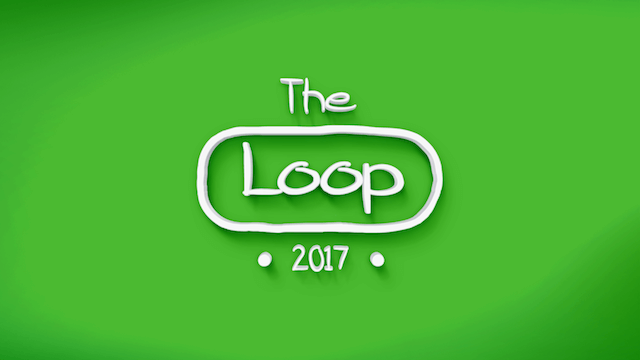
This will show you how you can get the Loop add-on to show on an EPG in the IPTV Simple Client on your Kodi device.
First you are going to need to enable IPTV Simple Client.
- Open Kodi
- Select Settings (cog icon top left) – May be settings depending on what SKin you are using
- Select Add-ons
- Select Install from Repository
- Select Kodi Add-on repository
- Select PVR Clients
- Select IPTV Simple Client
- Select Install
- Select OK
- Wait for it to install
- Now that you have IPTV Simple Client enabled open The Loop
- Select Setup The Loop EPG
- Select Yes when asked if you want to Update IPTV Simple CLient Settings
- It will ask Do you want to disable all existing PVR guides select No if you already have some guides setup
- You will be asked to click ok to force close Kodi
- Now open Kodi again
- When you start you will see a notification top right saying the client is starting and then the channel groups will populate
- You will find the guide/EPG in the TV section of your Kodi device (Not TV Shows). If you have a customised skin you may need to add it to your menu and set it to point to the guide
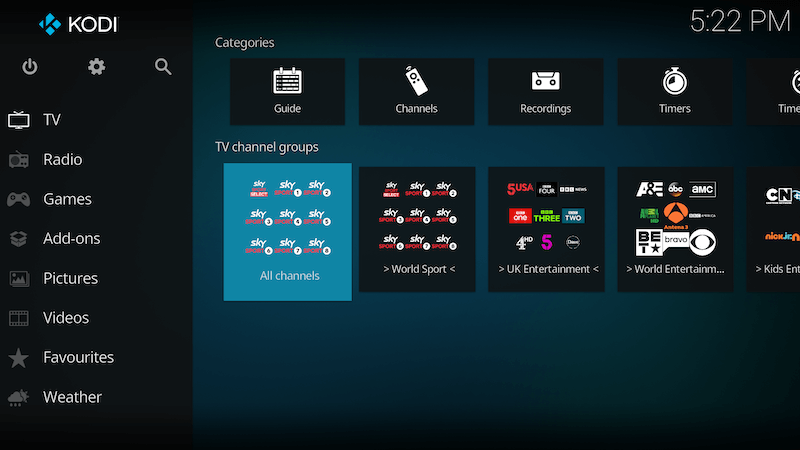
I recommend using a VPN to help keep yourself anonymous and protect yourself online. You can get large reductions from IPVanish which allows you to connect multiple devices to an encrypted VPN connection at any one time.
- User-friendly apps for all of your devices
- 40,000+ shared IPs, 2,000+ VPN servers in 75+ locations
- Unthrottled speed
- 256-bit AES encryption
- Zero traffic logs
- SOCKS5 web proxy
- Access to censored apps & websites
- Multiple VPN protocols
- Unmetered connections
- 24/7 customer support