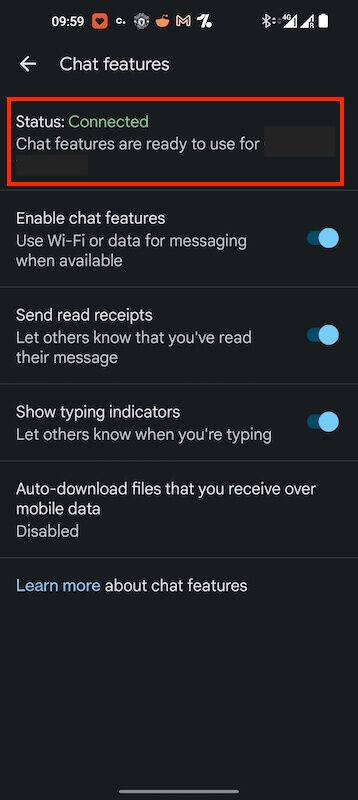Use the following guide to enable RCS in Google Messages on your Android phone. With RCS enabled you have a feature that is safe, secure & encrypted allowing you to communicate with people without a third-party messaging app.
- Open Google Messages. If this is the first tinme you have opened it or use a different messaging app you will see the following screen. Select Set Default SMS App If it is already your default app then move to the next step
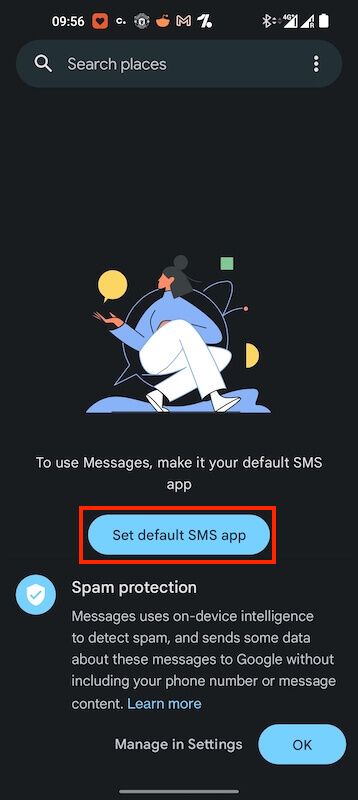
- Select Messages
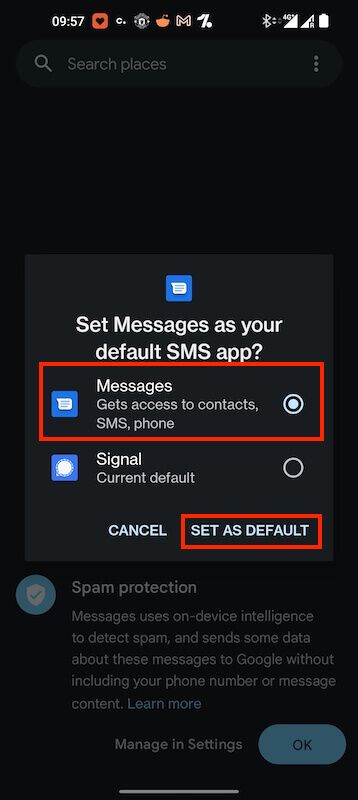
- Click on the 3 Dots located in the top right
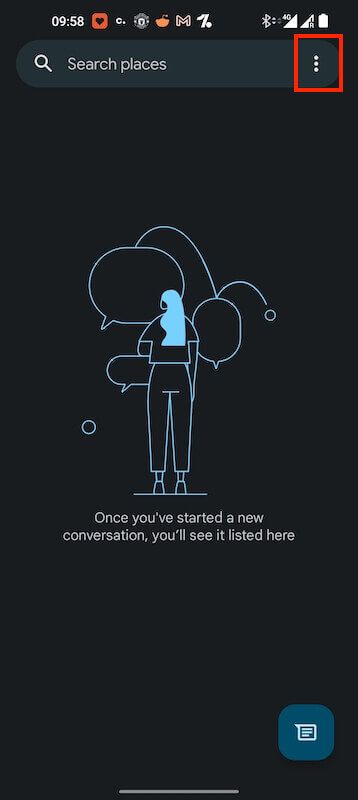
- Select Settings
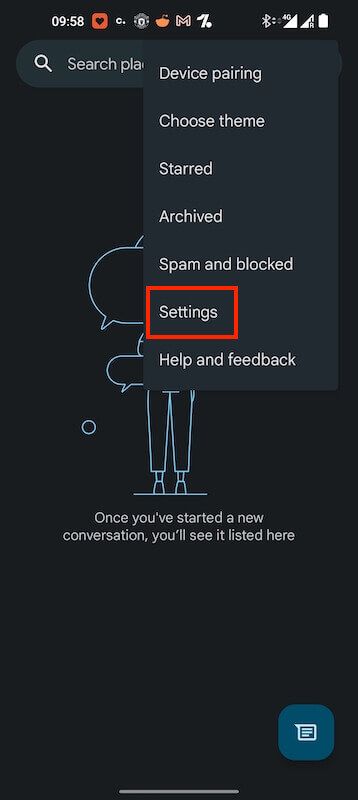
- On somne devices you will see General. Select that if you do. If you don’t then you will already be in the next setting which is shown in the image below this one
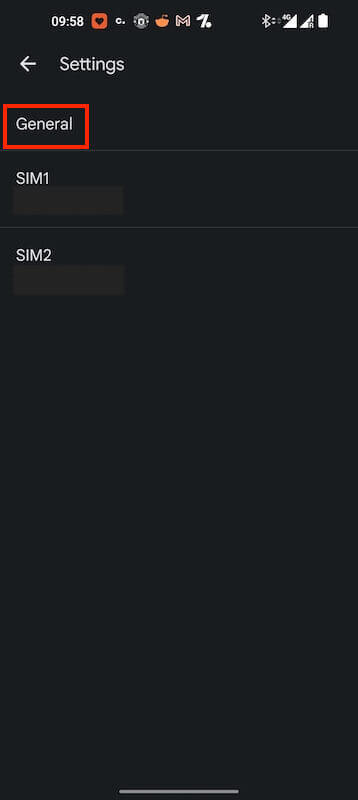
- Select Chat Features
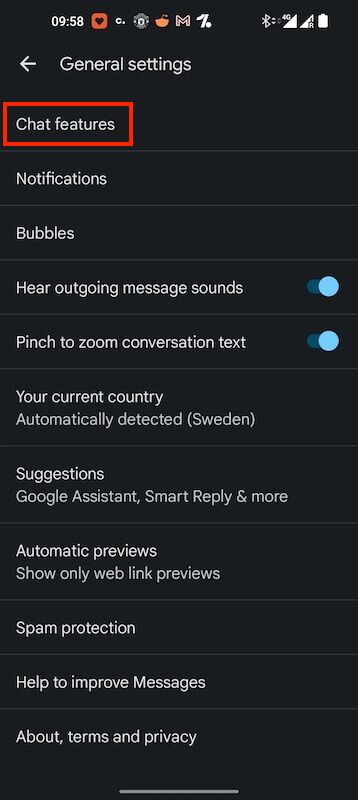
- Select Enable Chat Features
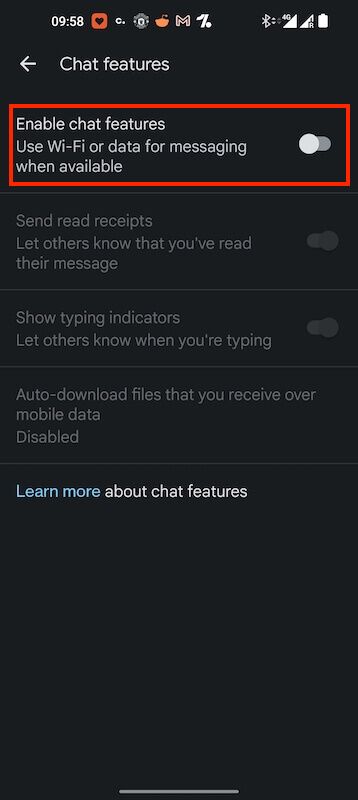
- Select Yes, I’m In
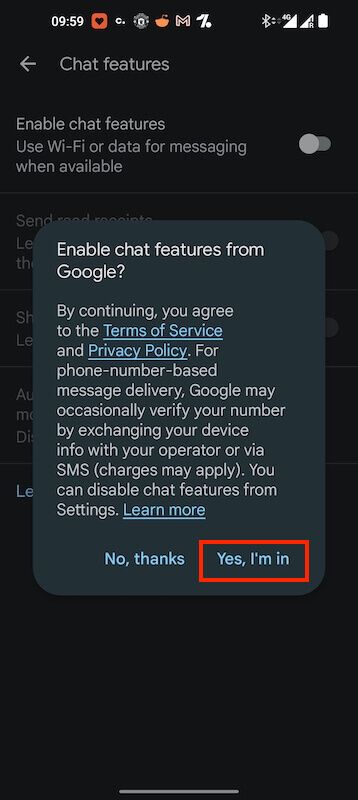
- Select Verify Your Number
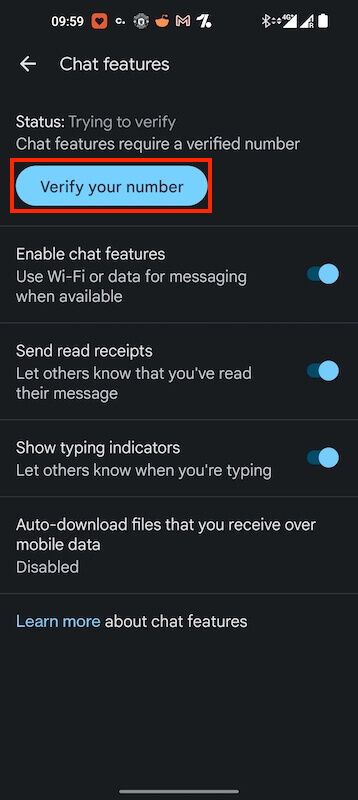
- Enter your Phone Number & select Verify Now
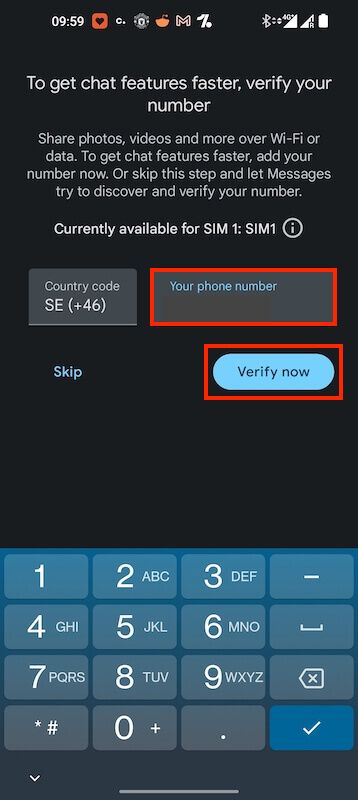
- You should now see Connected at the top of screen. This means RCS is now enabled on your device