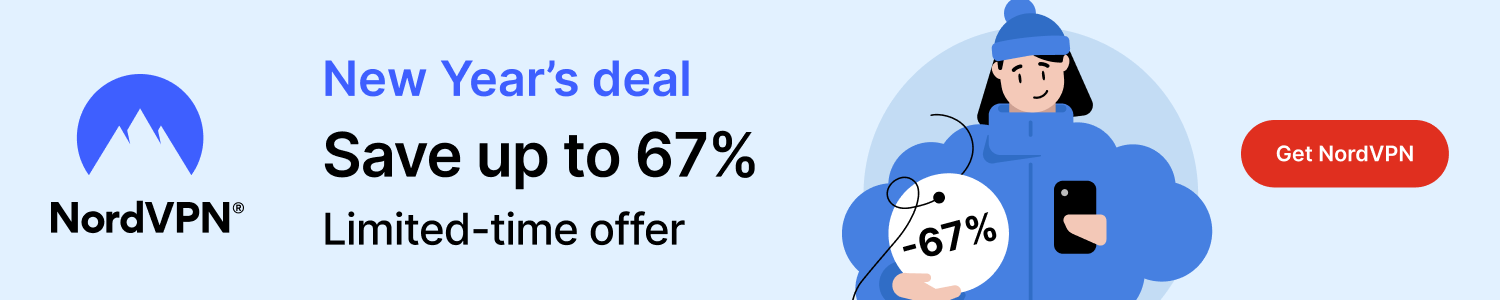Below is a guide for installing the Arctic Fuse skin for Kodi. This is a very customisable skin. When you first open it you will find it pretty bare but just go into settings and start setting up widgets and backgrounds, fanart etc. and you’ll soon have it looking the way you want. I’ll give an example on making a widget at the end too
Browse the internet anonymously. Get yourself a VPN to stay protected online. Use the link below to find good deals from NordVPN.
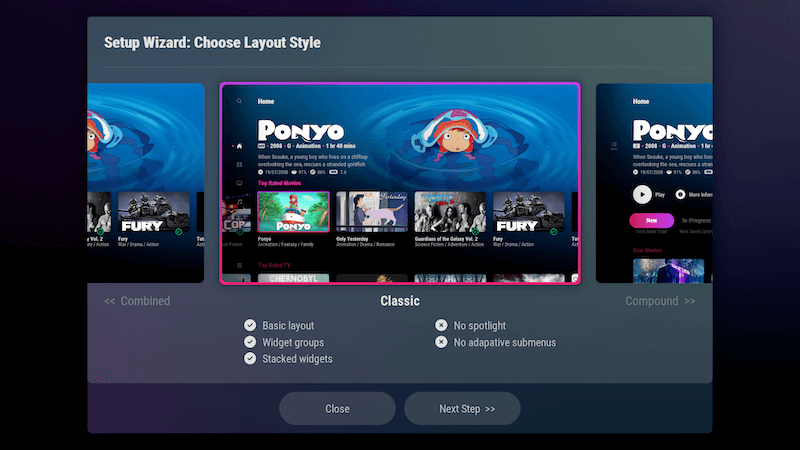
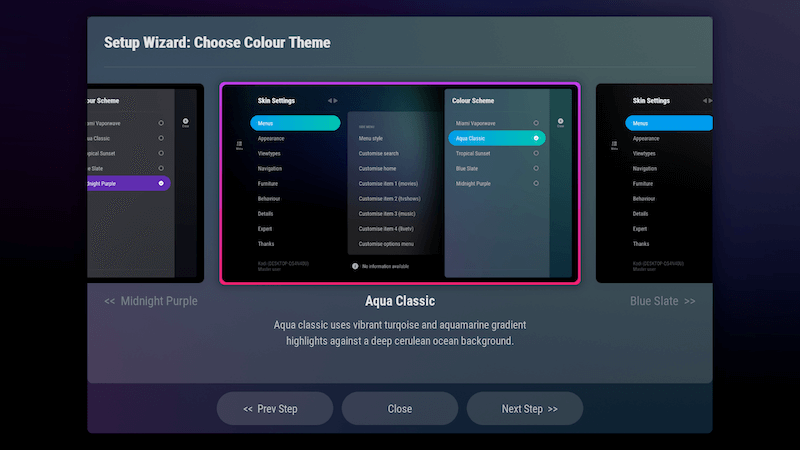
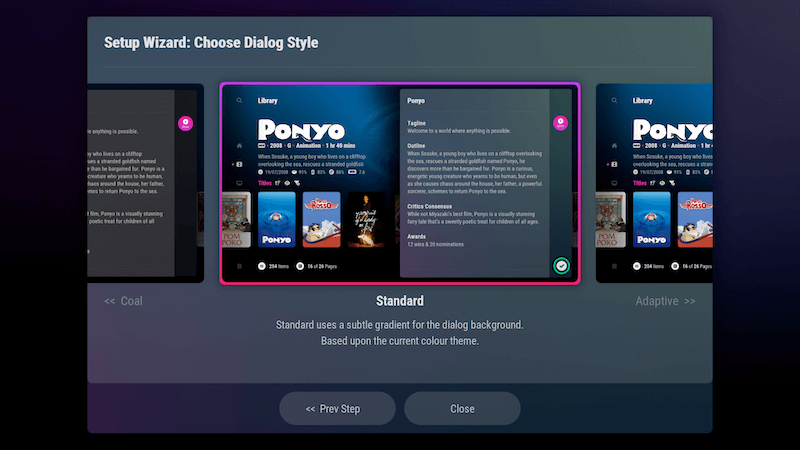
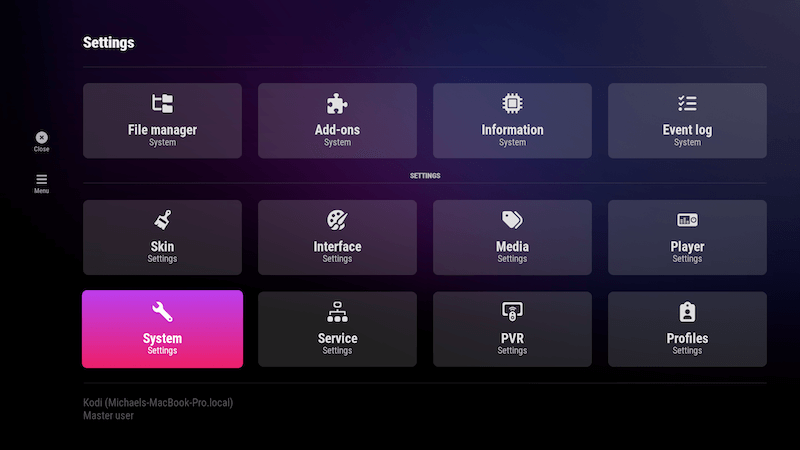
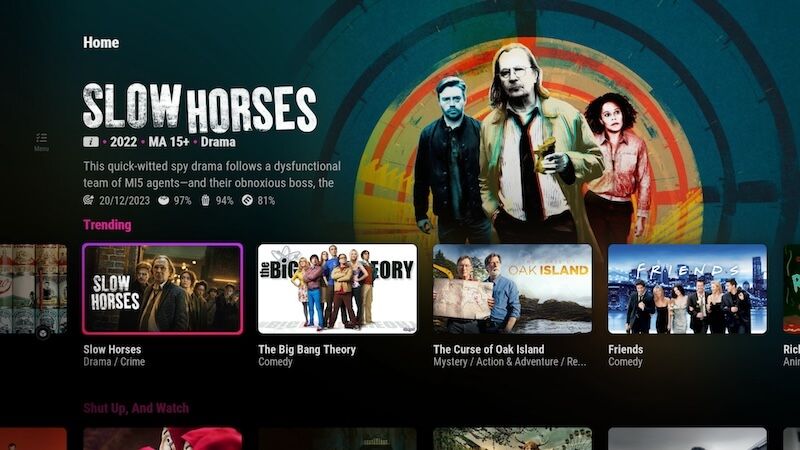
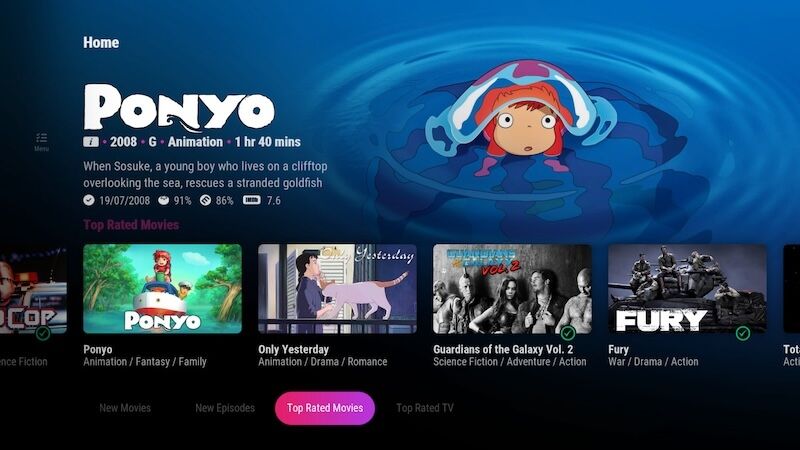
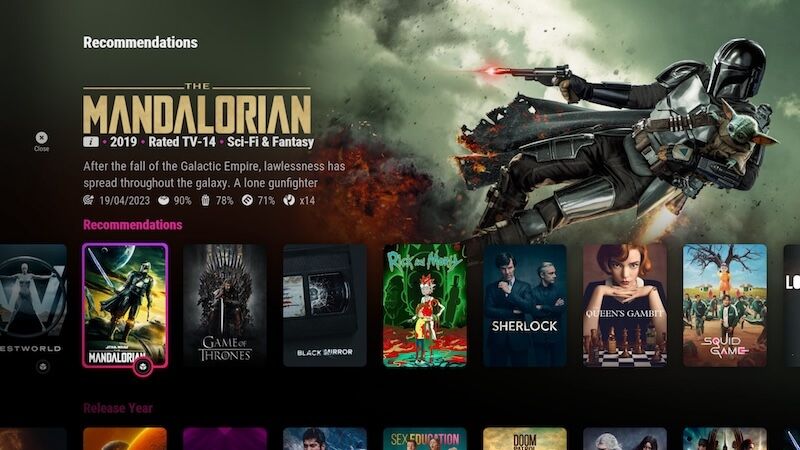
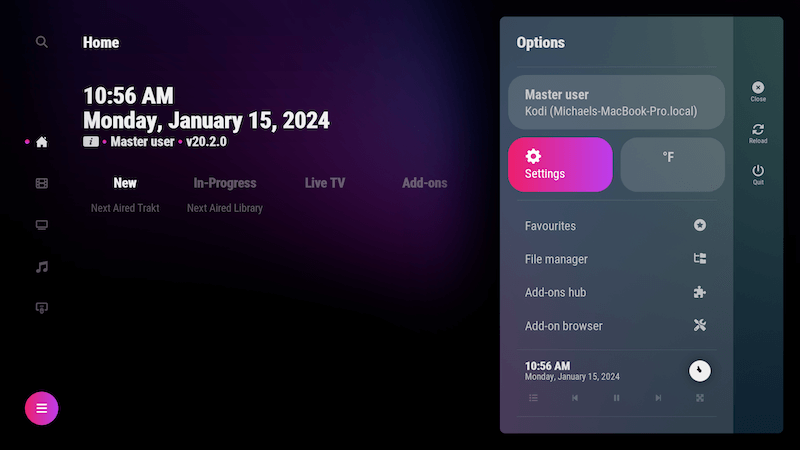
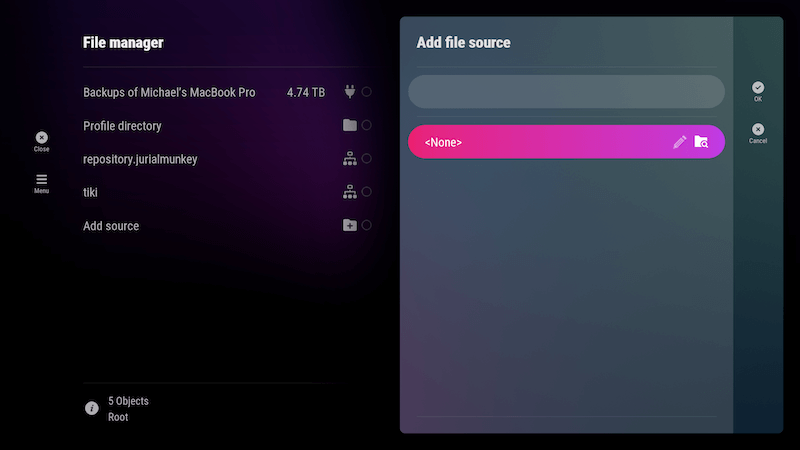
How to Install Arctic Fuse skin on Kodi for Firestick or Android Device:
- Open Kodi
- Select Settings (cog icon top left)
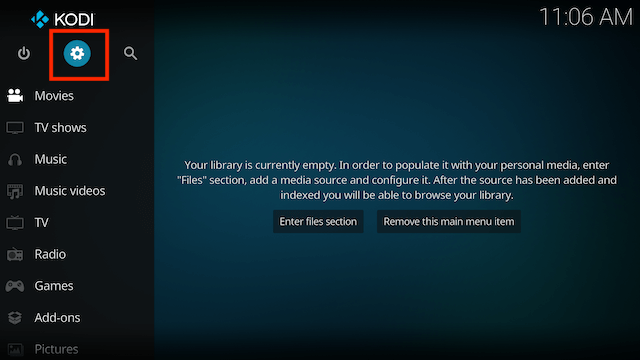
- Select System
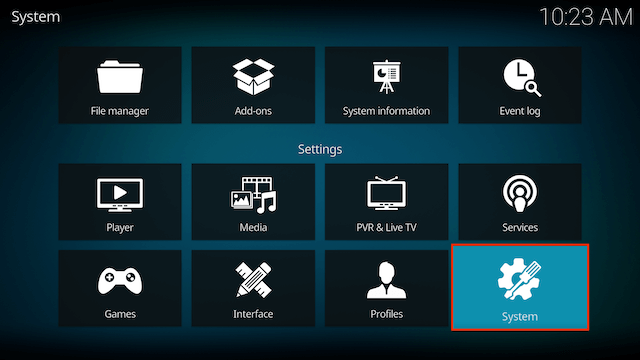
- Select Add-ons from the left hand menu
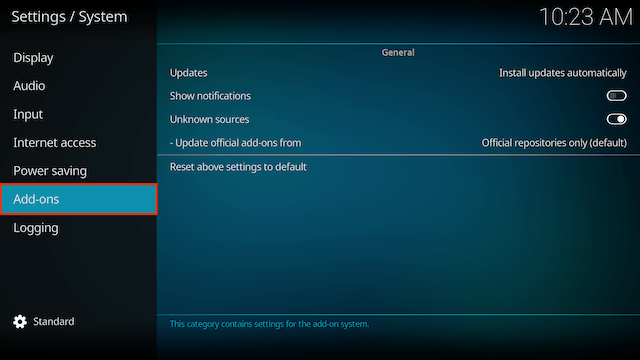
- Select Update offical add-ons from
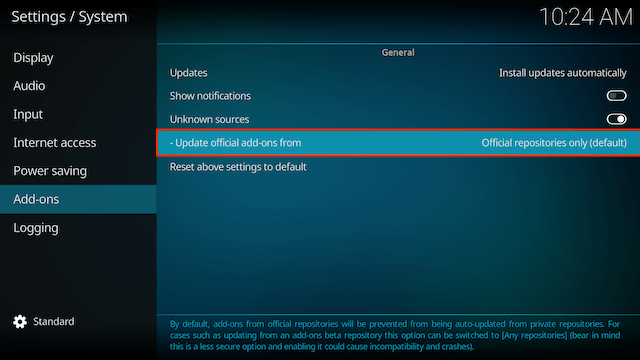
- Change to Any Repositories
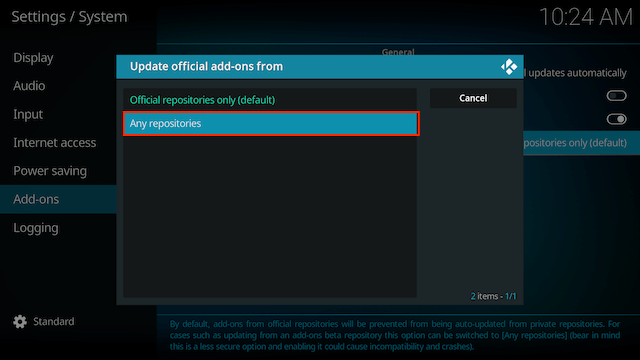
- Click back and go back one screen
- Select File Manager
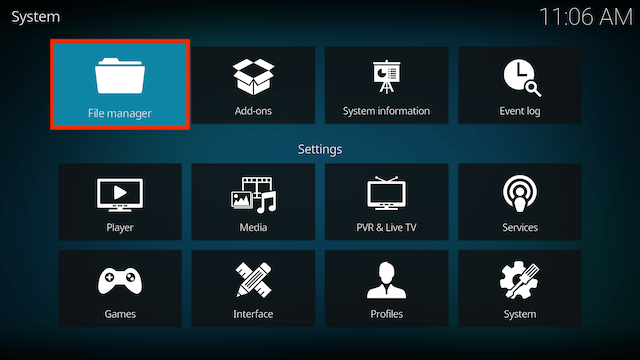
- Select Add Source
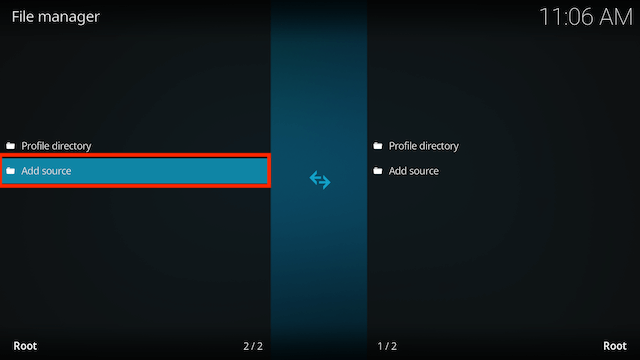
- Select None
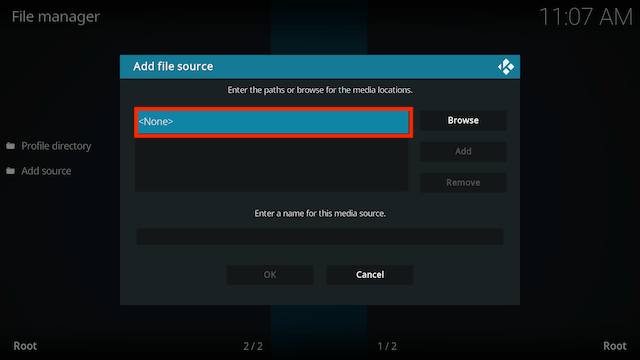
- Type the following EXACTLY
https://jurialmunkey.github.io/repository.jurialmunkey/and select OK
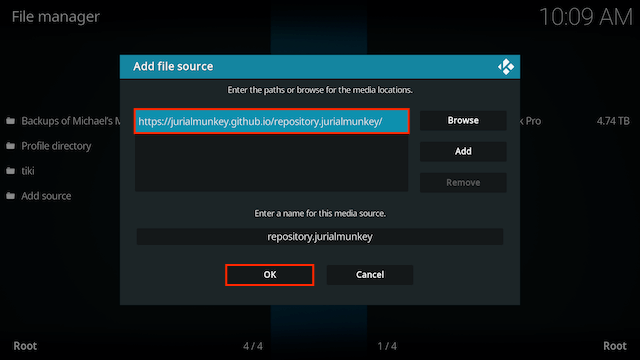
- Click back on your remote/keyboard
- Select Add-ons
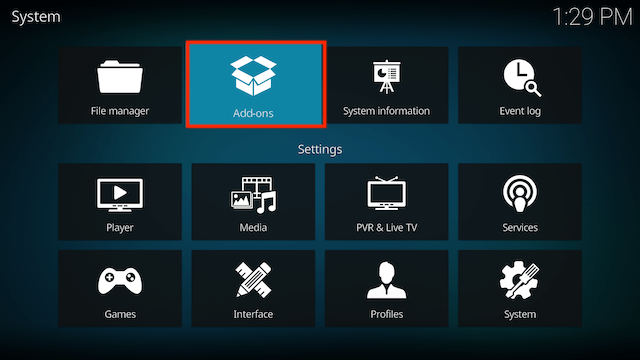
- Select Install from zip file
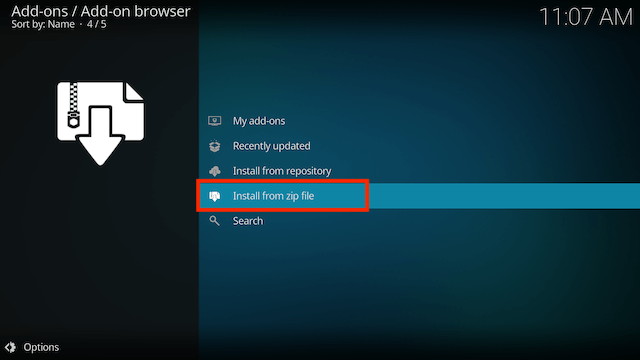
- If you are doing this on a fresh install you will see a message saying this has been disabled. Just keep following the guide and we’ll fix that. If you already have installing from zip files (unknown sources) enabled just skip the next 4 steps
- Click on Settings
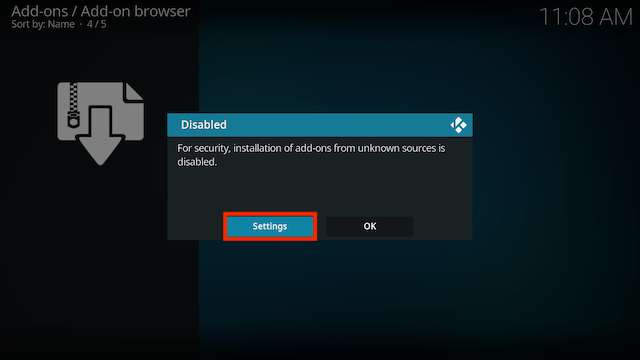
- Turn on Unknown sources
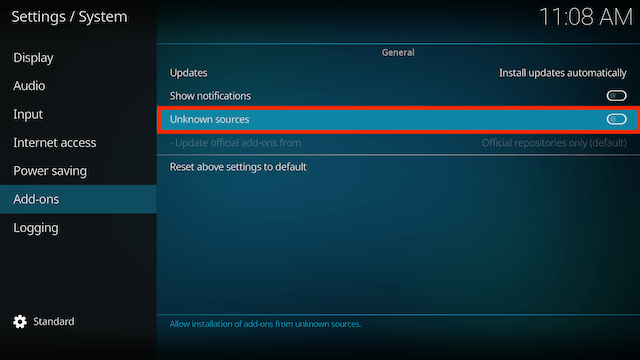
- Select Yes
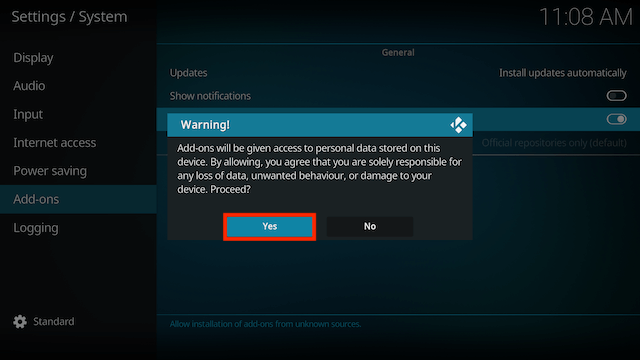
- Press back once your remote/keyboard and select Install from zip file again
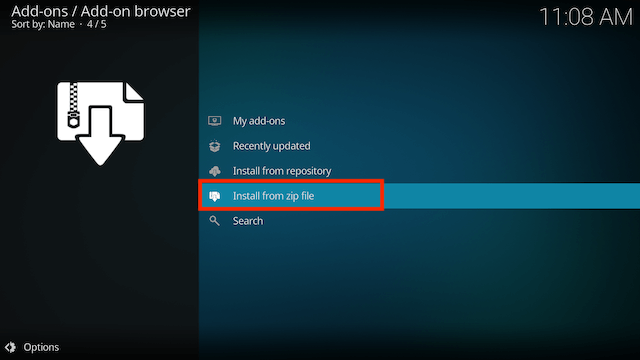
- Select repository.jurialmunkey
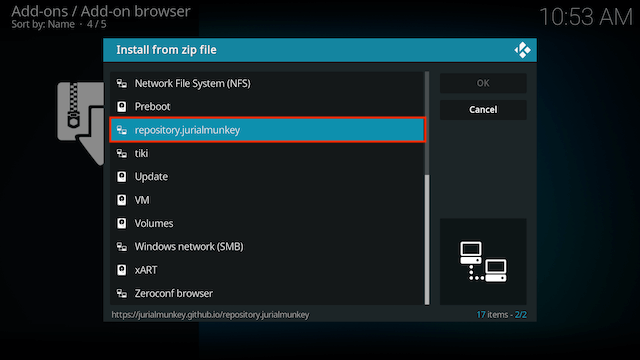
- Select repository.jurialmunkey-x.x.zip (if there are multiple choices choose the one with highest number)
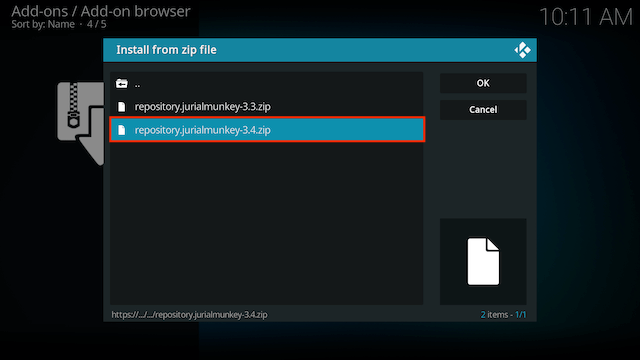
- Wait for the Add-on enabled notification
- Select Install from Repository
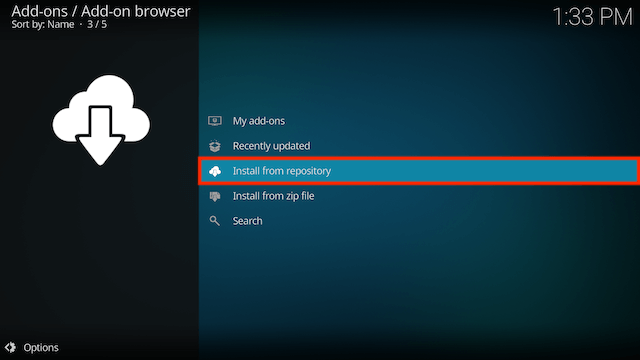
- Select jurialmunkey Alpha Repository
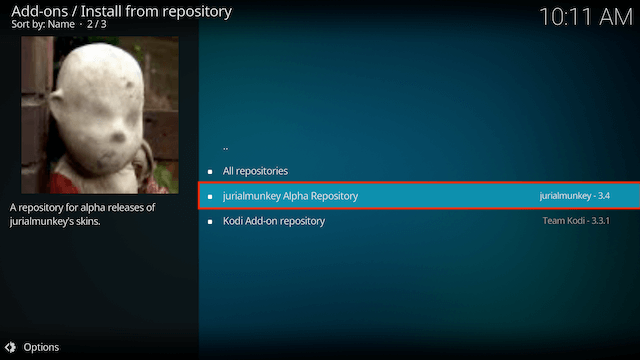
- Select Look and feel
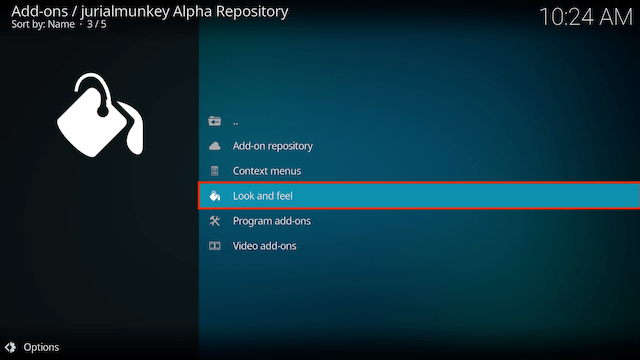
- Select Skin
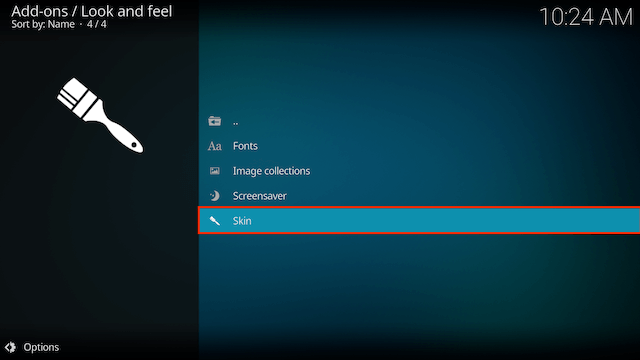
- Select Arctic Fuse
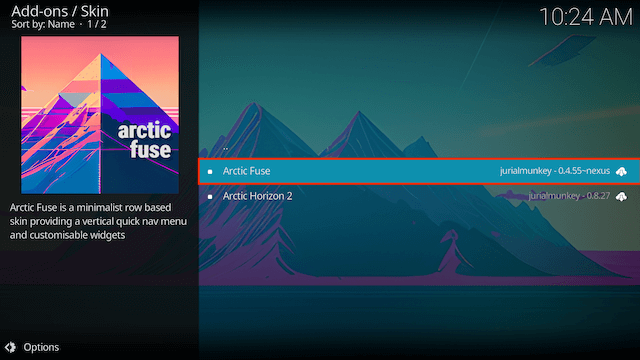
- Select Install
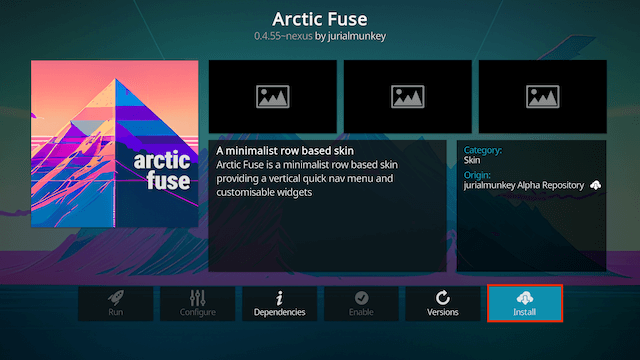
- Select OK
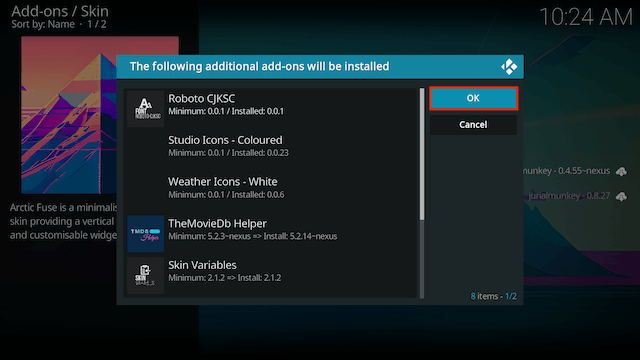
- Wait for Add-on installed notification
- Select Yes when asked if you would like to switch skins
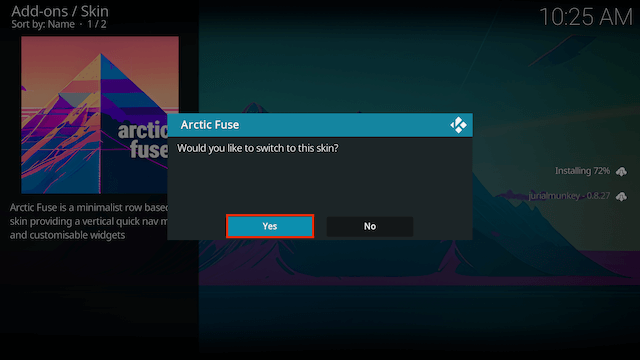
- Select Yes when asked if you would like to keep the change
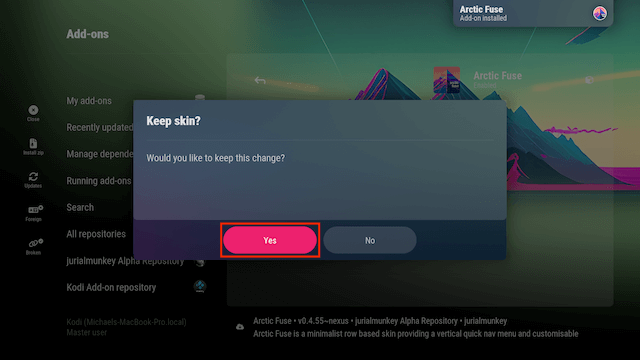
- You will now have 3 setup steps so you can choose: Layout style, Colour theme, Dialogue style. Choose what you like
Legal Disclaimer: This tutorial is purely educational. Seo-Michael.co.uk doesn’t own, host, operate, resell, or distribute any streaming apps, addons, websites, IPTV or services. The page contains some unverified services, and we are not certain whether they hold legal licenses to distribute the content. Seo-Michael.co.uk does not verify the legality of each app/service in all regions. Do your due diligence if you use any of the unverified apps/services, and stream only content that is available in the public domain. The end-user shall be solely responsible for the media accessed.