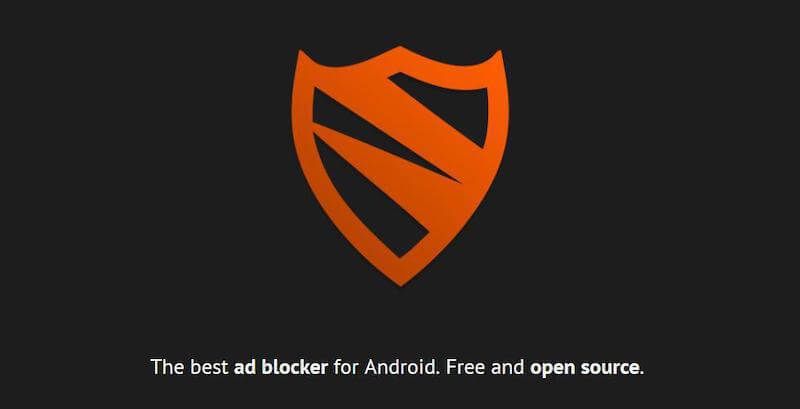
Below is a guide for installing the Blokada app on your Firestick. This installation uses Downloader. If you already have Downloader installed you can skip all the way past the Downloader installation guide and go straight to the URL needed to enter
Blokada is the popular ad blocker and privacy app for Android and iOS. It’s being supported and actively developed by the amazing open source community.
Blokada prevents apps and browsers installed on your device from sending your private data (known as tracking fingerprints) to the Internet. It also encrypts some of your network activity (DNS queries). If you need more protection, Blokada Plus makes your device connect through our VPN, and uses the WireGuard® protocol to encrypt your entire network traffic.
You can find more Firestick installation guides here
- Open Firestick/FireTV
- Select Settings
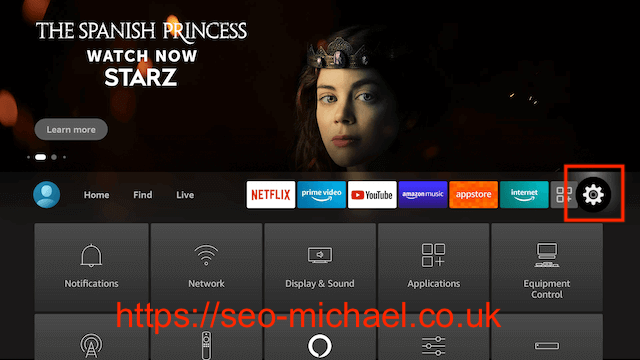
- In Settings scroll down and select My Fire TV
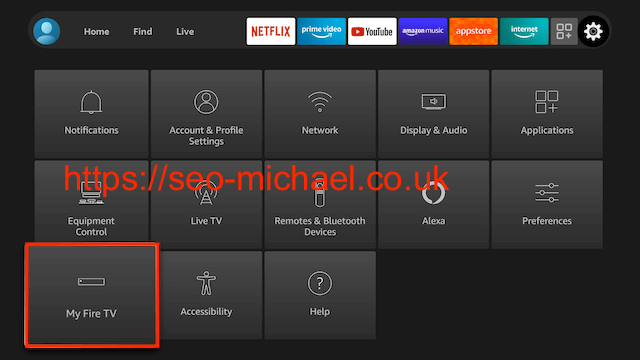
- Select Developer Options
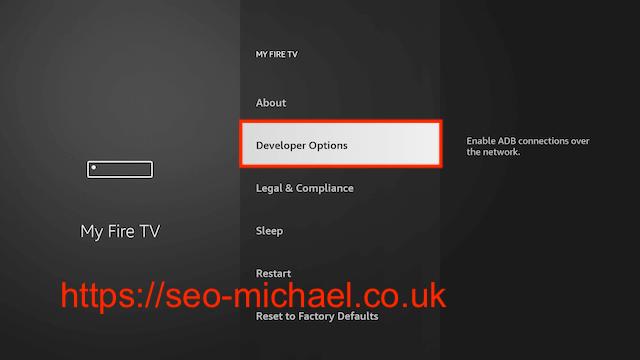
- Select Apps from Unknown Sources
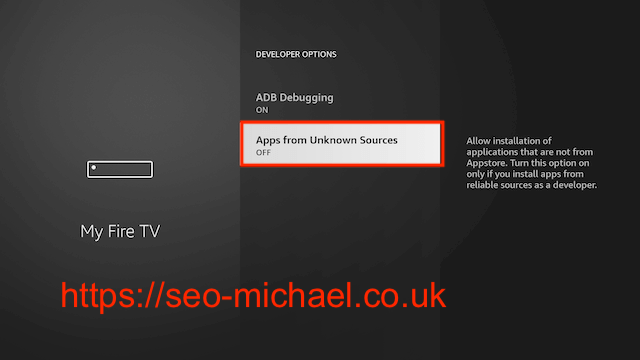
- Select Turn On
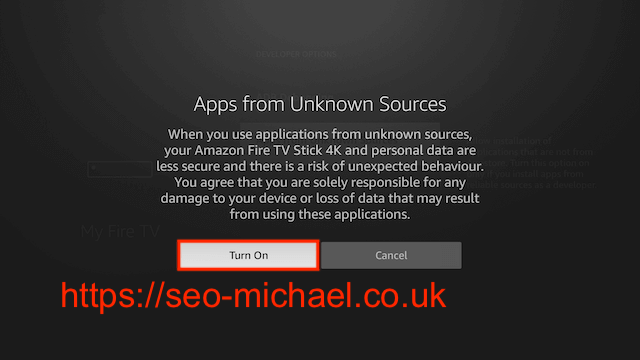
- Now go back to your Home Screen. Highlight Find and then select Search
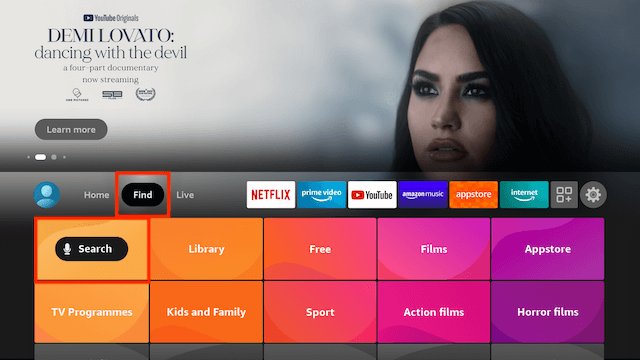
- Now use the keyboard and start typing Downloader. Once you see Downloader underneath select it
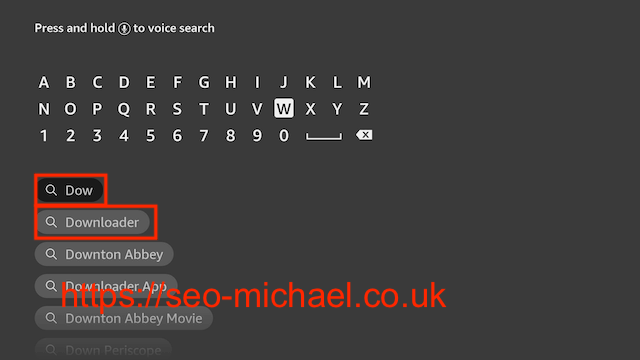
- In the next screen select the Downloader icon

- Select Download
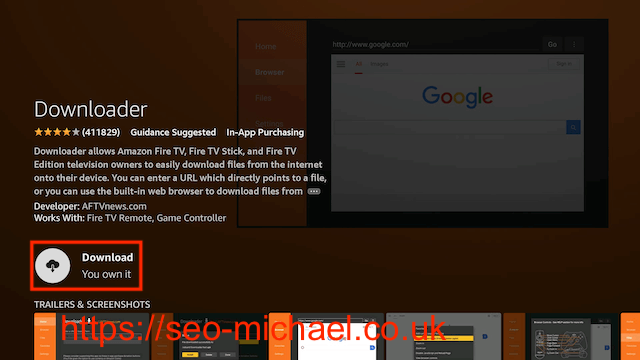
- Once downloaded select Open
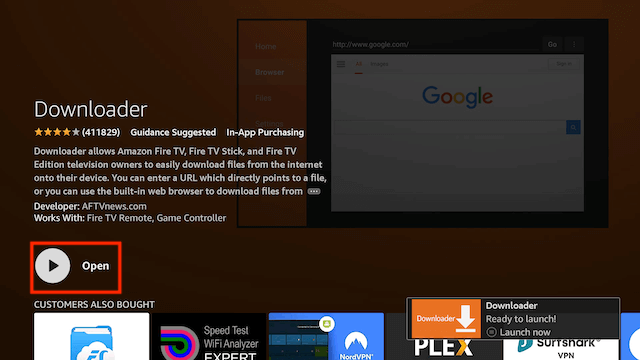
- Select Allow when asked to give Downloader access to files (necessary for it to install APKs)
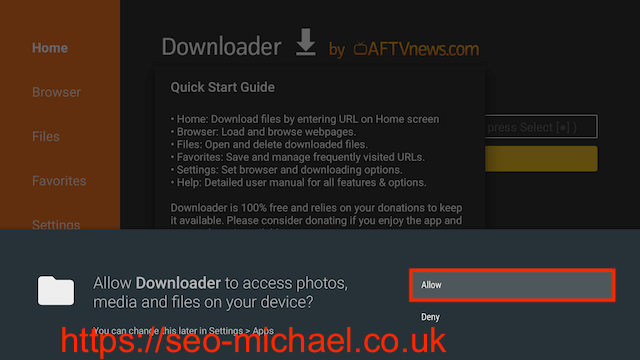
- Select OK once the app opens
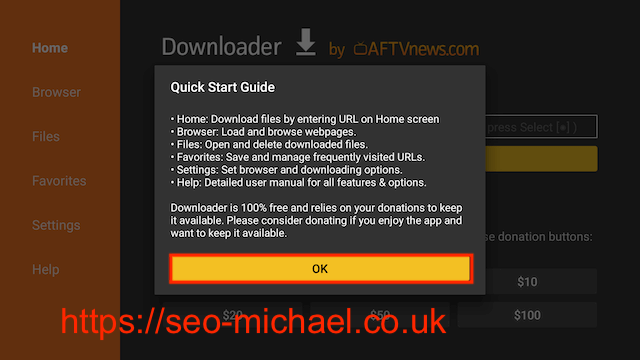
- You will now see the following screen. Select the URL section
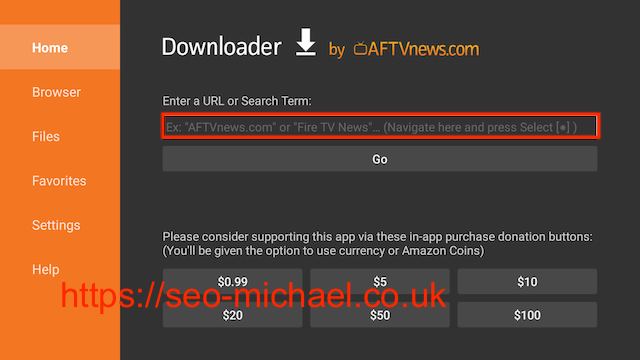
- Type
50906and select Go
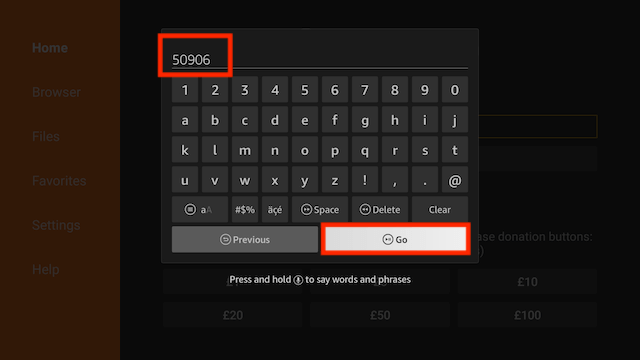
- Select Install
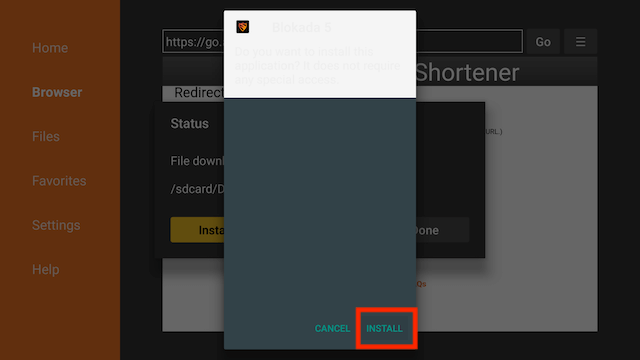
- You can now select Open here if you wish to get straight into the app but in this guide we will delete the install file just so you can save space on your device so click Done
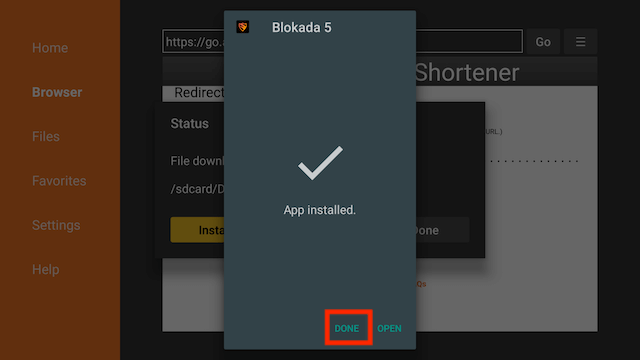
- Select Delete
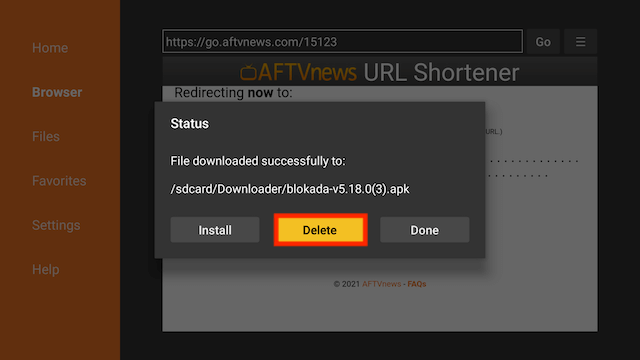
- Select Delete again
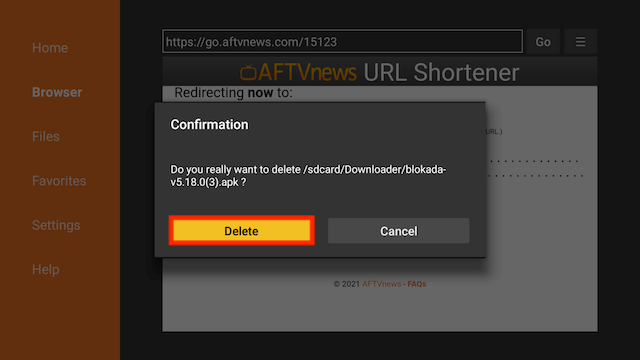
- Go back to your Fire Stick home screen & will now be in the YOUR APPS & GAMES section probably located at the very end
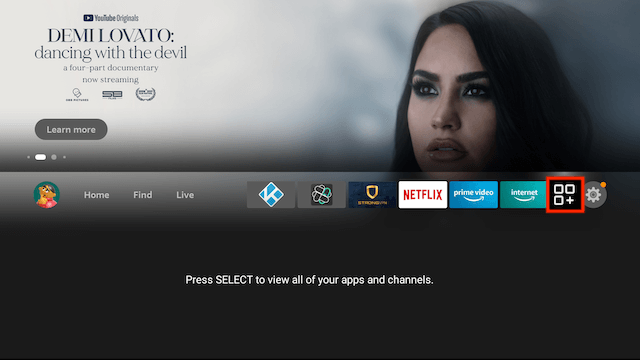
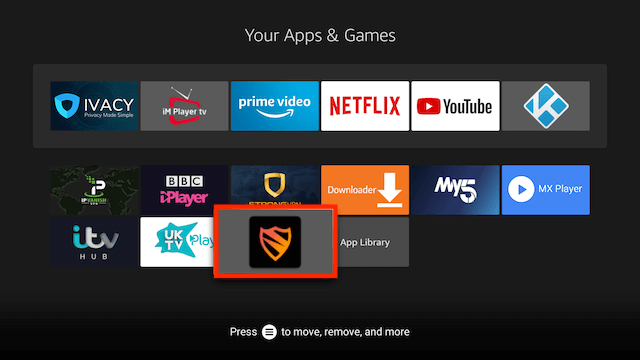
- Open Blokada and you will see the following screen
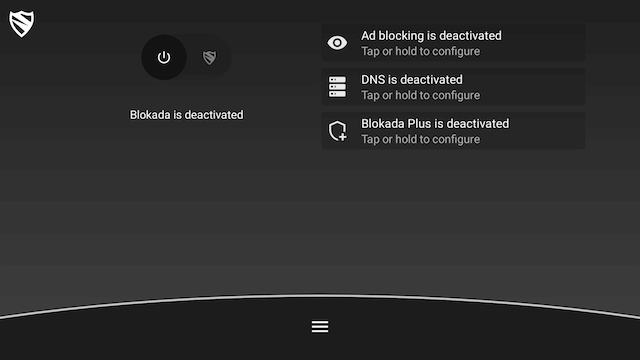
- Press down on your Fire Stick remote and click the centre button to activate Blokada
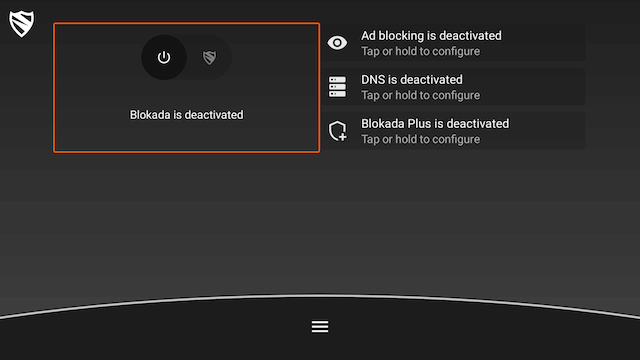
- Select OK when asked to setup a connection
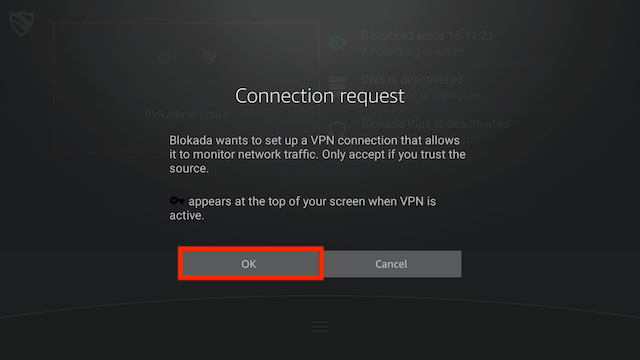
- Press down again and you can play around with the blocking/DNS settings
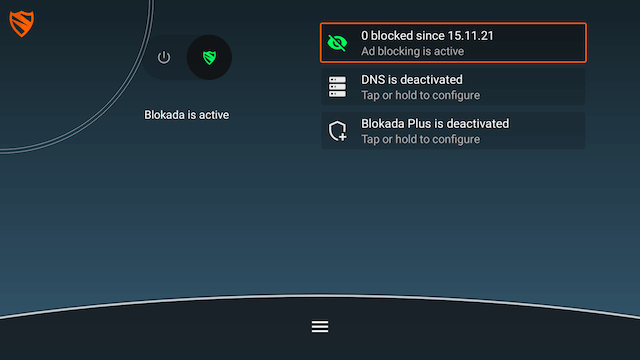
I recommend using a VPN to help keep yourself anonymous and protect yourself online. You can get large reductions on any package from IPVanish & 20% off any Strong VPN Package which allow you to connect multiple devices to an encrypted VPN connection at any one time.
- Native apps for Android TV, Android, iOS, Mac, Linux, and more OS’
- Unlimited connections (On IPVanish)
- Access all Kodi add-ons anonymously
- Tier 1 hardware (no speed slowdown)
- 250 GB SugarSync Online Storage (IPVanish)
- Prevent ISP Throttling
- Log-free, so you can’t be tracked
- 30 day money back guarantee (On IPVanish)
- The ability to be configured right at your router, for a hassle-free experience.