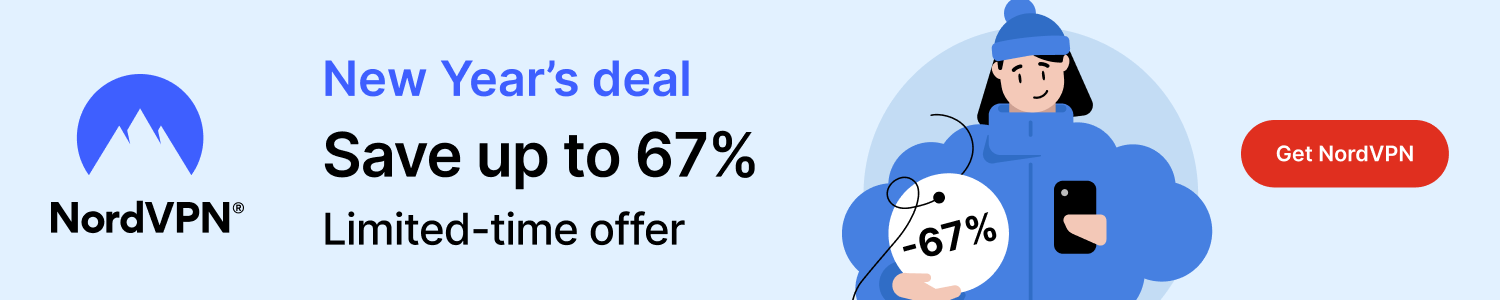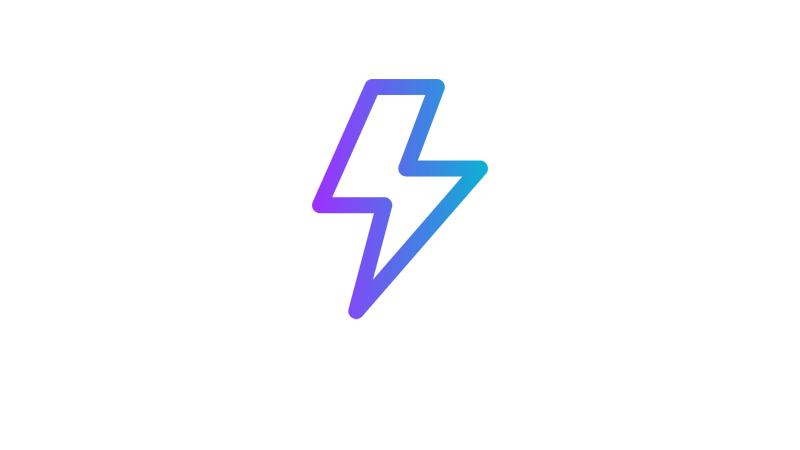
Below is a guide for installing the Bolt add-on for Kodi. This is a 3rd party add-on so please do not post questions about this add-on in the official Kodi forums.
- Add-on offers: Sports
Browse the internet anonymously. Get yourself a VPN to stay protected online. Use the link below to find good deals from NordVPN.
How to Install the Bolt add-on for Kodi on Firestick or Android devices:
- Open Kodi
- Select Settings (cog icon top left, if already using a custom build you will need to find settings in somewhere like System > Settings)
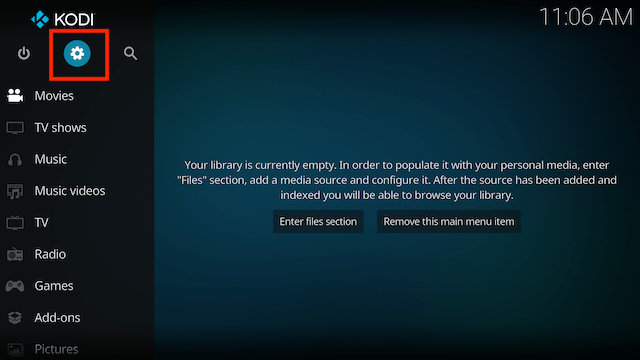
- Select File Manager
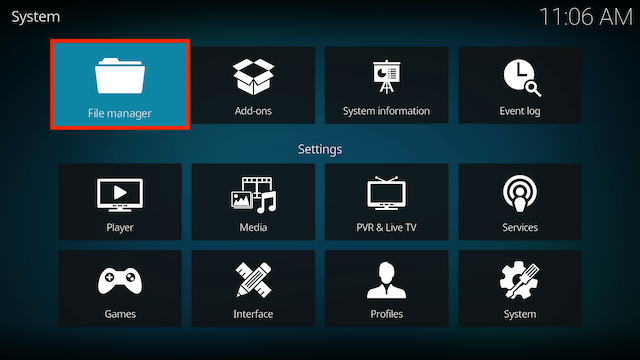
- Select Add Source
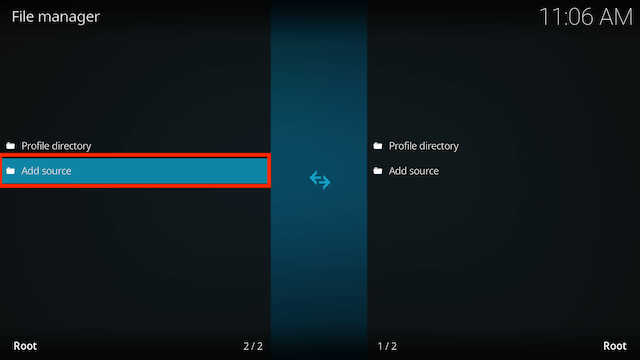
- Select None
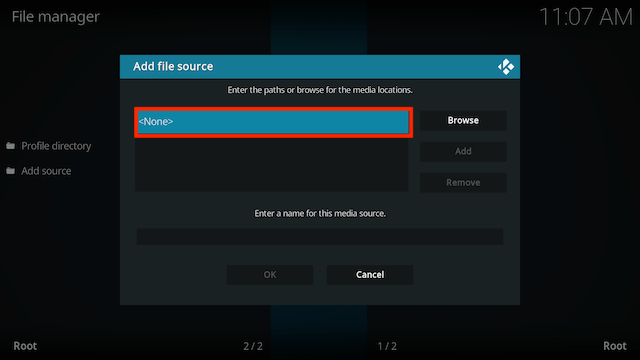
- Type the following EXACTLY
https://cmanbuilds.com/repoand select OK
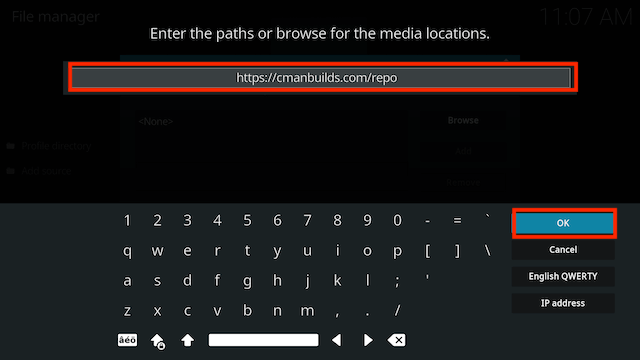
- Highlight the box underneath marked Enter a name for this media source. Type cman then click OK

- Press back once your remote/keyboard and select Add-ons
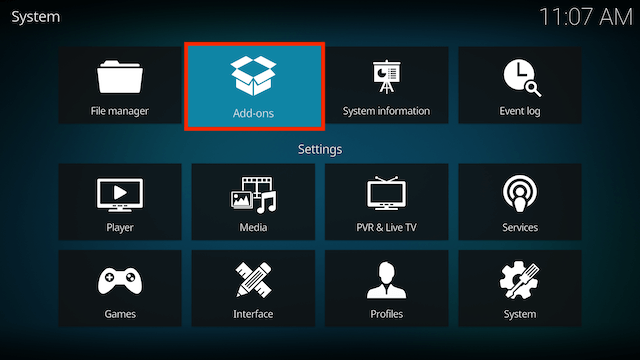
- Select Install from zip file

- If you are doing this on a fresh install you will see a message saying this has been disabled. Just keep following the guide and we’ll fix that. If you already have installing from zip files (unknown sources) enabled just skip the next 3 steps
- Click on Settings
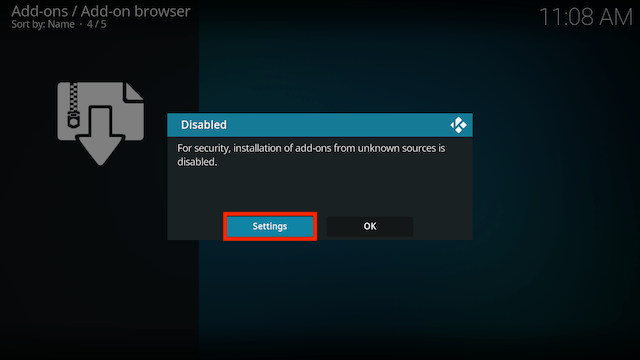
- Turn on Unknown sources
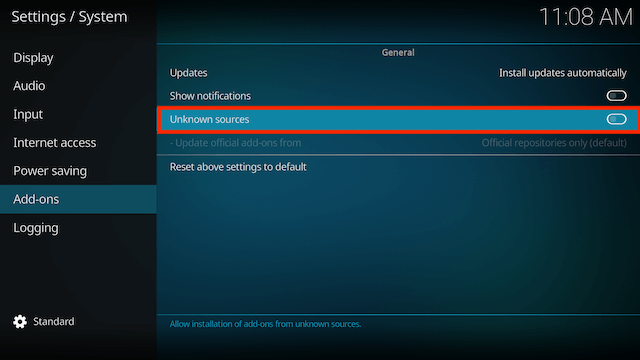
- Select Yes
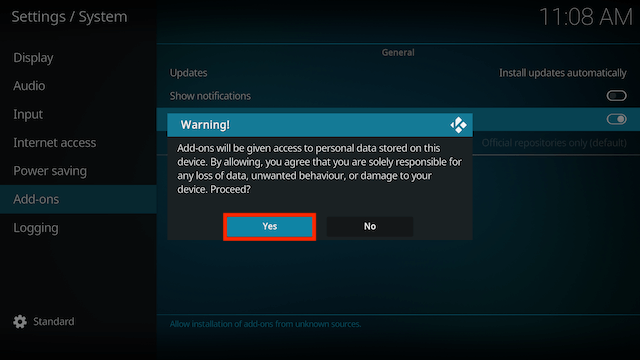
- Press back once your remote/keyboard and select Install from zip file again

- Select cman
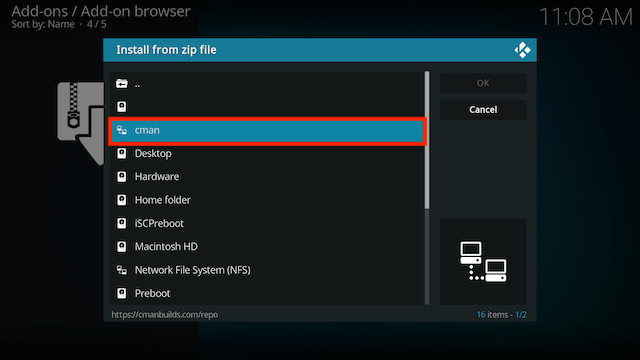
- Select repository.cMaNWizard-x.x.zip

- Wait for the Add-on enabled notification
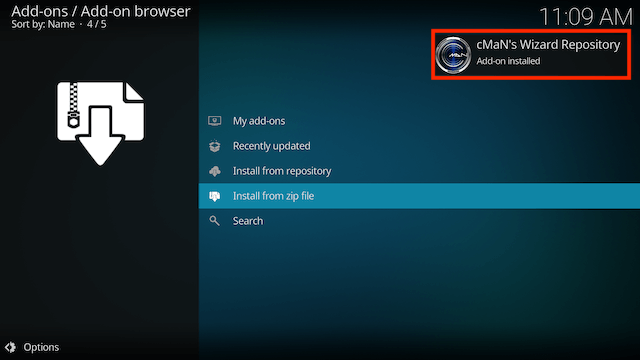
- Select Install from Repository
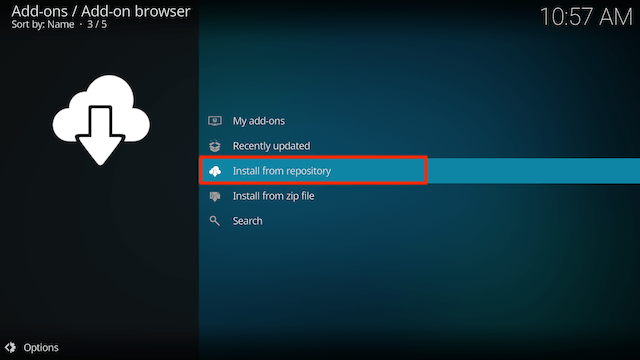
- Select cMaN’s Wizard Repository
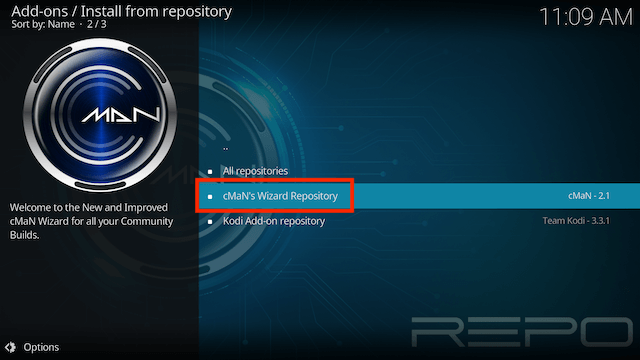
- Select Video Add-Ons
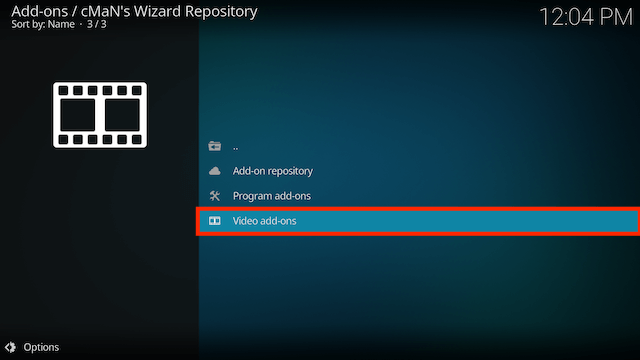
- Select Bolt
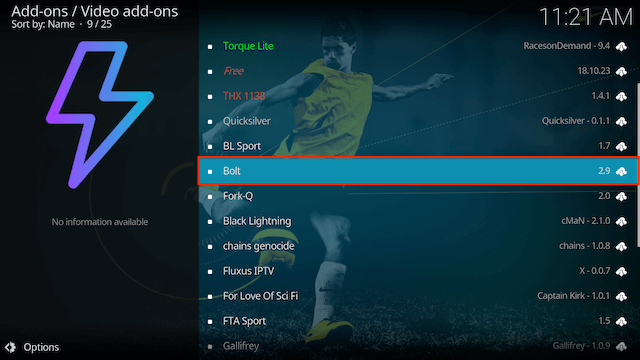
- Select Install
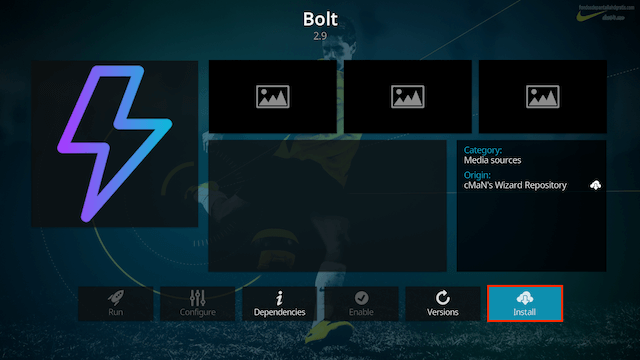
- Select OK
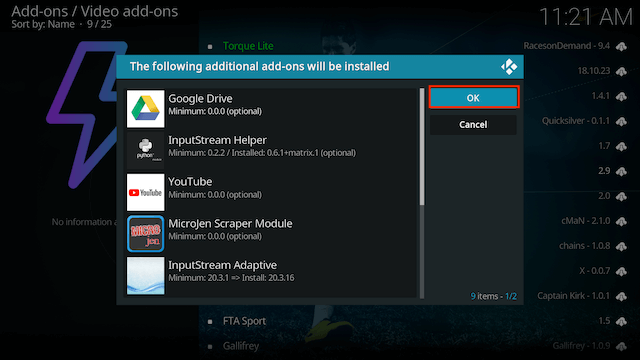
- Wait for the Add-on enabled notification
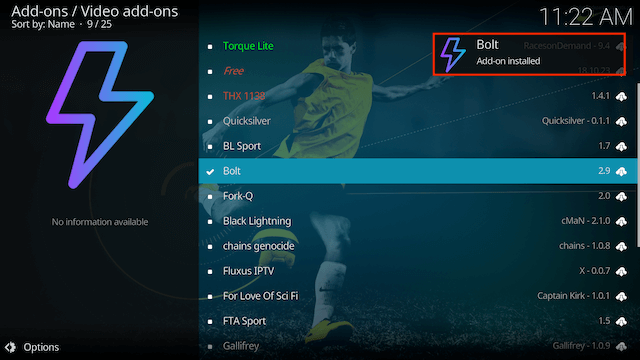
- The add-on will now be available in your Video Add-Ons section
Legal Disclaimer: This tutorial is purely educational. Seo-Michael.co.uk doesn’t own, host, operate, resell, or distribute any streaming apps, addons, websites, IPTV or services. The page contains some unverified services, and we are not certain whether they hold legal licenses to distribute the content. Seo-Michael.co.uk does not verify the legality of each app/service in all regions. Do your due diligence if you use any of the unverified apps/services, and stream only content that is available in the public domain. The end-user shall be solely responsible for the media accessed.