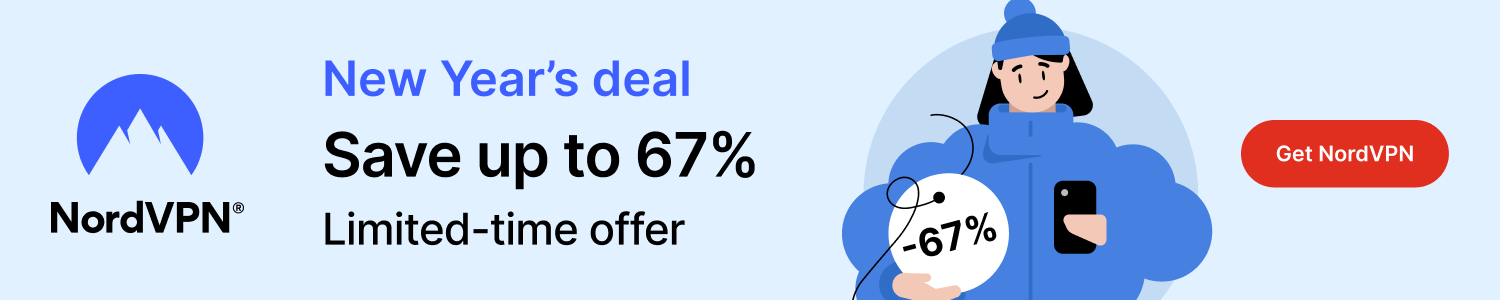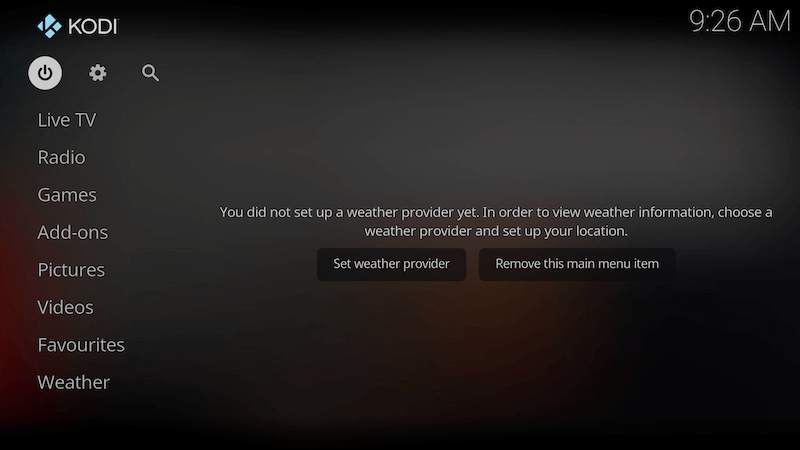
Below is a guide for installing the FENtastic skin for Kodi. This is a 3rd party add-on so please do not post questions about this add-on in the official Kodi forums.
Browse the internet anonymously. Get yourself a VPN to stay protected online. Use the link below to find good deals from NordVPN.
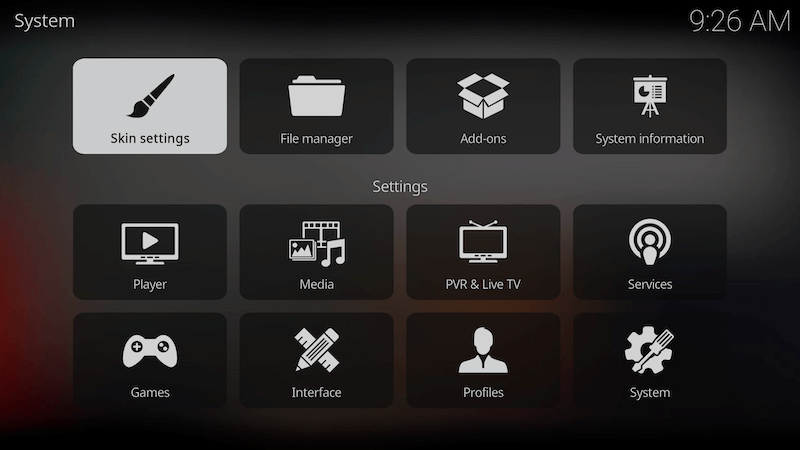
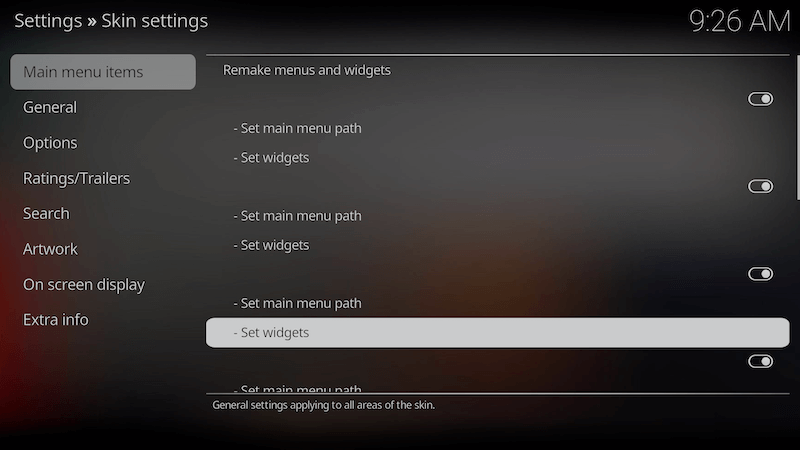
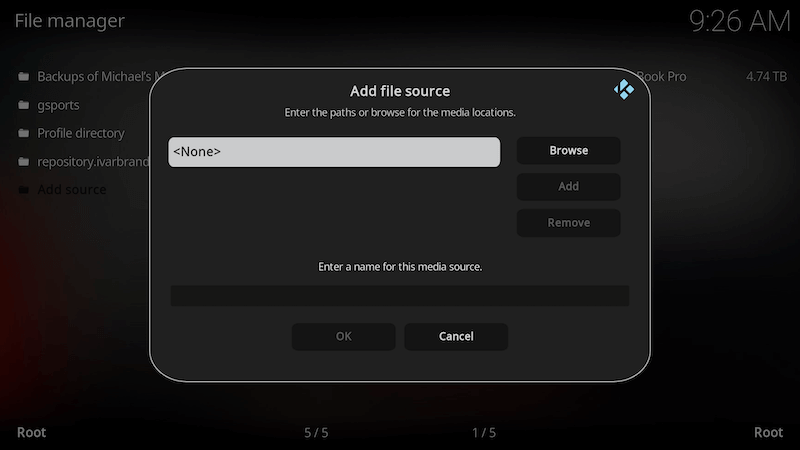
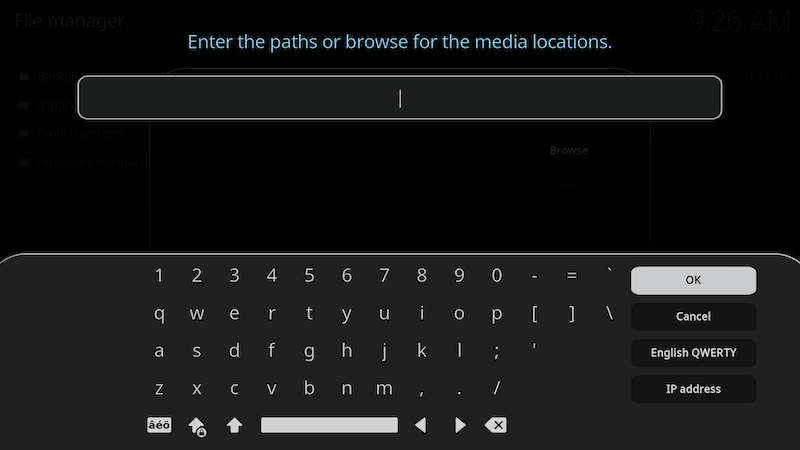
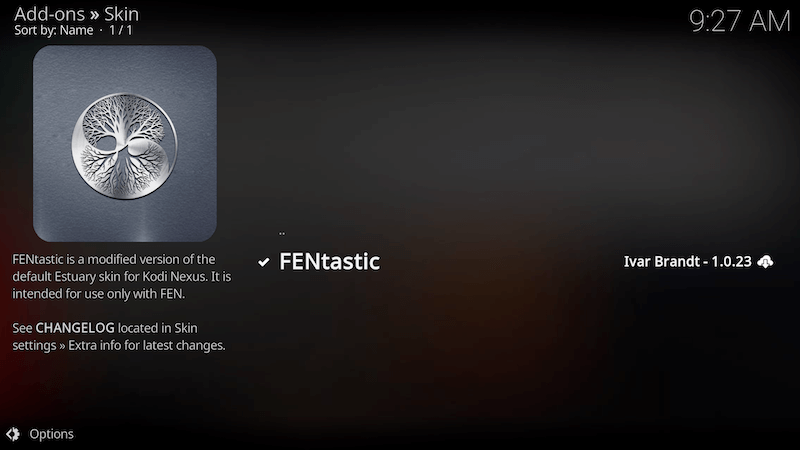
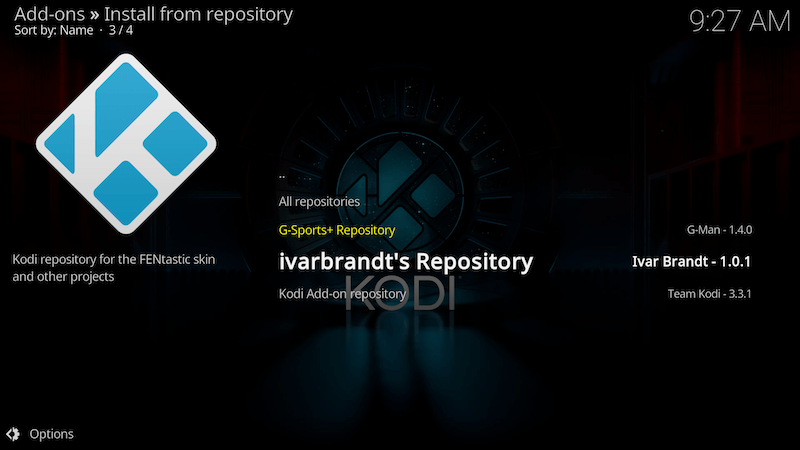
How to Install the FENtastic Skin for Kodi on Firestick or Android Device:
- Open Kodi
- Select Settings (cog icon top left)
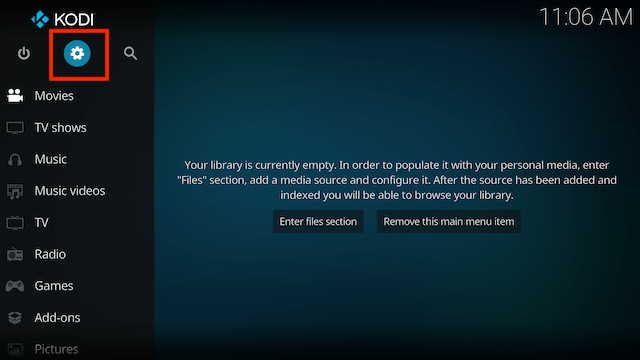
- Select File Manager
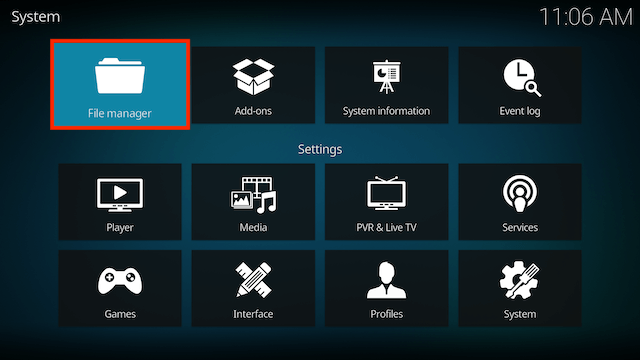
- Select Add Source
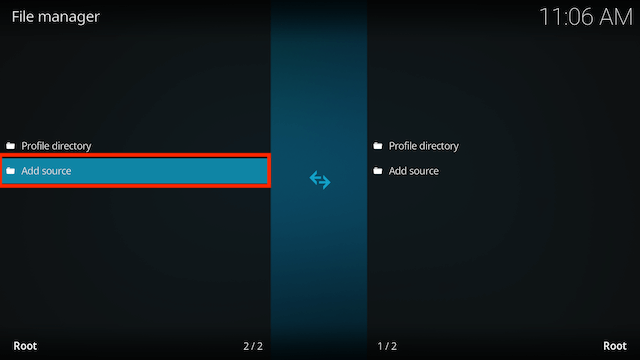
- Select None
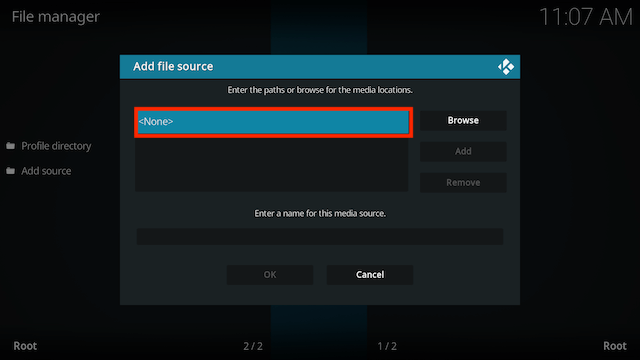
- Type the following EXACTLY
https://ivarbrandt.github.io/repository.ivarbrandt/and select OK
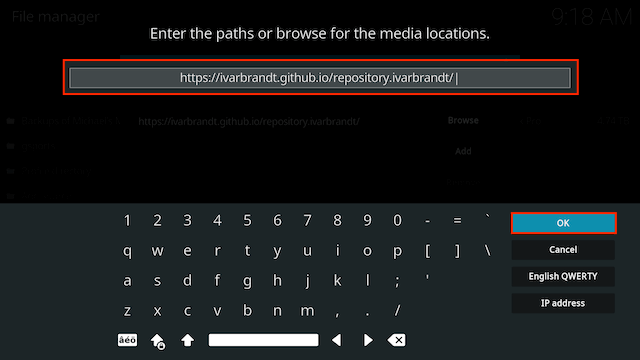
- Select OK
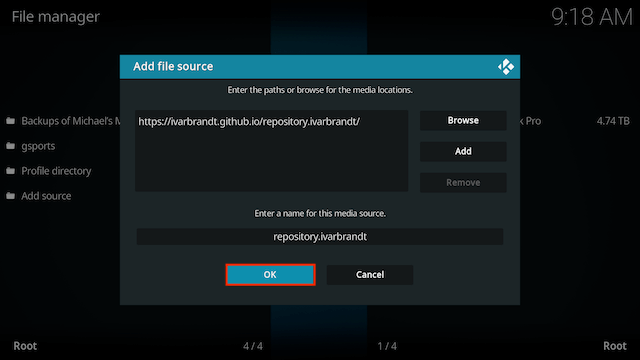
- Click back on your remote/keyboard
- Select Add-ons
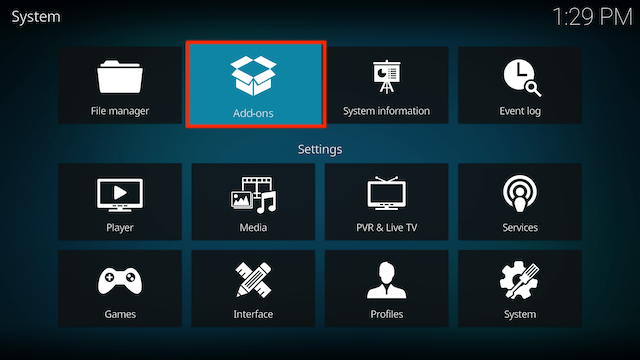
- Select Install from zip file
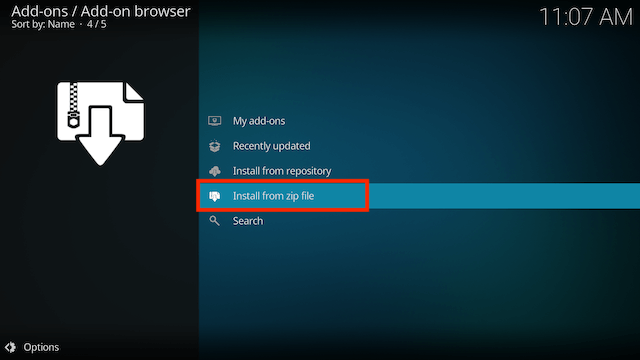
- If you are doing this on a fresh install you will see a message saying this has been disabled. Just keep following the guide and we’ll fix that. If you already have installing from zip files (unknown sources) enabled just skip the next 4 steps
- Click on Settings
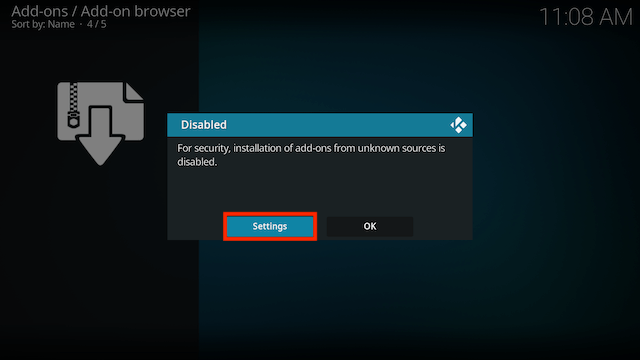
- Turn on Unknown sources
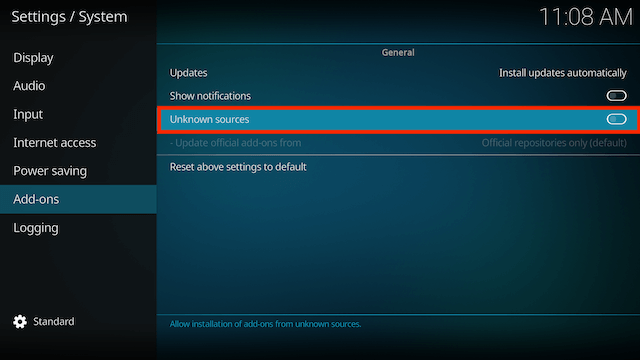
- Select Yes
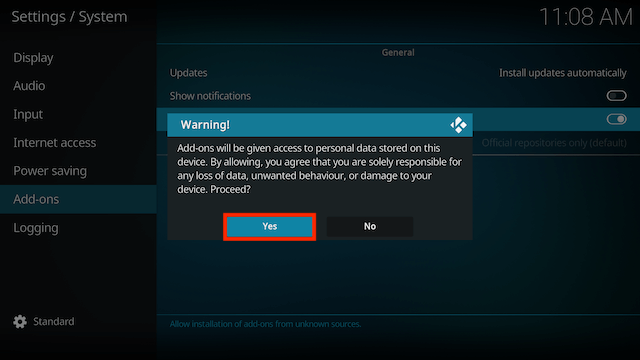
- Press back once your remote/keyboard and select Install from zip file again
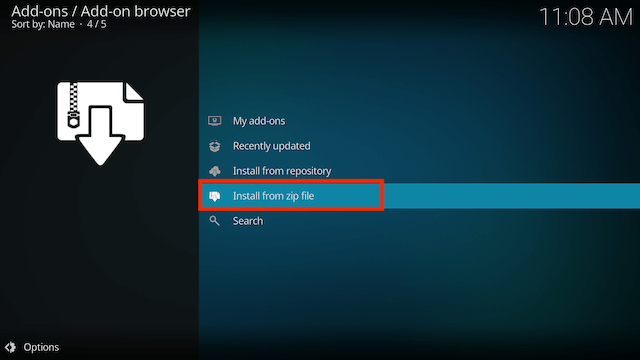
- Select repository.ivarbrandt
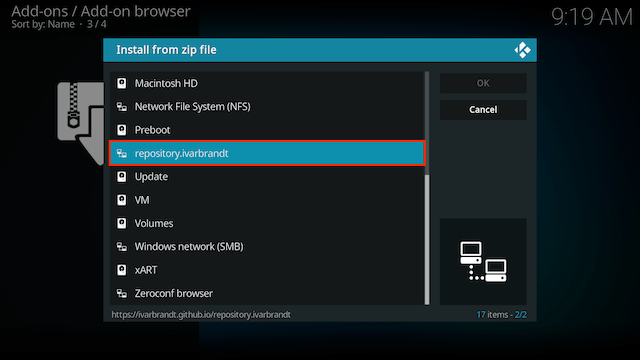
- Select repository.ivarbrandt-x.x.x.zip
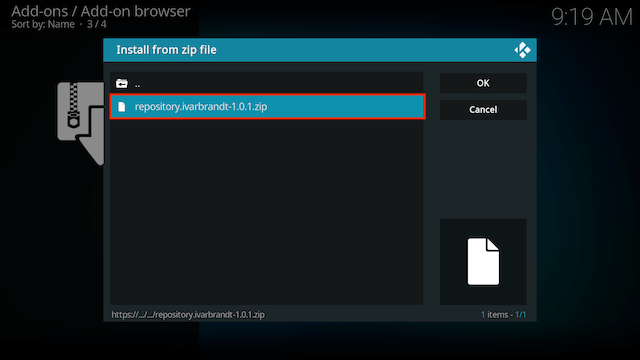
- Wait for the Add-on enabled notification
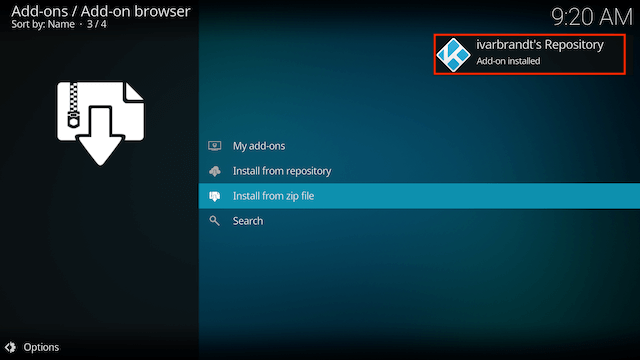
- Select Install from Repository
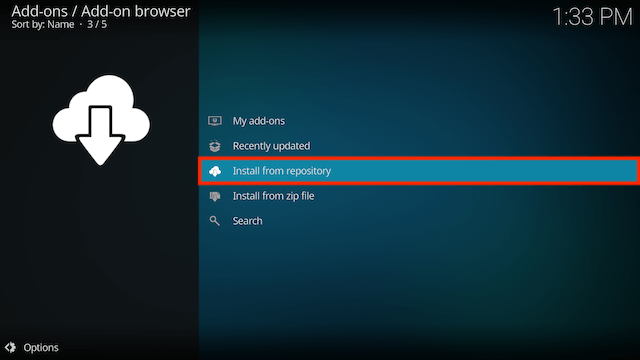
- Select ivarbrandt’s Repository
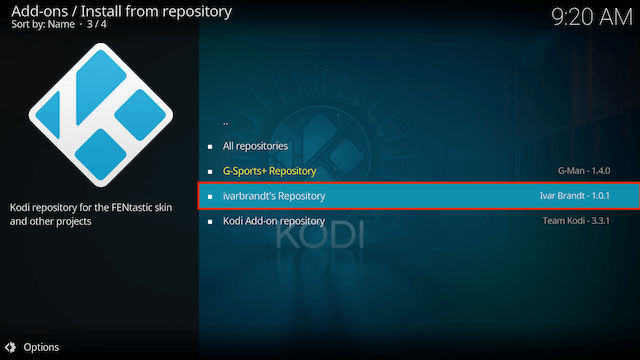
- Select Look and feel
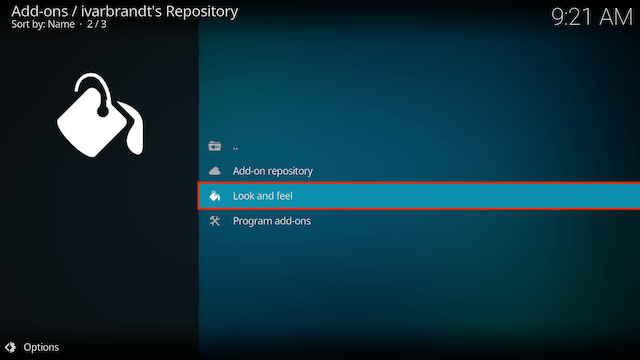
- Select Skin
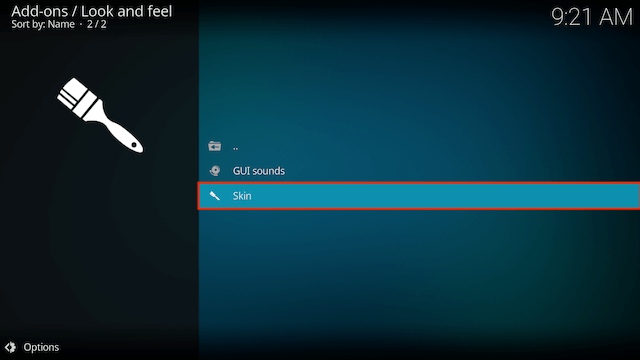
- Select FENtastic
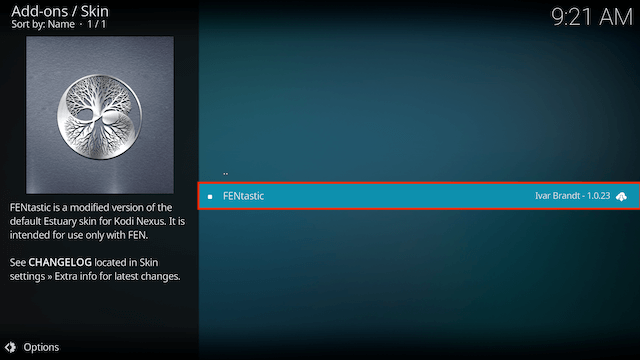
- Select Install
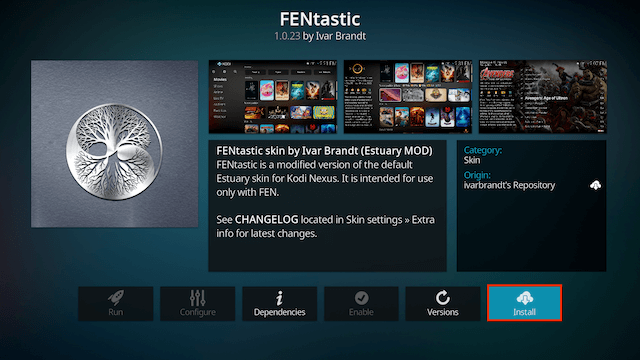
- Select OK
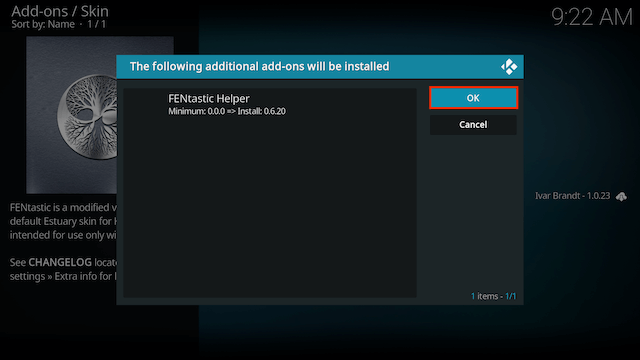
- Select Yes when asked to switch skin
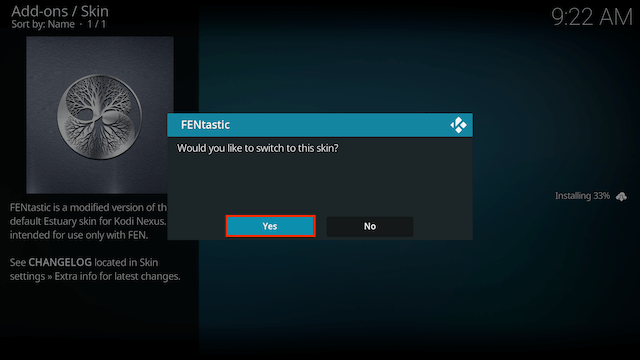
- Select Yes (press left so Yes is in a white box) when asked if you would like to keep the change
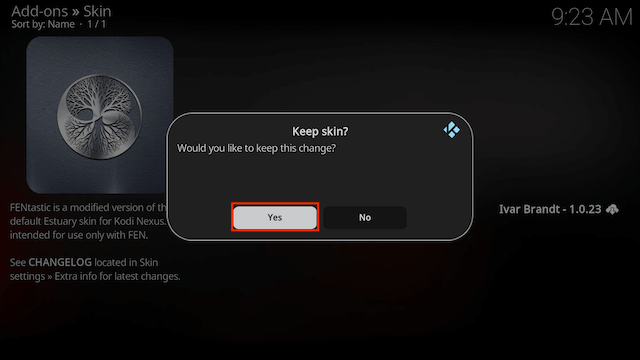
- Remember the instructions that appear in the next popup which are telling you to navigate to the skin settings to set the main menu items for TV Shows/Movies. Then select OK
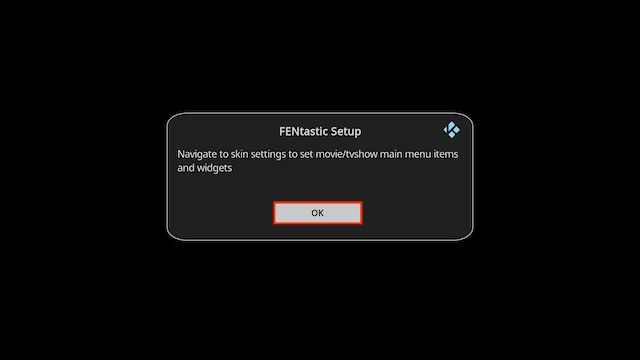
Legal Disclaimer: This tutorial is purely educational. Seo-Michael.co.uk doesn’t own, host, operate, resell, or distribute any streaming apps, addons, websites, IPTV or services. The page contains some unverified services, and we are not certain whether they hold legal licenses to distribute the content. Seo-Michael.co.uk does not verify the legality of each app/service in all regions. Do your due diligence if you use any of the unverified apps/services, and stream only content that is available in the public domain. The end-user shall be solely responsible for the media accessed.