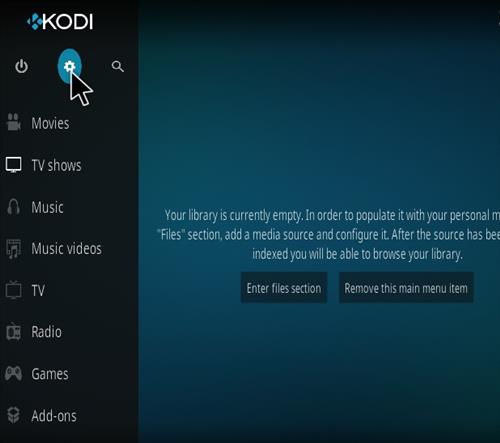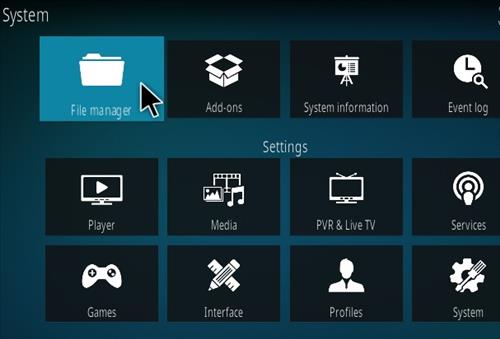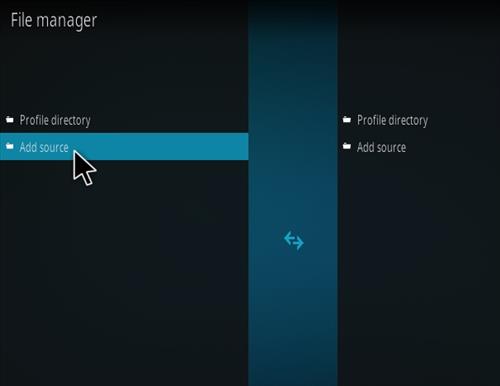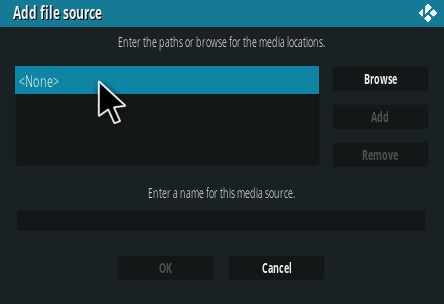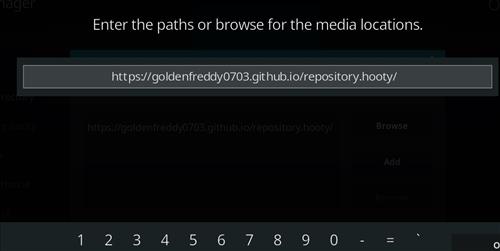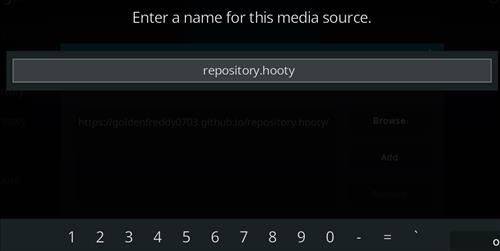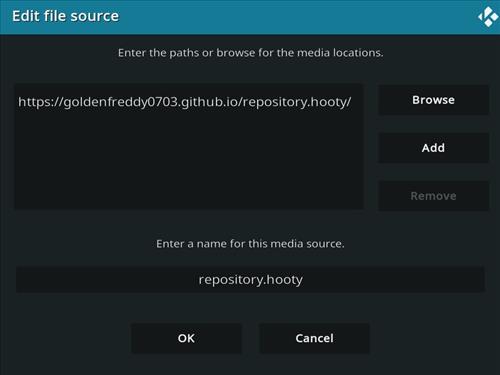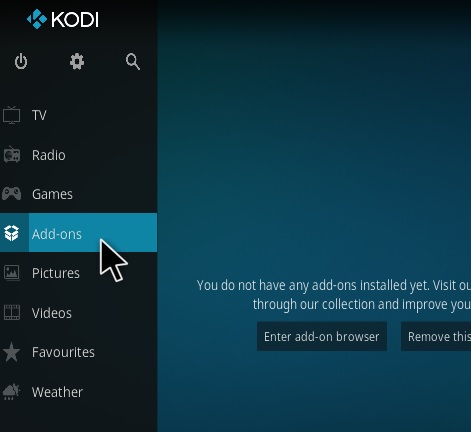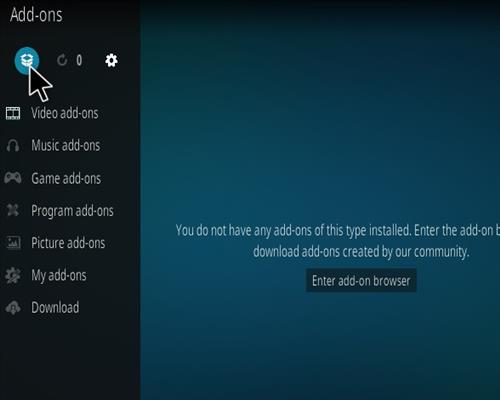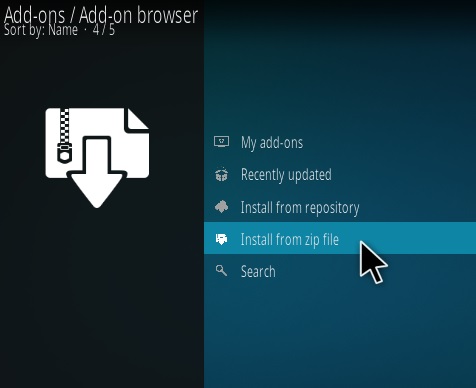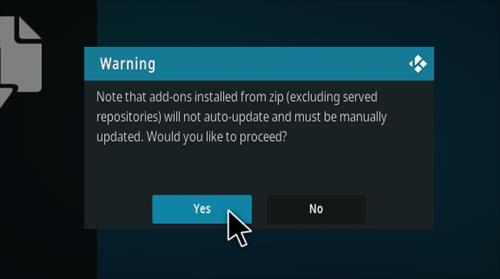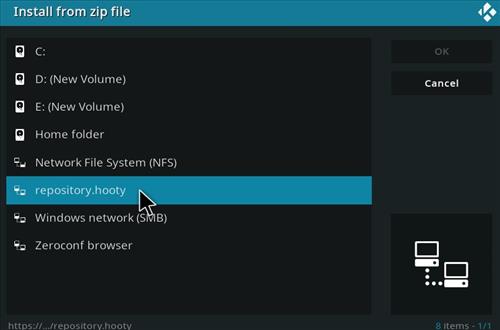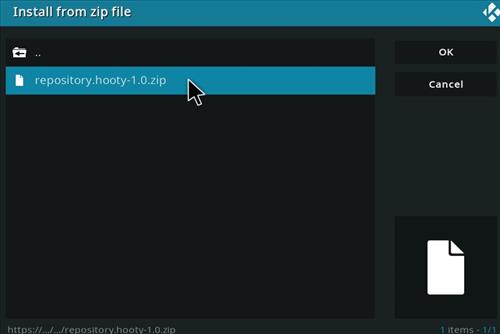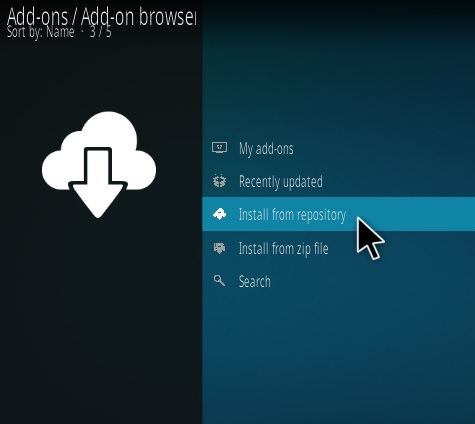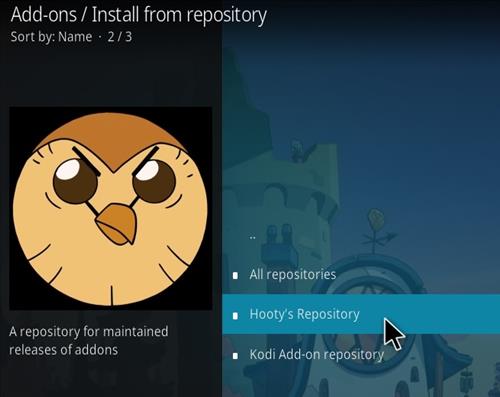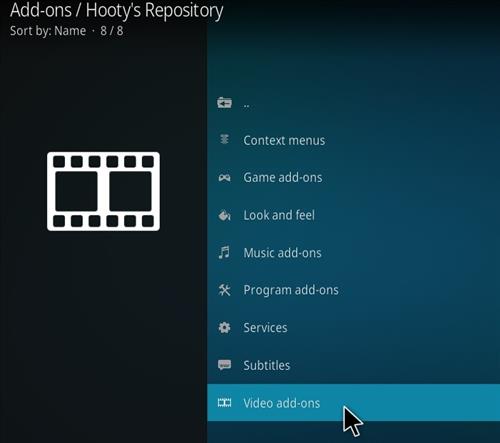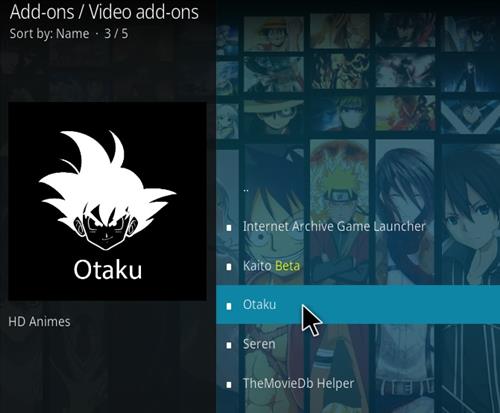Otaku is a Kodi anime addon located in the Hooty’s Repository.
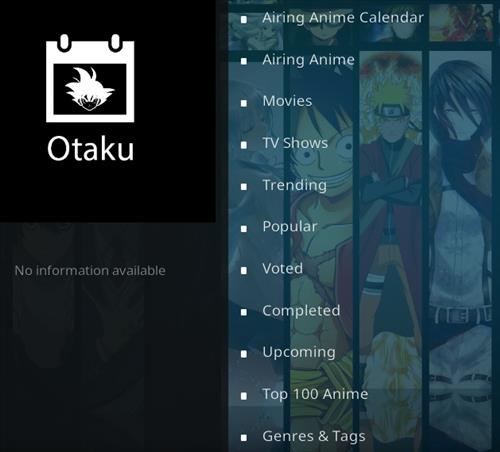
It has sections for Airing Calendar, Airing Anime, Movies, TV Shows, Trending, Popular, Voted, Popular, Upcoming, Top 100 anime, Genres & Tags, Search, and more.
*WirelesSHack.org has No affiliation with Kodi, any Addons, Repos, or Builds. WirelesSHack.org is a news and informational site which does not support or condone copyright infringement. Kodi should only be used with content that is bought and owned personally or is in the public domain.
Location and Info
Name: Hooty’s Repository
URL: https://goldenfreddy0703.github.io/repository.hooty/
Version Compatibility: 19 Matrix and 20 Nexus
How To Install Otaku Kodi Addon
- At the top left click the System Settings (Gear Icon)
- Click File Manager
- On the left click Add Source
- Click where it says NONE
- Type in the URL: https://goldenfreddy0703.github.io/repository.hooty/
- In the next box down name it repository.hooty and click OK
- Double check everything is correct and click OK
- Go back to the main menu and click Add-ons
- Click the Add-on Package Installer Icon at the top left
- Click Install from zip file
- Click Yes, on the Warning popup and if not already be sure Unknown Sources is enabled
- A box will pop open select repository.hooty
- Click repository.hooty-1.0.zip
- Wait for the Repository to download and popup at the top right and say Hooty’s Repository Installed
- Click Install from repository
- Click Hooty’s Repository
- Select Video Add-ons
- Click Otaku
- Click Install