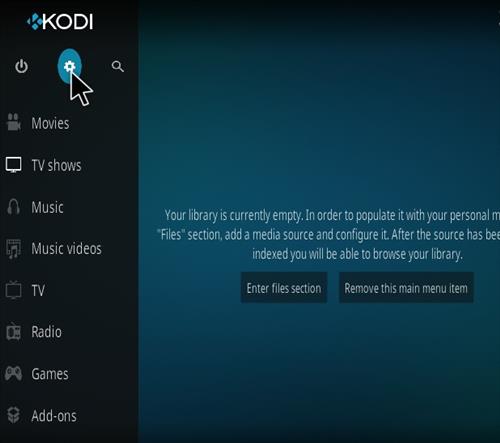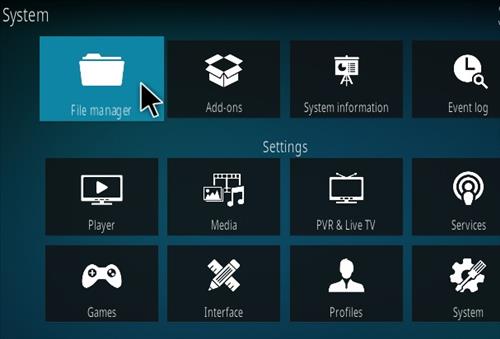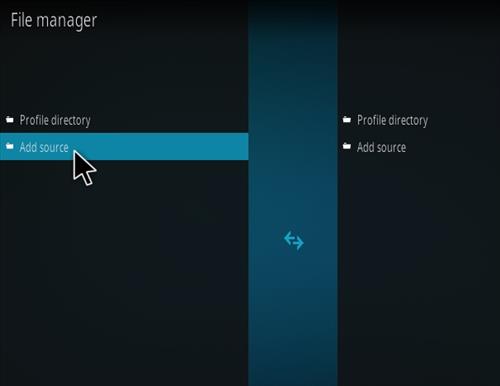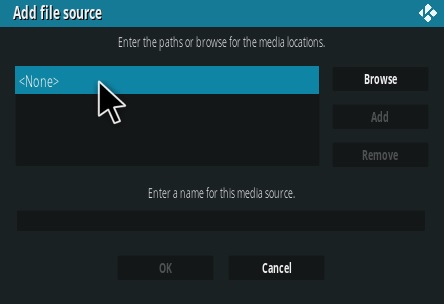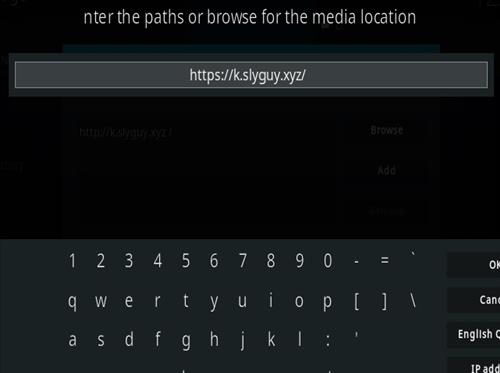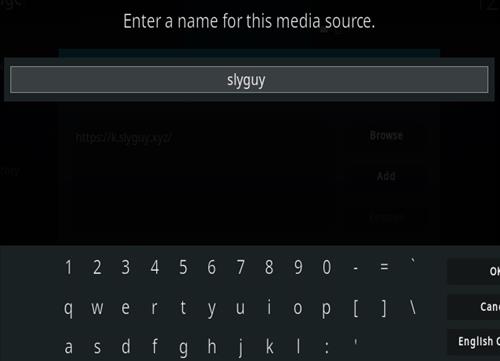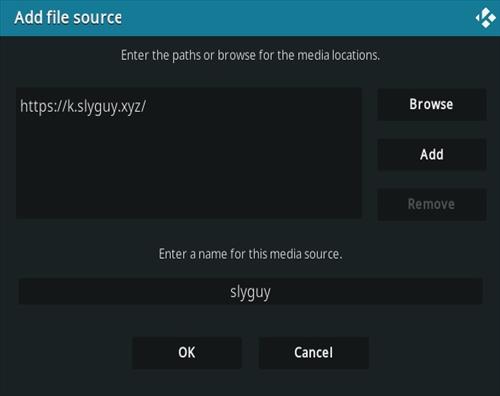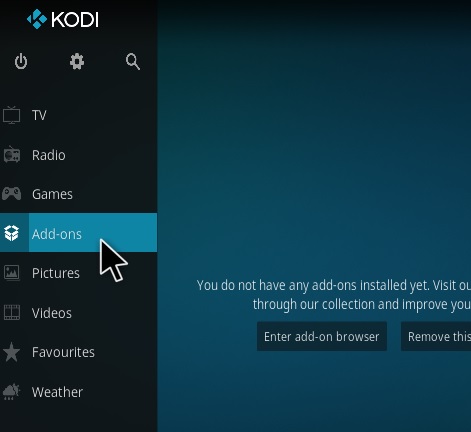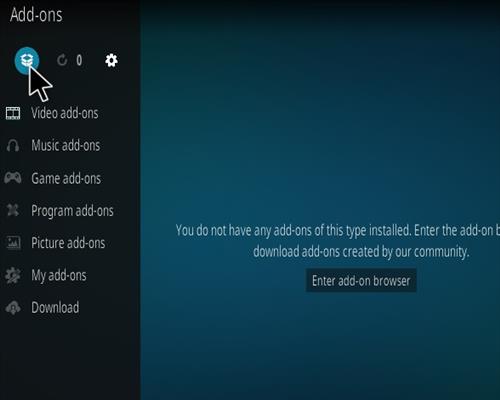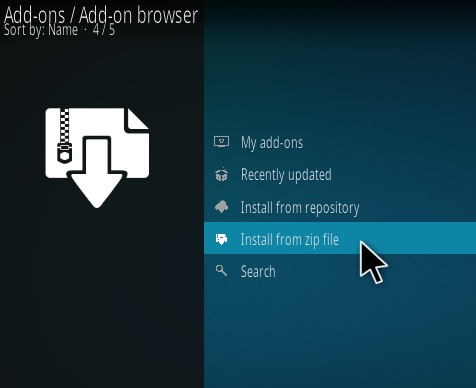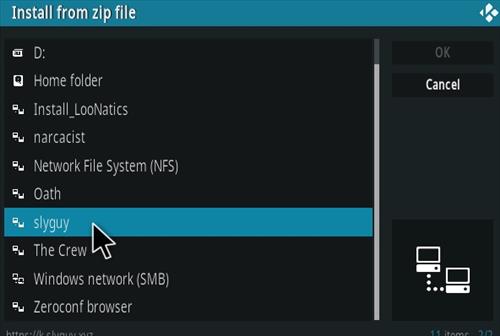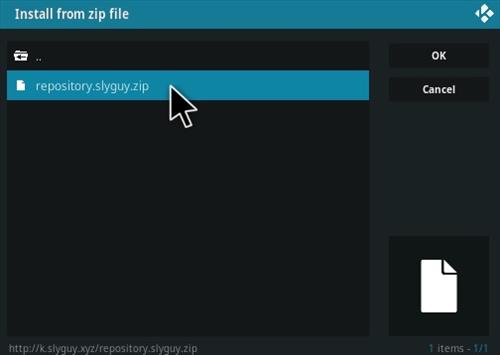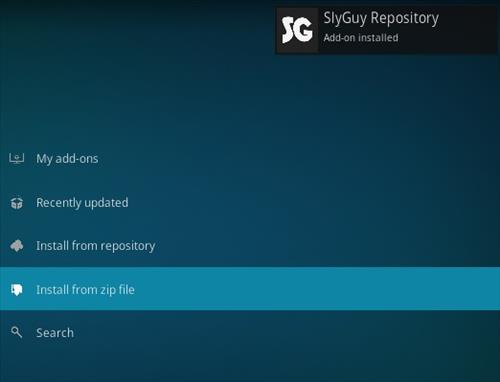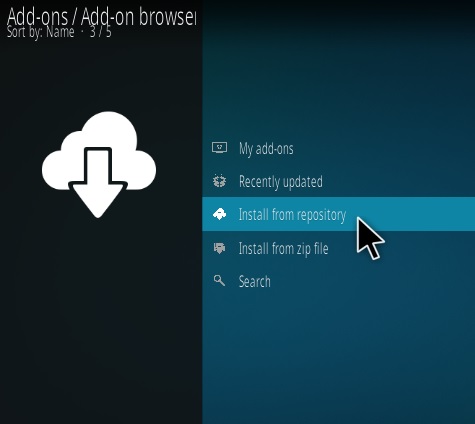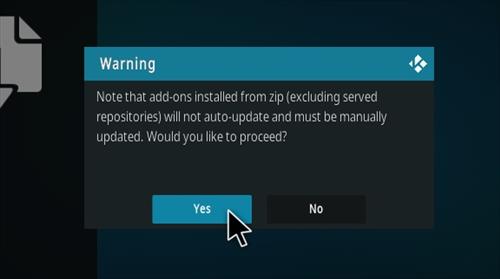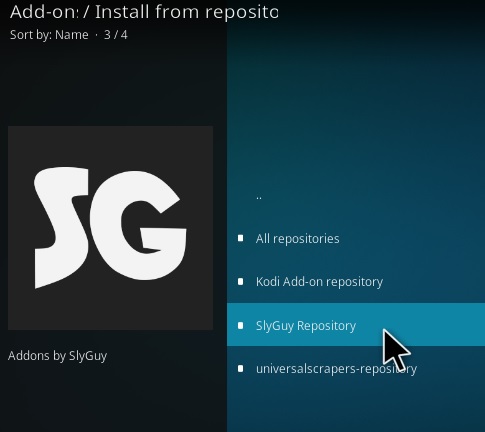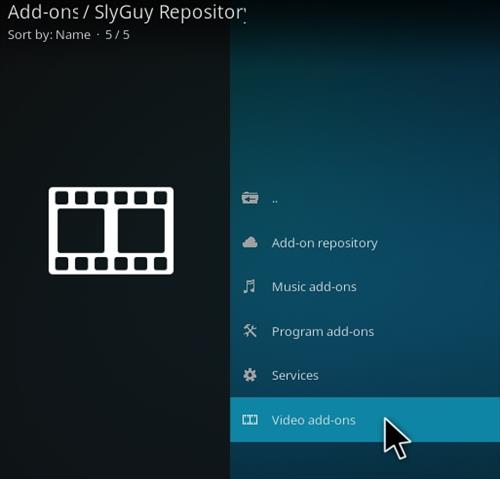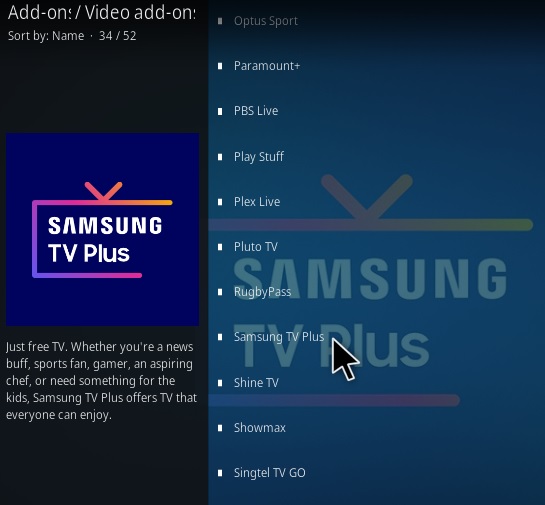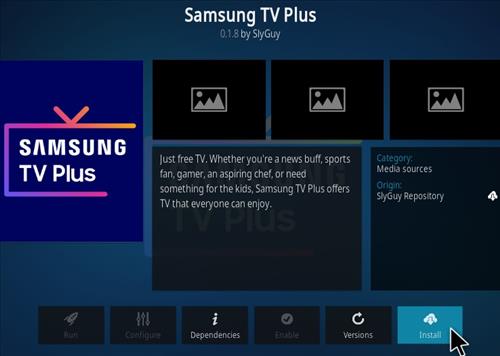Samsung TV Plus is an international Kodi live TV add-on located in the SlyGuy Repository.
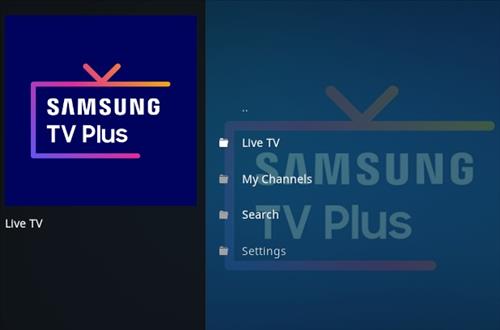
It has sections for Live TV, My Channels, Search, and Settings.
The Live TV streams are divided into sections by country.
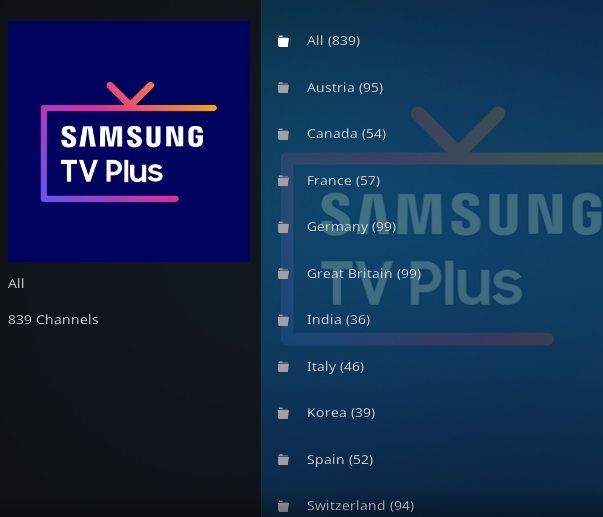
This includes USA, Austria, Canada, France, Germany, Great Brittan, India, Italy, Korea, Spain, and Switzerland.
Using a good VPN with Kodi is always suggested for privacy, security, and being anonymous. If you need a good low-cost VPN to use with Kodi, Try NordVPN; it has multiple high-speed servers with no throttling or logs.
*WirelesSHack.org has No affiliation with Kodi, any Addons, Repos, or Builds. WirelesSHack.org is a news and informational site which does not support or condone copyright infringement. Kodi should only be used with content that is bought and owned personally or is in the public domain.
Location and Info
Name: SlyGuy Repository
URL: https://k.slyguy.xyz/
Version Compatibility: 19 Matrix and 20 Nexus
Alternative Location
Name: Glive Repository
URL: https://mrgsi.github.io/glive/
How To Install Samsung TV Plus Kodi Add-on
- At the top left click the System Settings (Gear Icon)
- Click File Manager
- On the left click Add Source
- Click where it says NONE
- Type in the URL: https://k.slyguy.xyz/
- In the next box down name it slyguy and click OK
- Double check everything is correct and click OK
- Go back to the main menu and click Add-ons
- Click the Add-on Package Installer Icon at the top left
- Click Install from zip file
- A box will pop open select slyguy
- Click repository.slyguy.zip
- Wait for the Repository to download and popup at the top right and say Repo Installed
- Click Install from repository
- Kodi 19 users click Yes on the Warning popup and if not already be sure Unknown Sources is enabled
- Click SlyGuy Repository
- Video Add-ons
- Scroll down find and Cclick Samsung TV Plus
- Click Install