
Below is a guide for installing the Smart YouTube TV app on your Firestick. This installation uses Downloader. If you already have Downloader installed you can skip all the way past the Downloader installation guide and go straight to the URL needed to enter.
The app offers:
- 4K support
- runs without Google Services
- designed for TV screens
- stock controller support
- multilingual search keyboard
- fully localized
More details can be found here
I recommend using a VPN to help keep yourself anonymous and protect yourself online. You can get Get The Best VPN for Fire TV Stick at IPVanish.com!
- Open Firestick/FireTV
- Select Settings
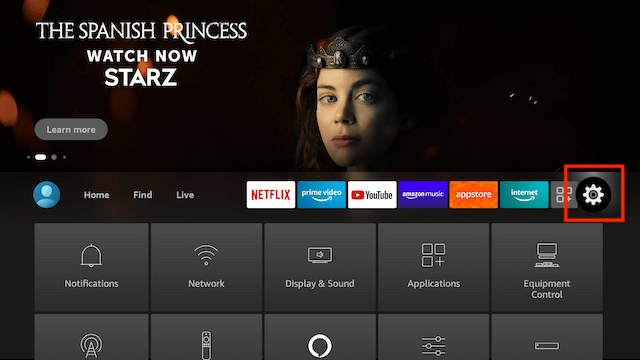
- In Settings scroll down and select My Fire TV
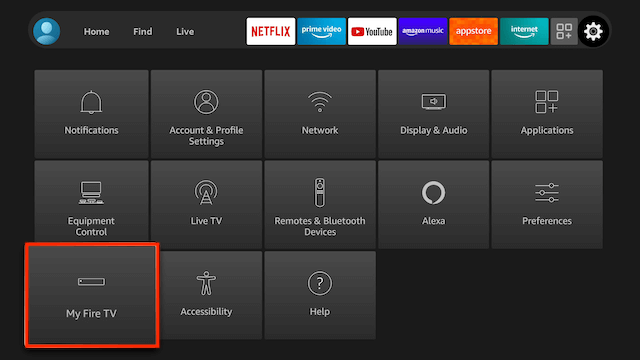
- Select Developer Options
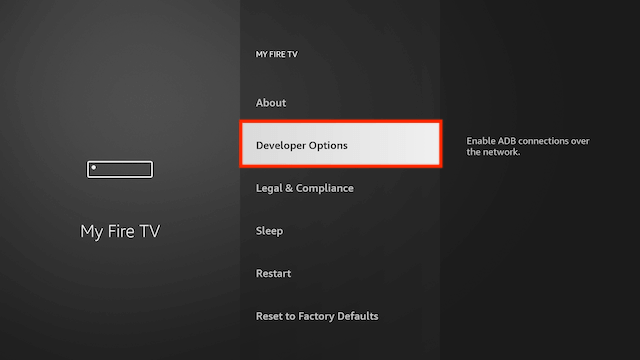
- Select Apps from Unknown Sources
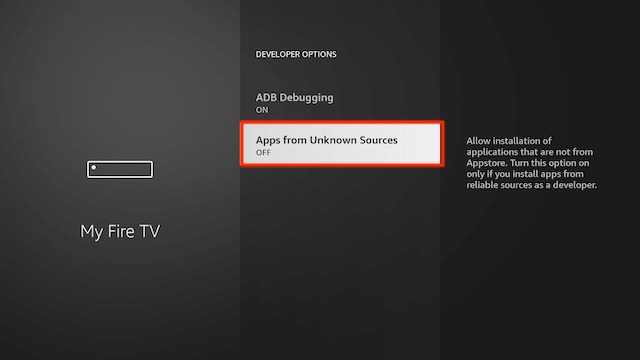
- Select Turn On
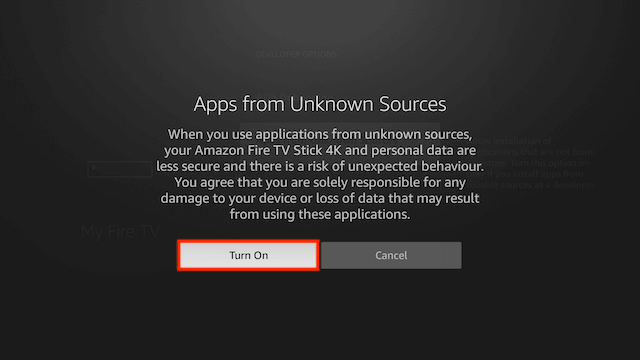
- Now go back to your Home Screen. Highlight Find and then select Search
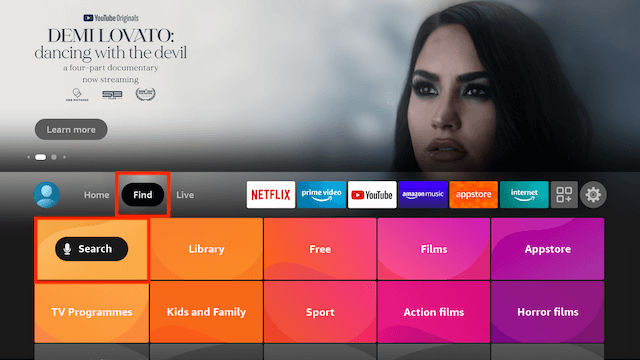
- Now use the keyboard and start typing Downloader. Once you see Downloader underneath select it
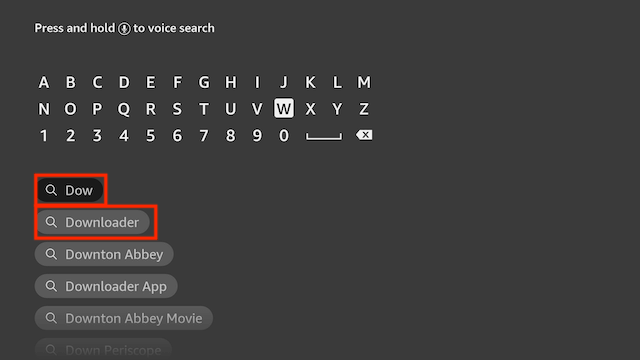
- In the next screen select the Downloader icon
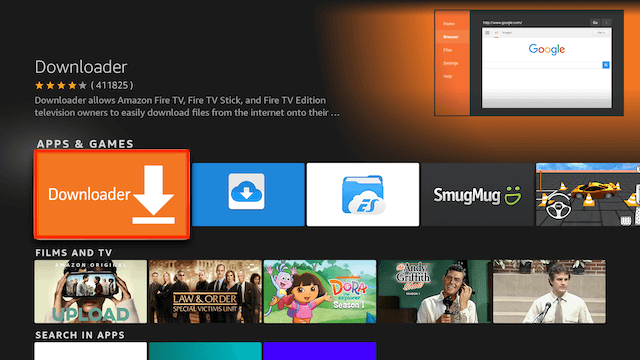
- Select Download
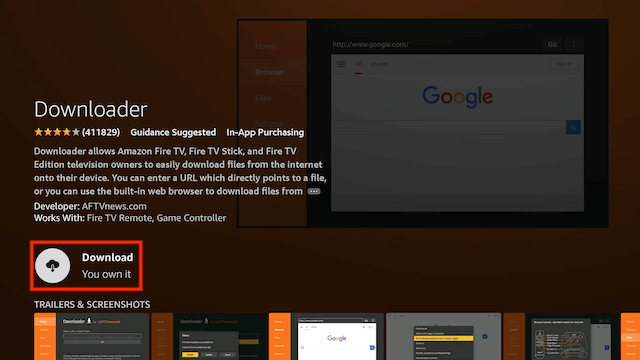
- Once downloaded select Open
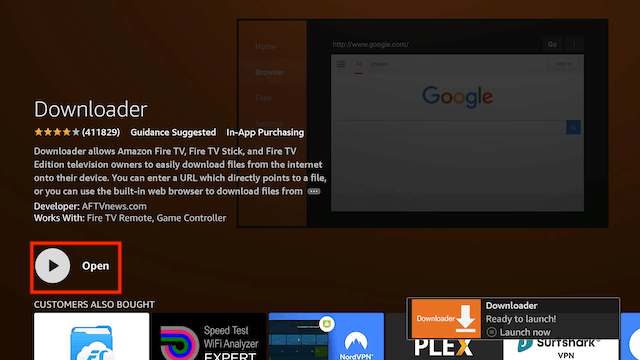
- Select Allow when asked to give Downloader access to files (necessary for it to install APKs)
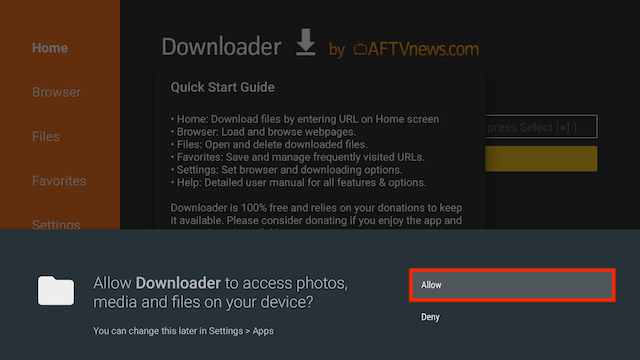
- Select OK once the app opens
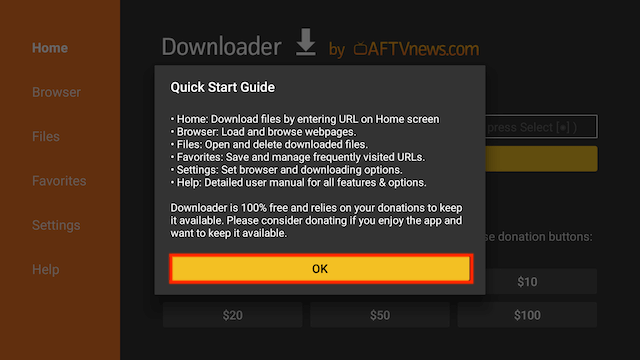
- You will now see the following screen. Select the URL section
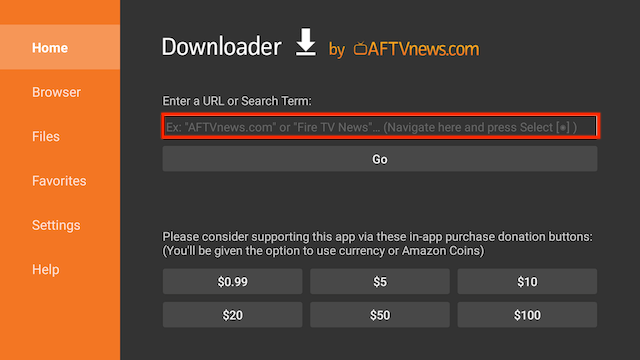
- Type
28544and select Go - Select Install
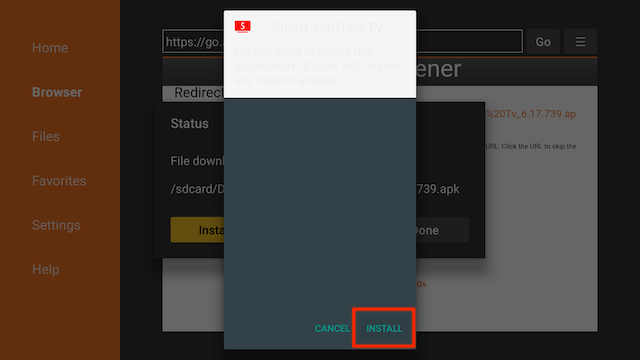
- You can now select Open here if you wish to get straight into the app but in this guide we will delete the install file just so you can save space on your device so click Done
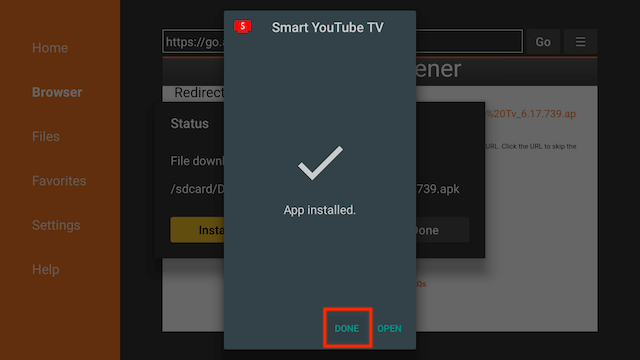
- Select Delete
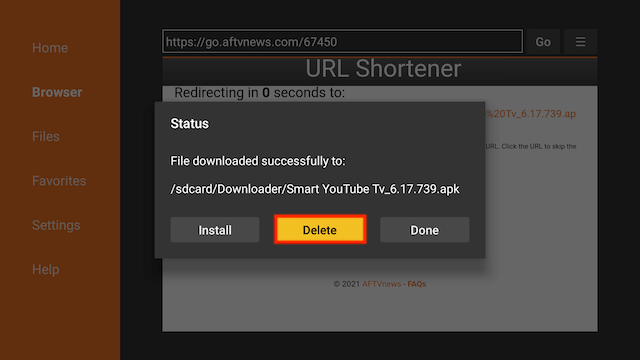
- Select Delete again
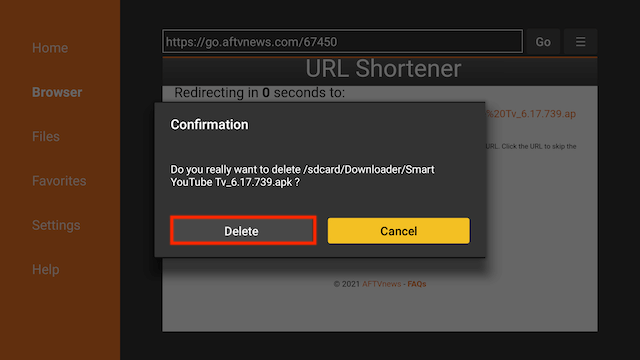
- Go back to your Fire Stick home screen & will now be in the YOUR APPS & GAMES section probably located at the very end
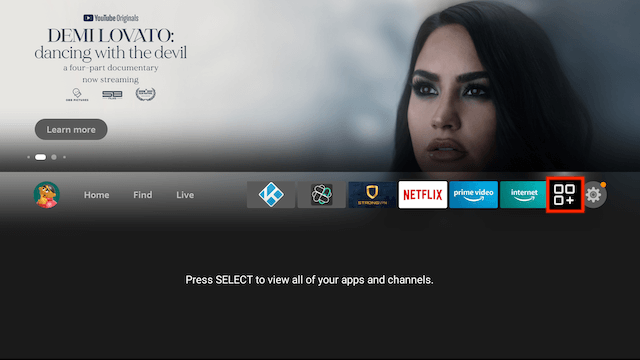
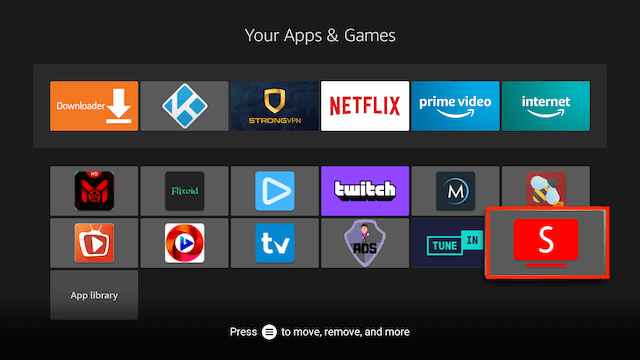
I recommend using a VPN to help keep yourself anonymous and protect yourself online. You can get Get The Best VPN for Fire TV Stick at IPVanish.com!
- User-friendly apps for all of your devices
- 40,000+ shared IPs, 2,000+ VPN servers in 75+ locations
- Unthrottled speed
- 256-bit AES encryption
- Zero traffic logs
- SOCKS5 web proxy
- Access to censored apps & websites
- Multiple VPN protocols
- Unmetered connections
- 24/7 customer support