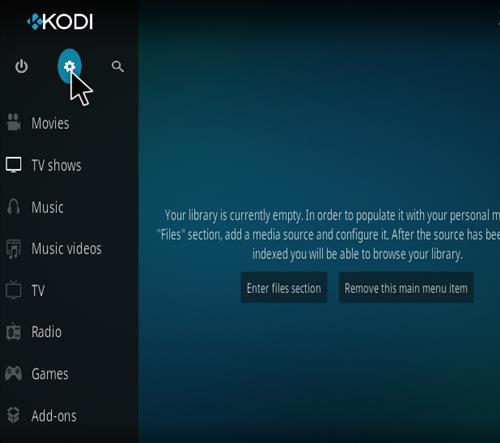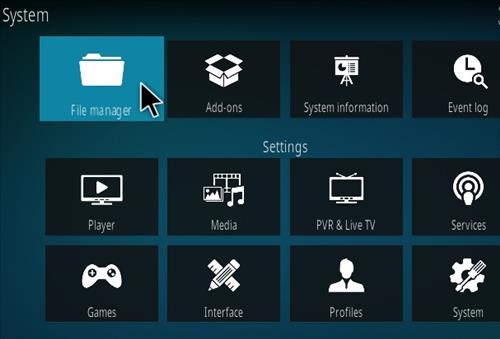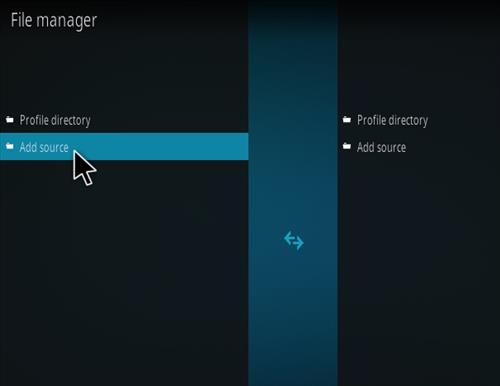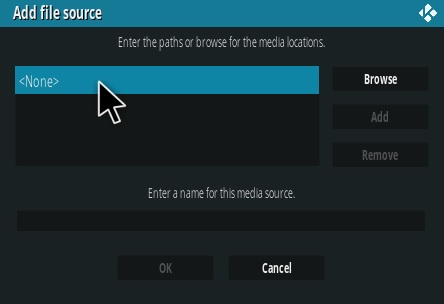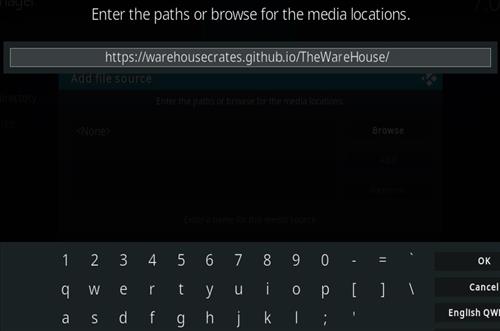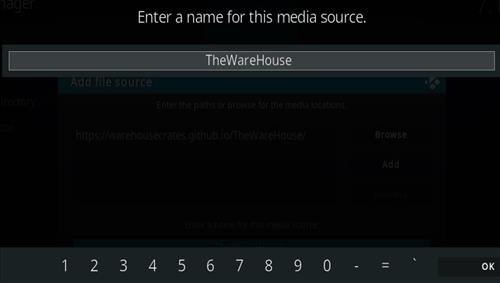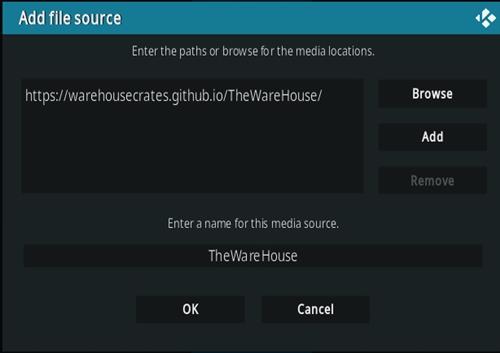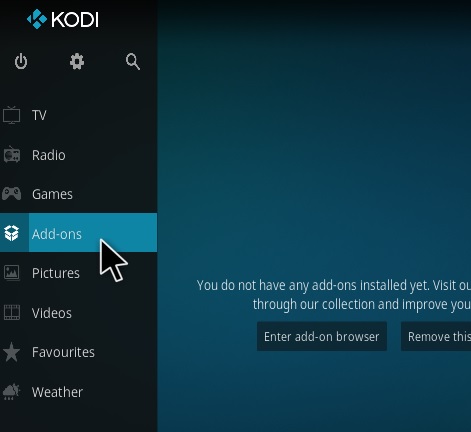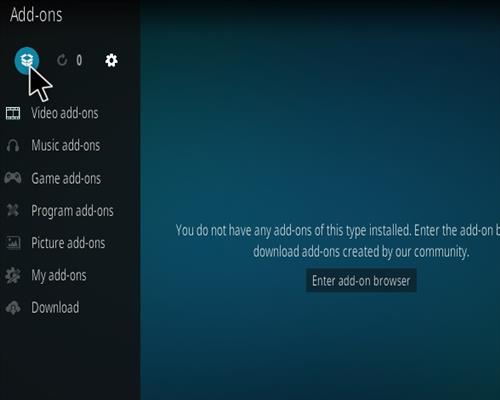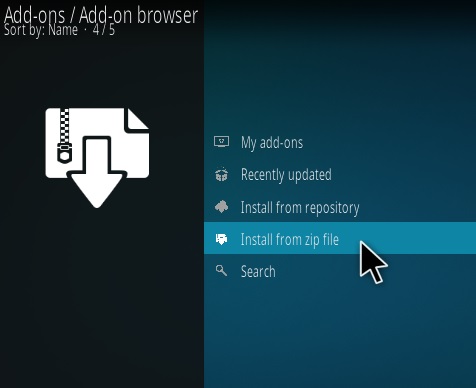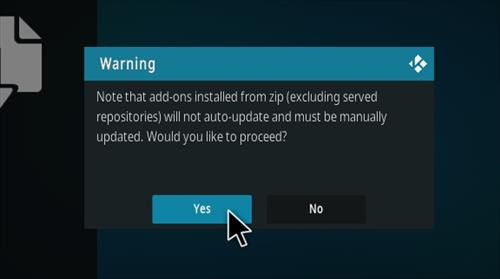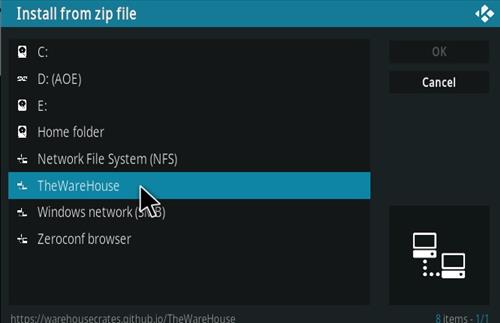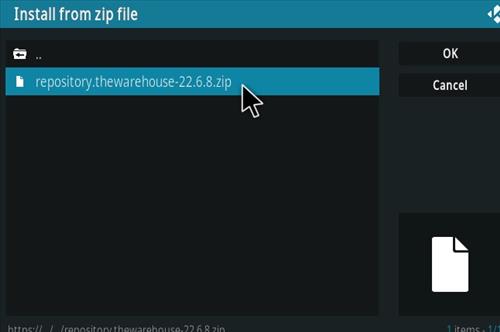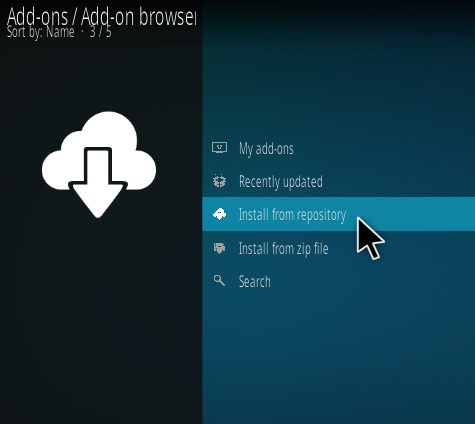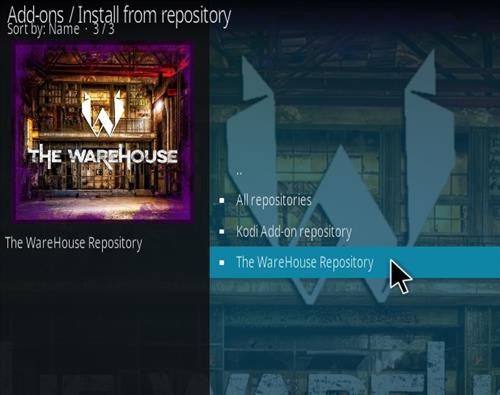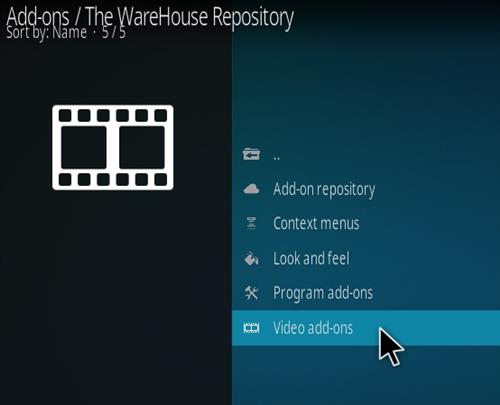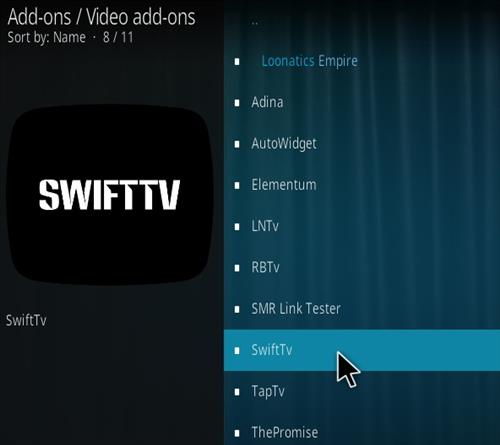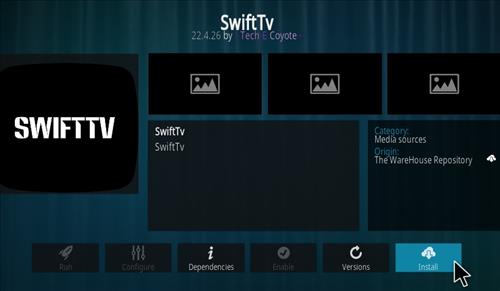Swift is an international live TV (IPTV) add-on located in the The Warehouse Repository.
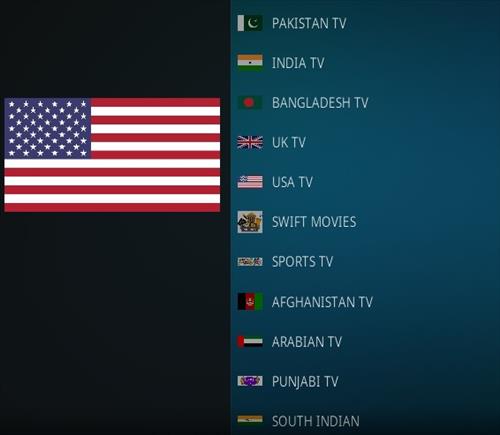
Sections include Pakistan TV, India TV, Bangladesh TV, UK TV, USA TV, Swift Movies, Sports TV and much more
Using a good VPN with Kodi is always suggested for privacy, security, and being anonymous. If you need a good low-cost VPN to use with Kodi, Try NordVPN; it has multiple high-speed servers with no throttling or logs.
*WirelesSHack.org has No affiliation with Kodi, any Addons, Repos, or Builds. WirelesSHack.org is a news and informational site which does not support or condone copyright infringement. Kodi should only be used with content that is bought and owned personally or is in the public domain.
Location and Info
Name: The Warehouse
https://warehousecrates.github.io/TheWareHouse/
Version Compatibility: 19 Matrix and 20 Nexus
How To Install Swift TV Kodi Add-on
- At the top left click the System Settings (Gear Icon)
- Click File Manager
- On the left click Add Source
- Click where it says NONE
- Type in the URL: https://warehousecrates.github.io/TheWareHouse/
- In the next box down name it TheWareHouse and click OK
- Double check everything is correct and click OK
- Go back to the main menu and click Add-ons
- Click the Add-on Package Installer Icon at the top left
- Click Install from zip file
- Click Yes on the Warning popup and if not already be sure Unknown Sources is enabled
- A box will pop open select TheWareHouse
- Click repository.thewarehouse-22.6.8.zip(If there is a new version install it)
- Wait for the Repository to download and popup at the top right and say Repo Installed
- Click Install from repository
- Click The WareHouse Repository
- Video Add-ons
- Click Swift TV
- Click Install