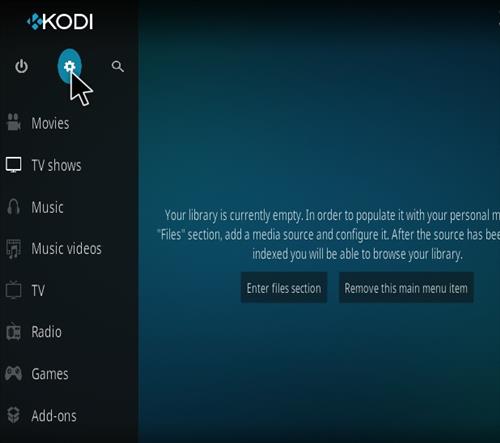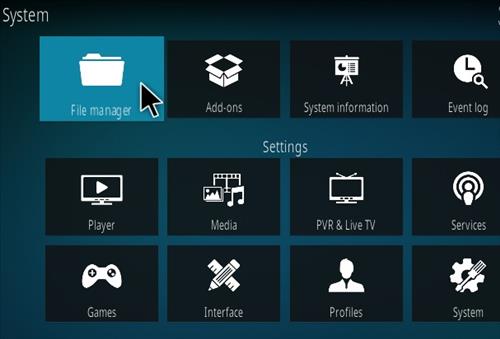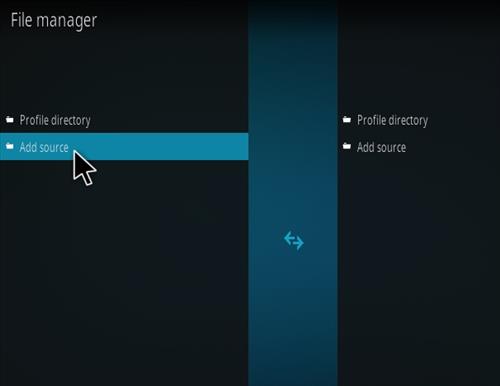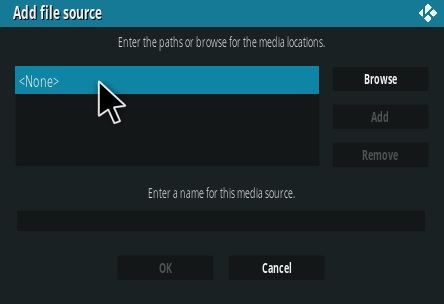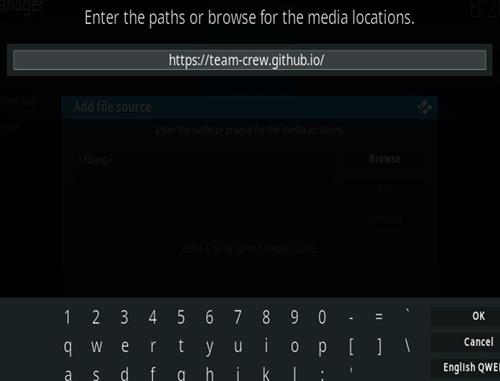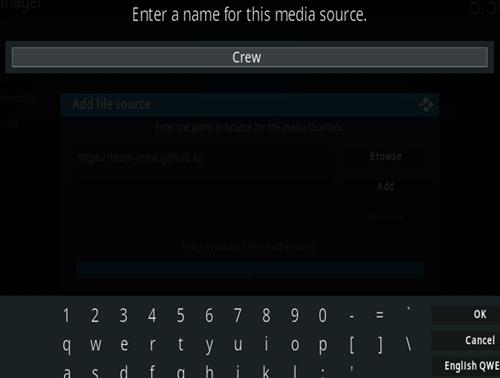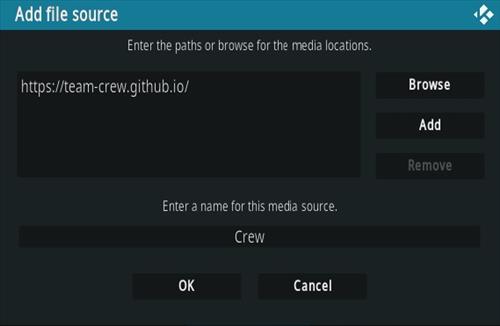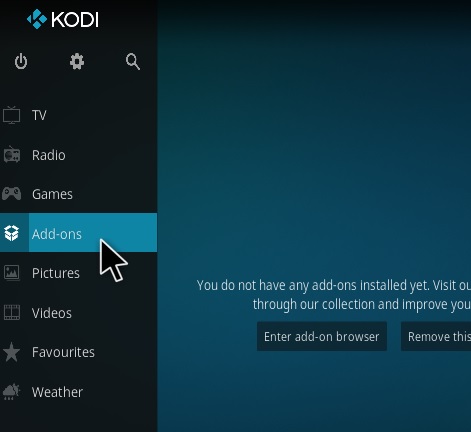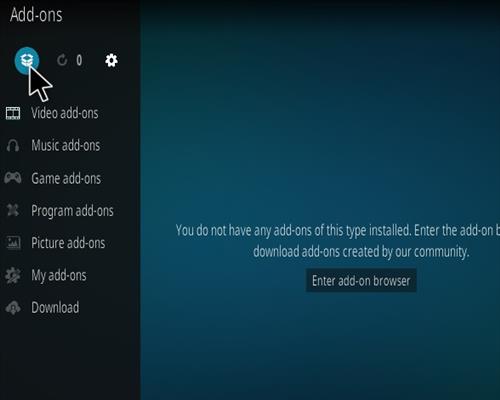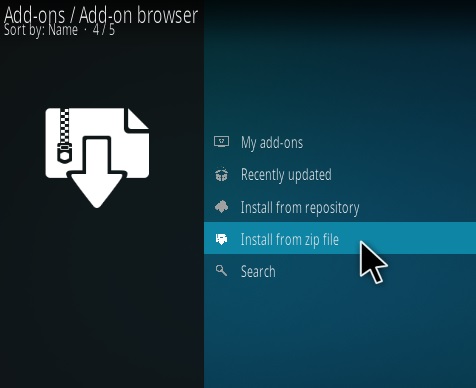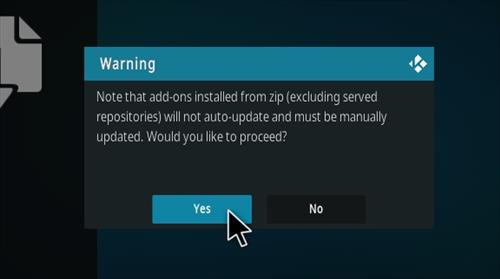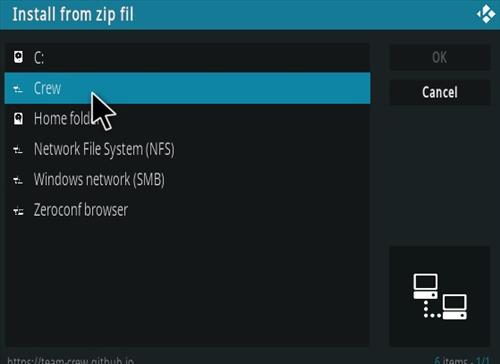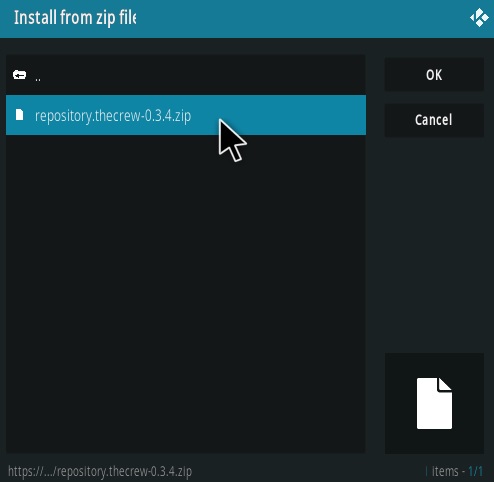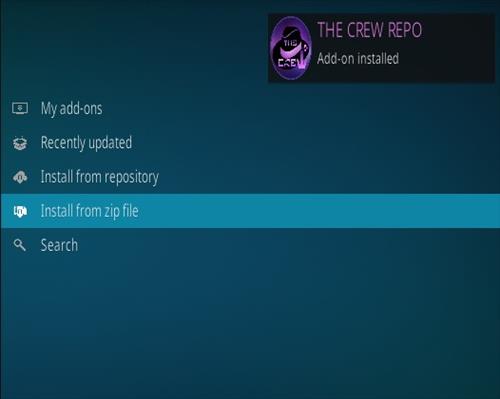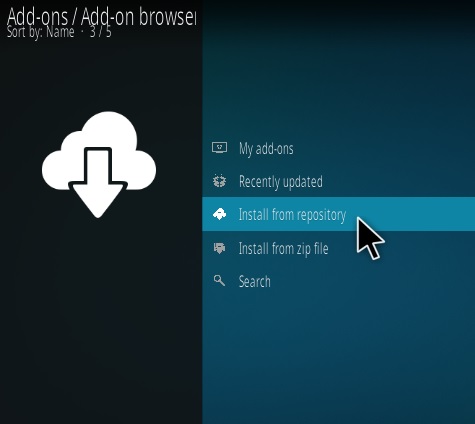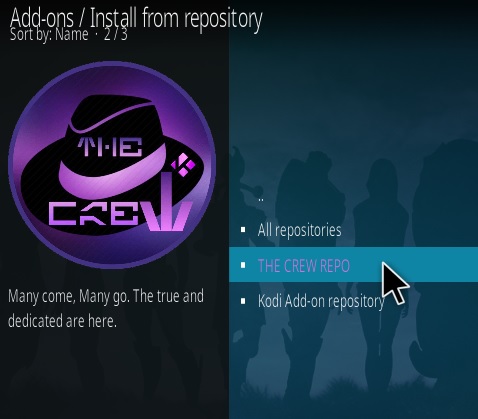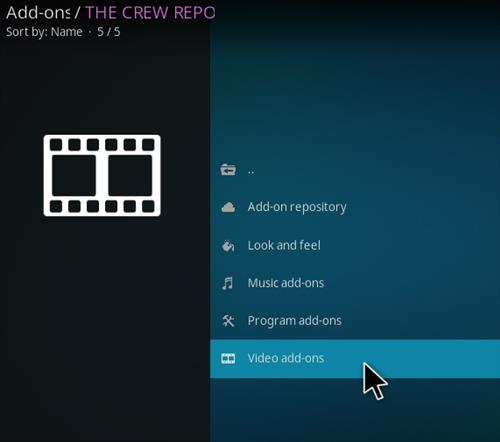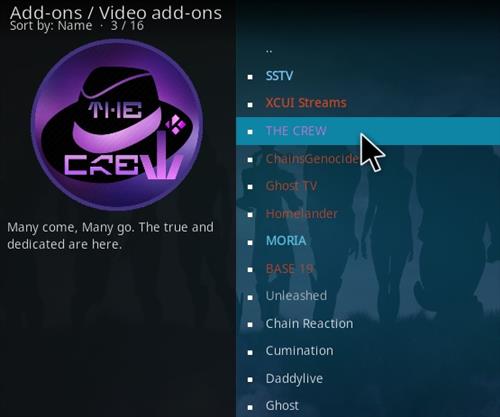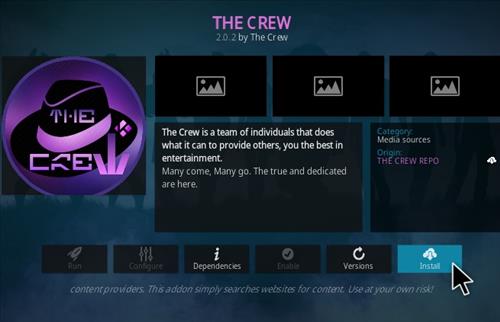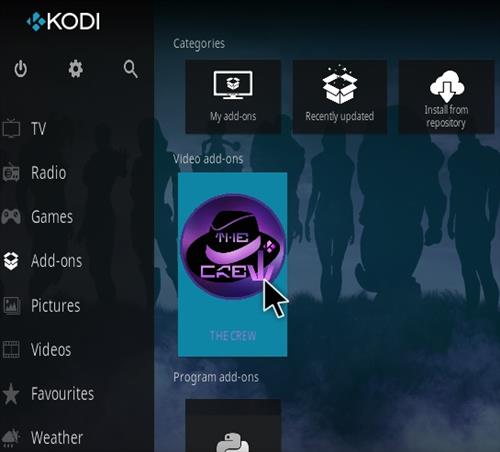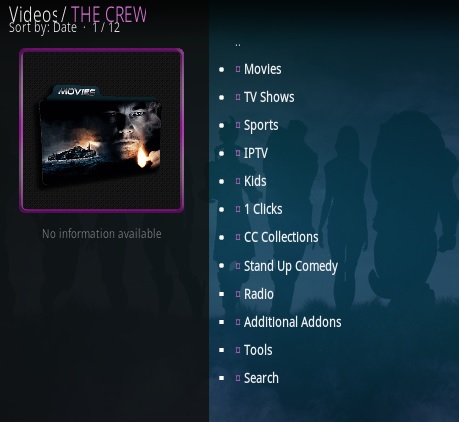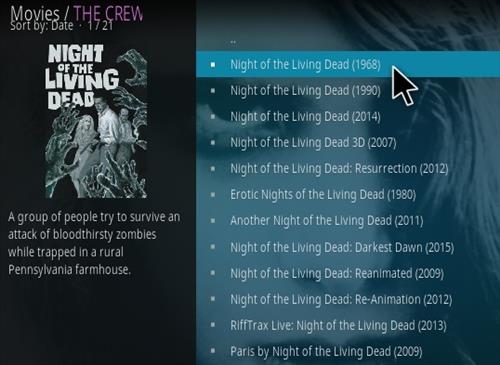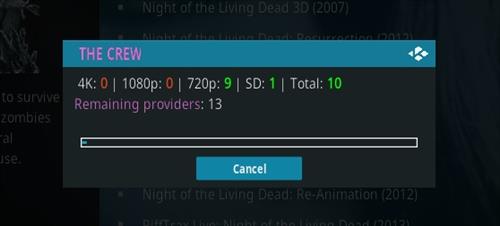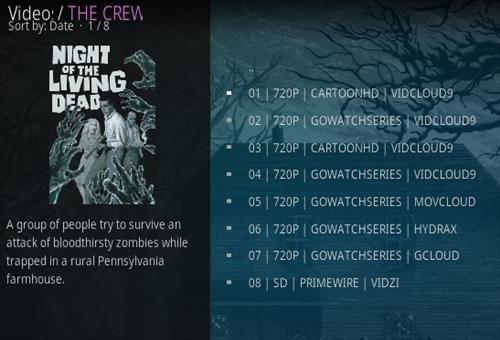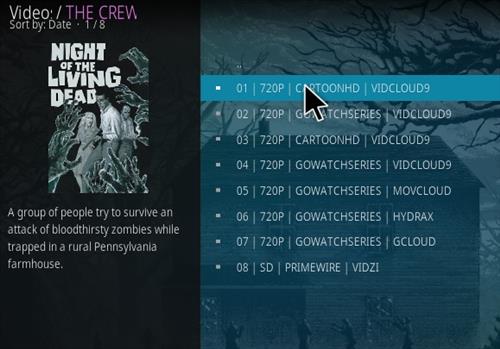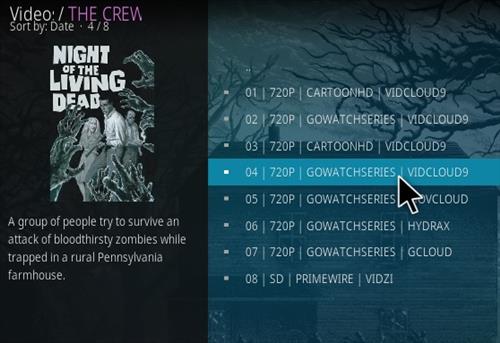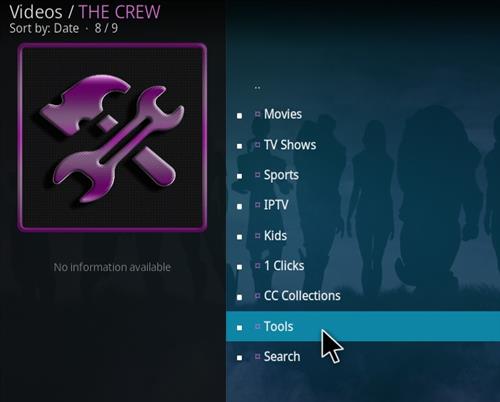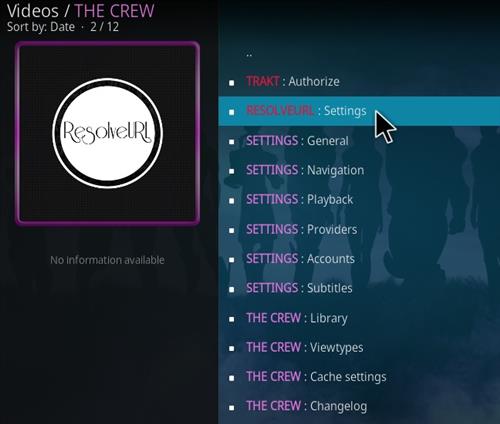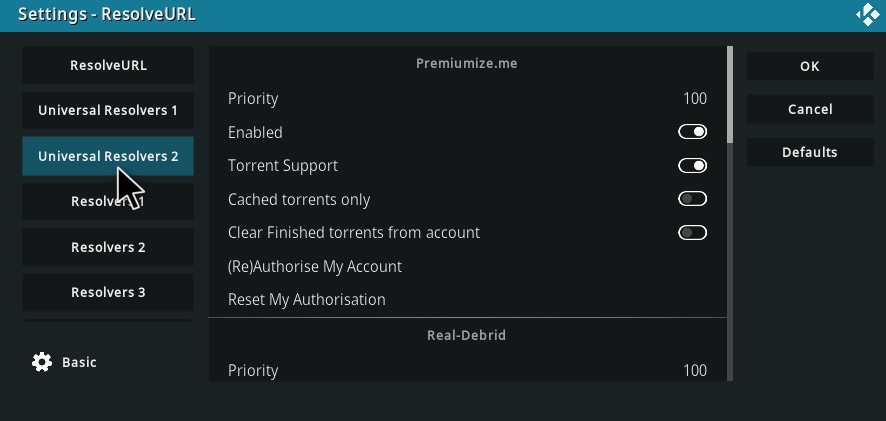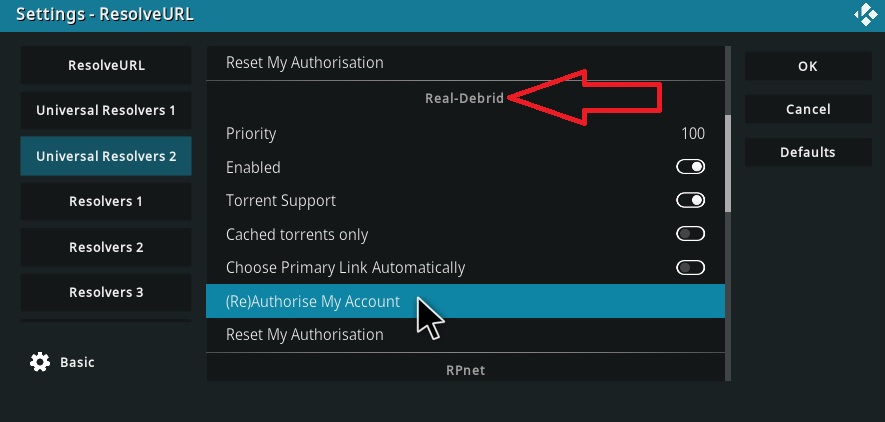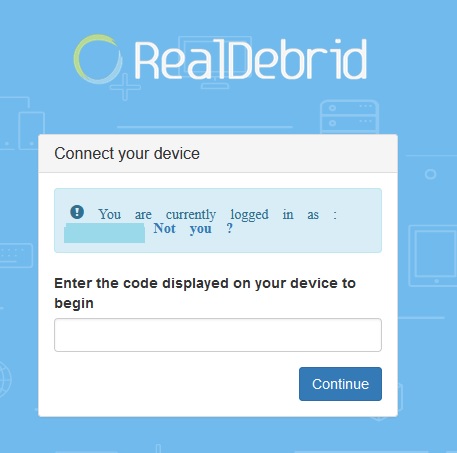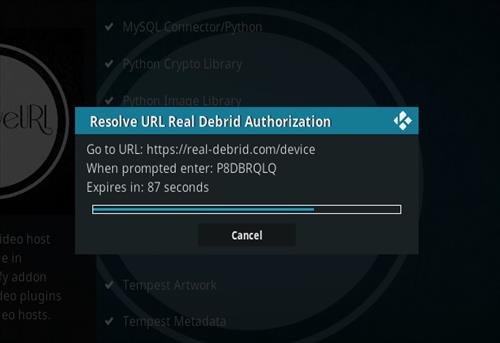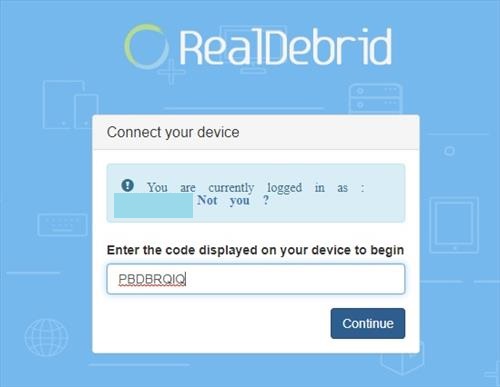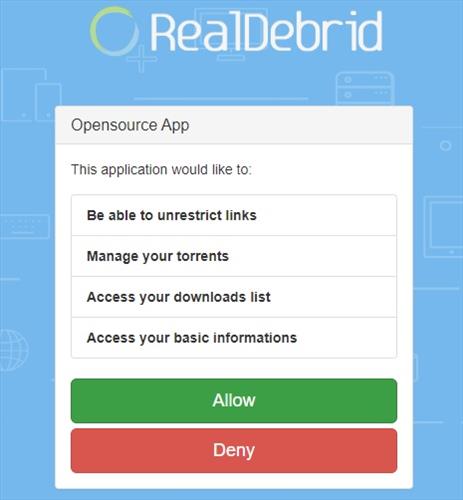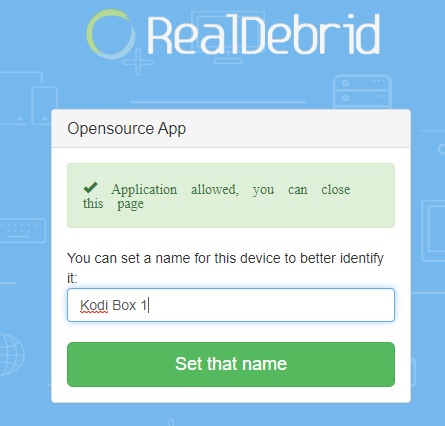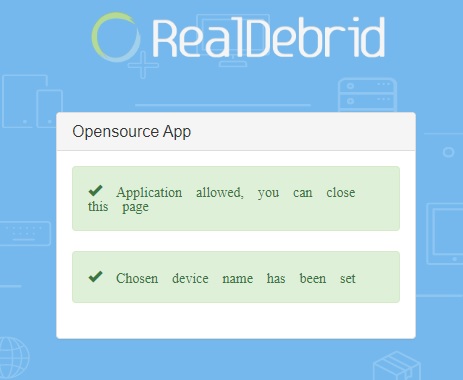- How To Install The Crew Kodi Addon
- How The Crew Kodi Addon Works
- How To Use The Crew Kodi Addon
- How To Setup Real-Debrid with Crew
The Crew is one of the best and currently the most popular all-in-one Kodi addon available.
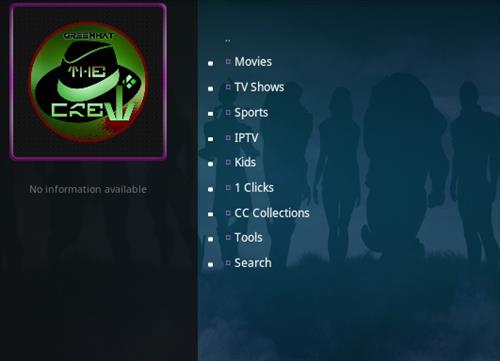
It is located in the Crew Repository and has many sections and categories.
The main menu has Movies, TV shows, Sports, IPTV, Kids, 1-Clicks, Collections, Tools, Search, and much more.
Sub categories also have sections for My Movies, New Movies, Trending, Most Popular, Trakt List, IMDB List, TMDB List, Genres, International, and much more.
Using a good VPN with Kodi is always suggested for privacy, security, and being anonymous. If you need a good low-cost VPN to use with Kodi, Try NordVPN; it has multiple high-speed servers with no throttling or logs.
*WirelesSHack.org has No affiliation with Kodi, any Addons, Repos, or Builds. WirelesSHack.org is a news and informational site which does not support or condone copyright infringement. Kodi should only be used with content that is bought and owned personally or is in the public domain.
Location and Info
Name: The Crew Repository
URL: https://team-crew.github.io/
Kodi Version Compatibility: 20 Nexus
How To Install The Crew Kodi Addon
- At the top left click the System Settings (Gear Icon)
- Click File Manager
- On the left click Add Source
- Click where it says NONE
- Type in the URL: https://team-crew.github.io/
- In the next box down name it Crew and click OK
- Double check everything is correct and click OK
- Go back to the main menu and click Add-ons
- Click the Add-on Package Installer Icon at the top left
- Click Install from zip file
- Click Yes on the Warning popup and if not already be sure Unknown Sources is enabled
- A box will pop open select Crew
- Click repository.thecrew-0.3.4.zip
- Wait for the Repository to download and popup at the top right and say The Crew Repo Installed
- Click Install from repository
- Click The Crew Repo
- Select Video Add-ons
- Click The Crew
- Click Install
How The Crew Kodi Addon Works
Kodi addons, like The Crew, search the internet for video links much the way Google searches for website links.
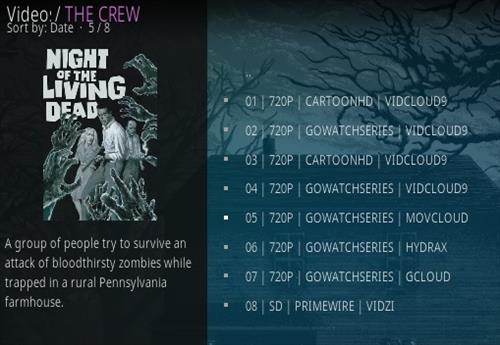
When a video is selected, The Crew will search the internet for possible links and display them in a long list.
The Crew does not host any content; it only searches for links.
Much the way Google searches for website links, The Crew searches and displays links located on the internet.
The links are constantly changing or being removed, so links can often be bad or used by too many users causing them to buffer and not work.
If a link is not working, go down the list of available links until a good one is found.
Searching for a good link can be frustrating at times but usually can be found within- 3-5 tries.
The default install of many addons uses free links, which make it the hardest to find a good stream.
There are other methods for links, including paid links with services such as Real-Debrid (See Below).
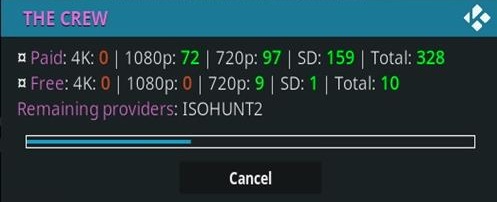
The free links do work they just can take a bit more patience to find a good stream that plays.
How To Use The Crew Kodi Addon
- Go to the main Kodi menu and select The Crew.
- Select a category.
- Select a video.
- The Crew will search the internet for links.
- All the links will be listed.
- Click on the top link for the video to try and play.
- If the video doesn’t play or the video buffers, try another link down the list until a good one is found.
How To Setup Real-Debrid with Crew
Debrid is for users who use paid links. Debrid is not necessary to use The Crew as it has free links available, but It can be difficult at times to find good free links, so some users use paid links.
A Real Debrid account account will be needed along with credits purchased to use the following steps. There are other Debrid services available to use with the steps being basically the same. Other top Debrid services include All-Debrid and Premiumize. (*WirelesSHack.org has No affiliation with any Kodi addon or any Debrid service)
Below are the steps to set up the Crew with Real-Debrid. If you are using another service, the steps will be the same, but the URL to add a device will be different.
- Open the Crew and Select Tools
- Select RESOLVEURL: Settings
- On the left select Universal Resolvers 2 option
- Select (Re)Authorize My Account (Be sure to be in the Real Debrid Box)
- Open a browser on your smartphone or computer and Go to the URL https://real-debrid.com/device.
- A PIN will display to type into the box at the URL https://real-debrid.com/device. (You will have 900 seconds to type in the Pin.)
- Type in the PIN number.
- Click Allow
- The set up can be named and saved.
- The Real Debrid setup is now done and ready to be used.