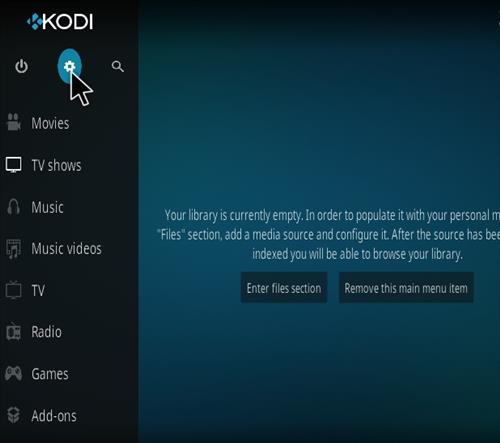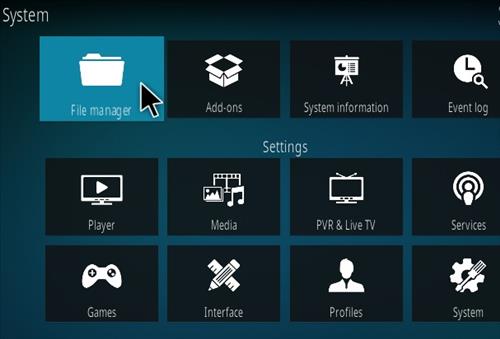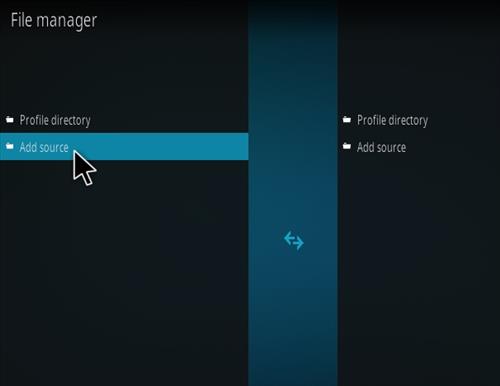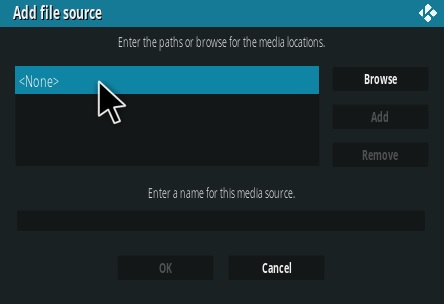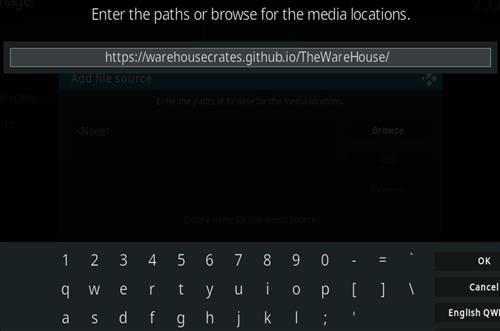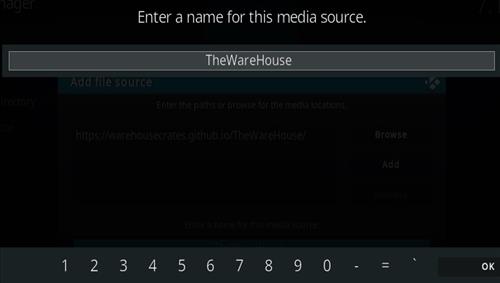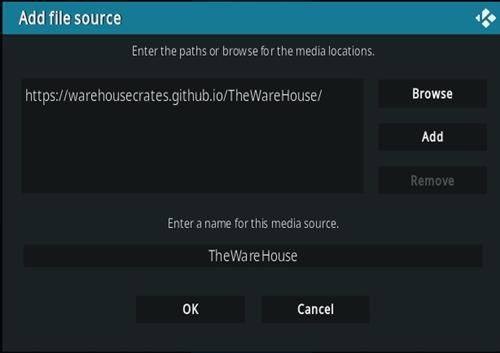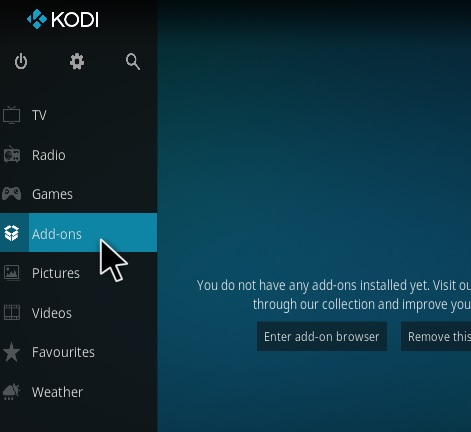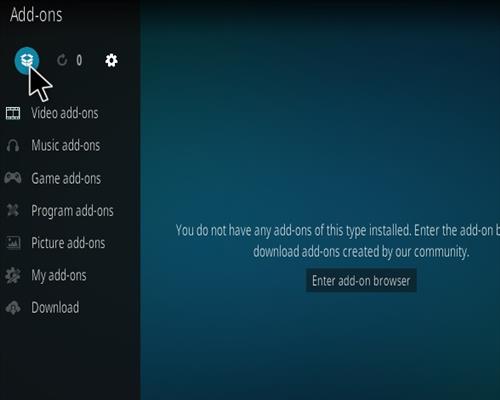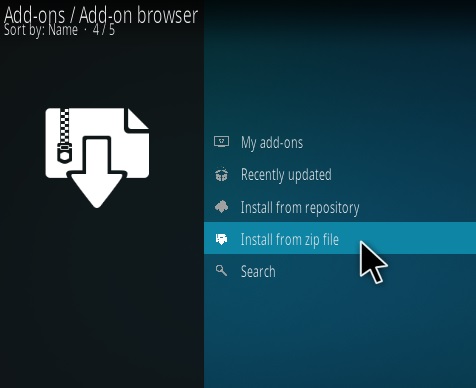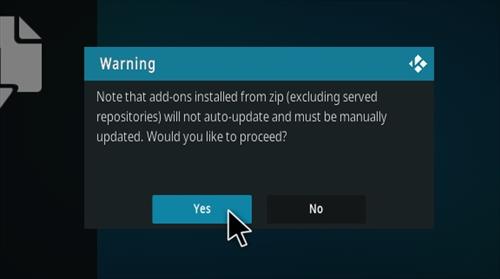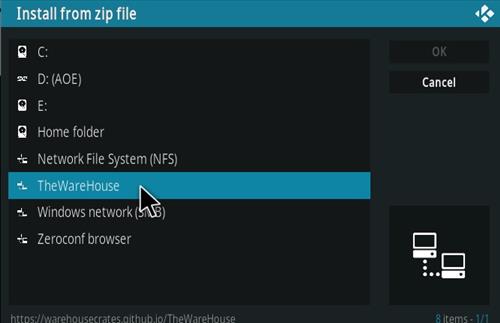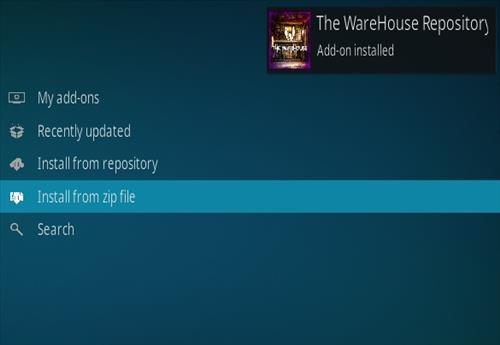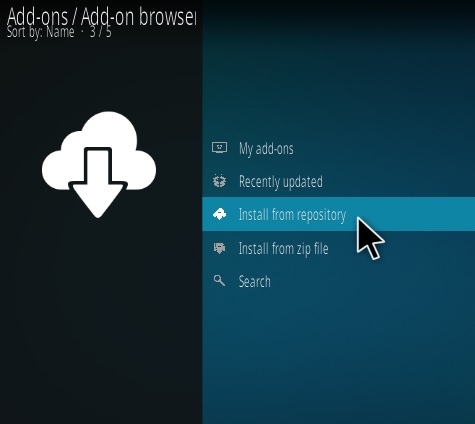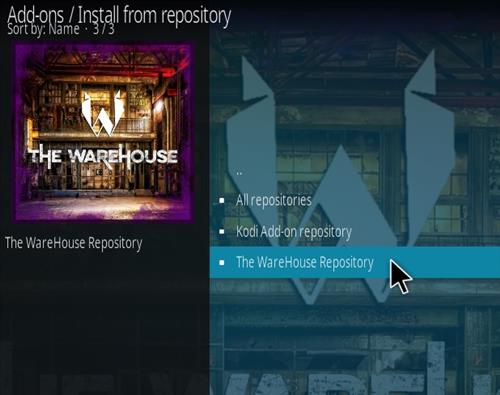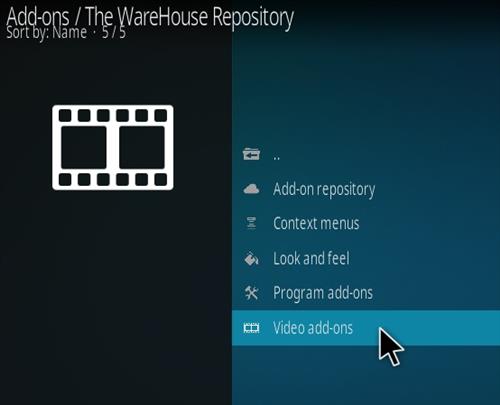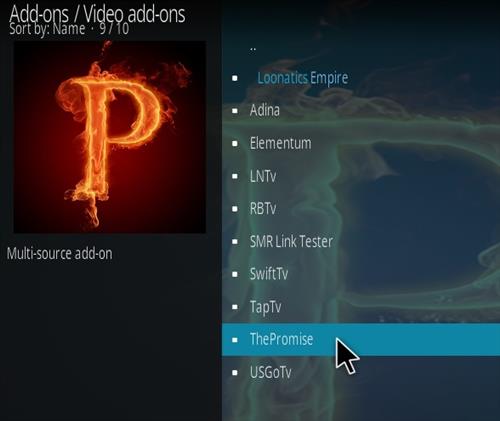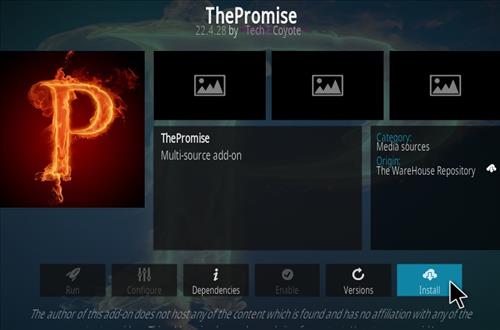The Promise is a Kodi video addon located in the The Warehouse Repository.
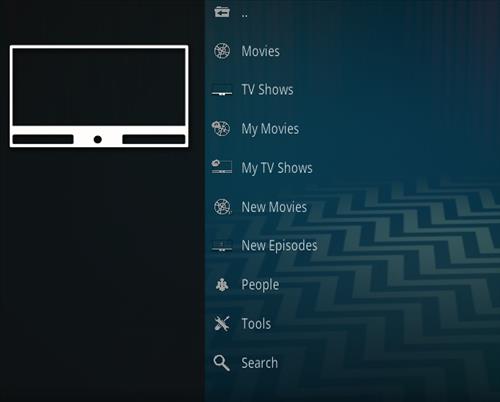
It has sections for Movies, TV Shows, My Movies, My TV Shows, New Movies, New Episodes, The Promise Movie List, IPTV and Sports, Retro Cartoons and more.
The Promise is a Fork of the Oath addon that shut down. It is a very good replacement for the Oath, which was previously a very popular Kodi movie and TV show addon.
Using a good VPN with Kodi is always suggested for privacy, security, and being anonymous. If you need a good low-cost VPN to use with Kodi, Try NordVPN; it has multiple high-speed servers with no throttling or logs.
*WirelesSHack.org has No affiliation with Kodi, any Addons, Repos, or Builds. WirelesSHack.org is a news and informational site which does not support or condone copyright infringement. Kodi should only be used with content that is bought and owned personally or is in the public domain.
Location and Info
Name: The Warehouse
URL: https://warehousecrates.github.io/TheWareHouse/
Version Compatibility: 19 Matrix and 20 Nexus
How To Install The Promise Kodi Addon
- At the top left click the System Settings (Gear Icon)
- Click File Manager
- On the left click Add Source
- Click where it says NONE
- Type in the URL: https://warehousecrates.github.io/TheWareHouse/ (The URL is case sensitive)
- In the next box down name it TheWareHouse and click OK
- Double check everything is correct and click OK
- Go back to the main menu and click Add-ons
- Click the Add-on Package Installer Icon at the top left
- Click Install from zip file
- Click Yes on the Warning popup and if not already be sure Unknown Sources is enabled
- A box will pop open select TheWareHouse
- Click repository.thewarehouse-22.6.8.zip (If there is a new version install it)
- Wait for the Repository to download and popup at the top right and say Repo Installed
- Click Install from repository
- Click The WareHouse Repository
- Video Add-ons
- Click The Promise
- Click Install
How Does The Promise Kodi Addon Work?
The Promise, like most addons, searches the internet (like Google) for video links that are displayed in a list.
Once a list of links is shown, each link is tested to see if it will play the video file.
If the video does not play or buffers, the next link on the list is used until a good one is found.
Video links are constantly being removed or becoming overloaded, which can make finding a good link difficult sometimes.
Often a good link can be found within 2-3 tries, but it can vary.