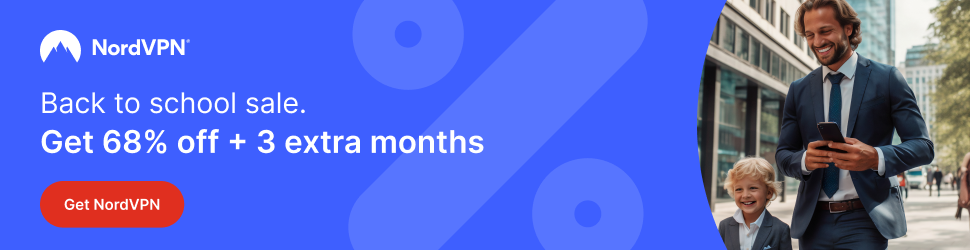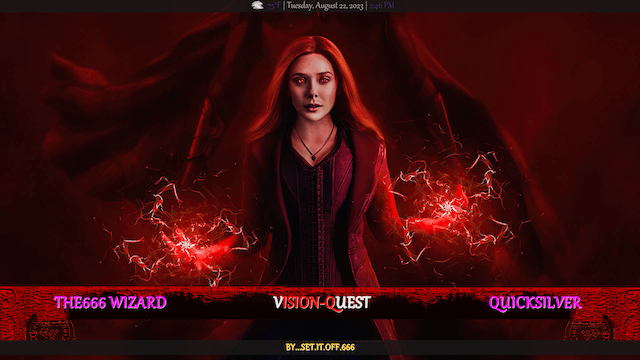
Below is a guide for installing the Vision Quest build for Kodi. This is a 3rd party add-on so please do not post questions about this add-on in the official Kodi forums.
Don’t let your ISP have a record of what you are viewing and keep yourself safe online. Get yourself a VPN to stay protected online. Click the image below to find good deals from NordVPN.
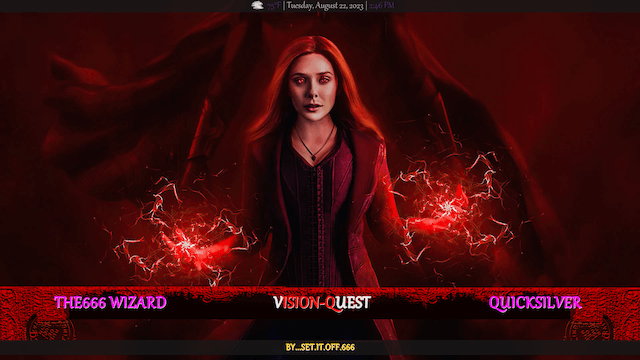
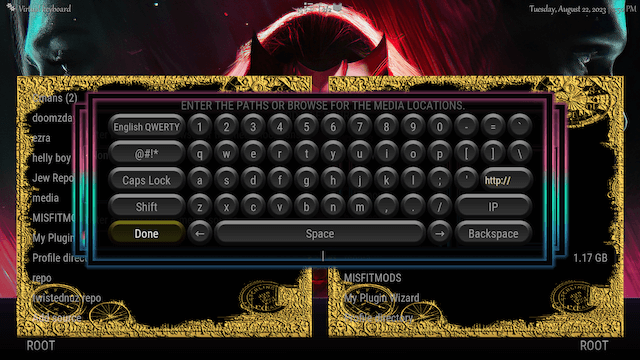
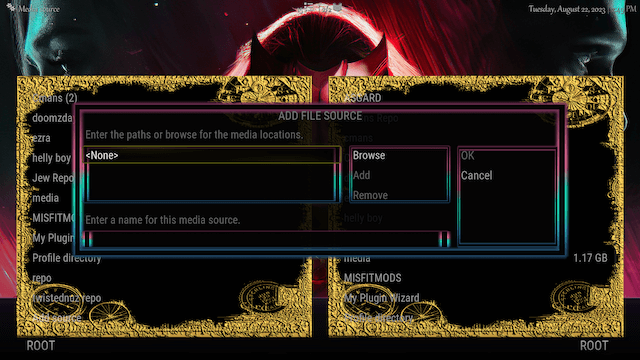
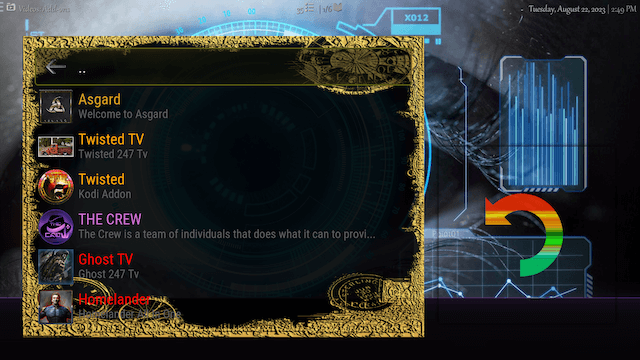
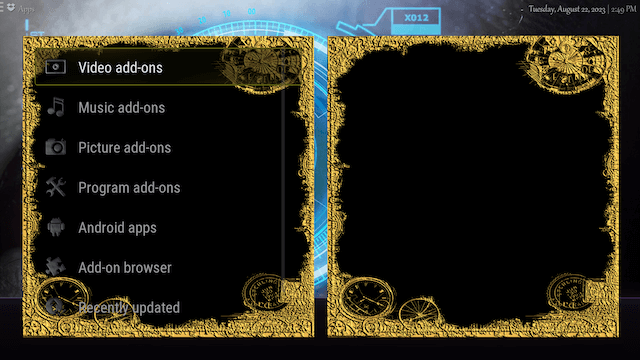
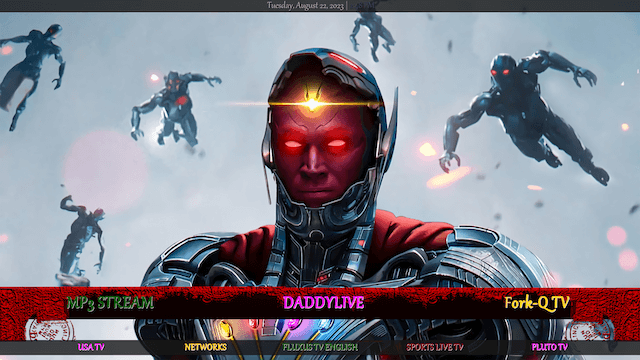
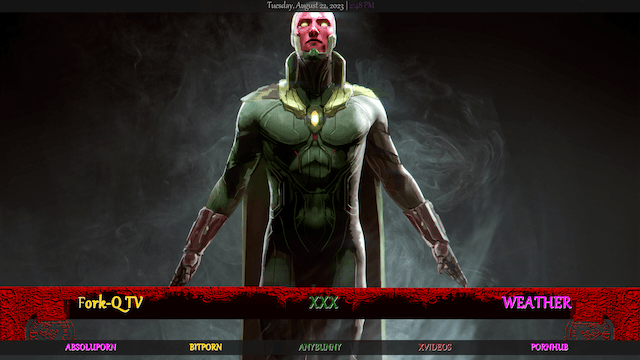
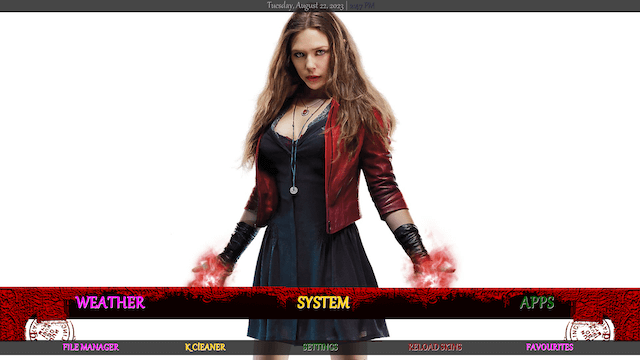
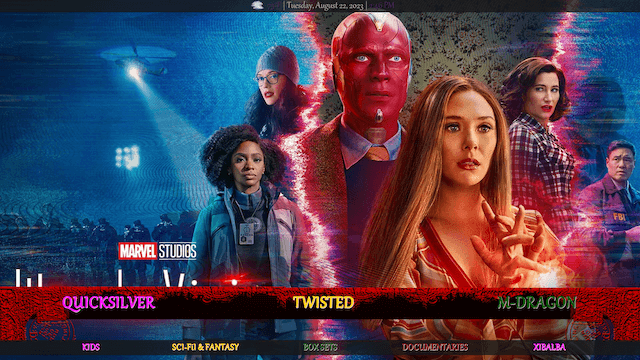
How to Install Vision Quest Build on Kodi:
- Open Kodi
- Select Settings (cog icon top left, if already using a custom build you will need to find settings in somewhere like System > Settings)
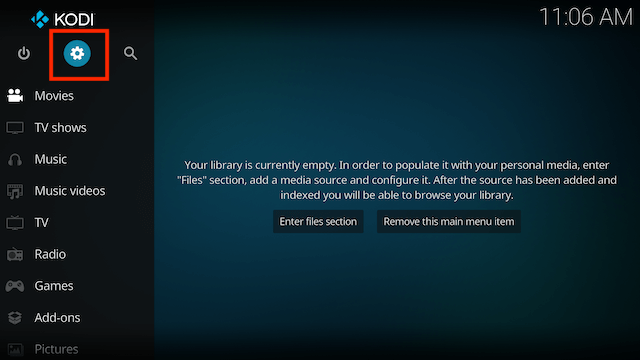
- Select File Manager
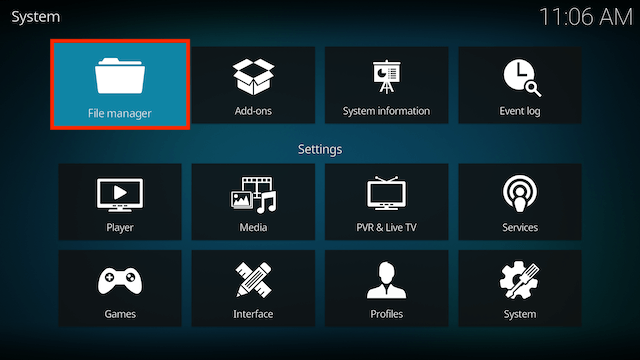
- Select Add Source

- Select None
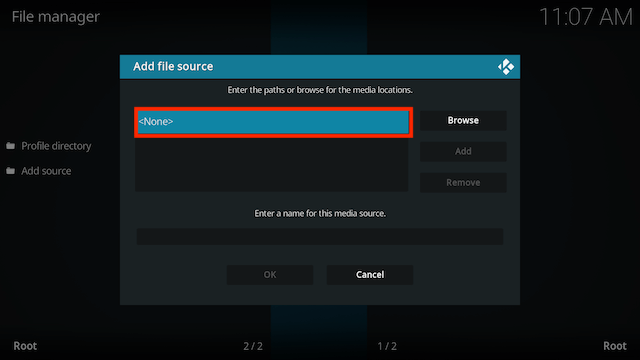
- Type the following EXACTLY
http://twistednutz.xyz/repoand select OK
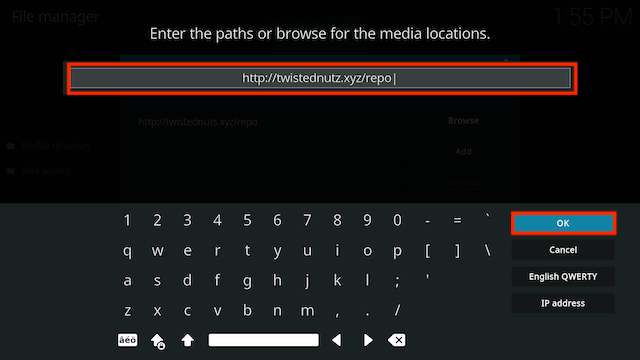
- Highlight the box underneath marked Enter a name for this media source. Type tw then click OK
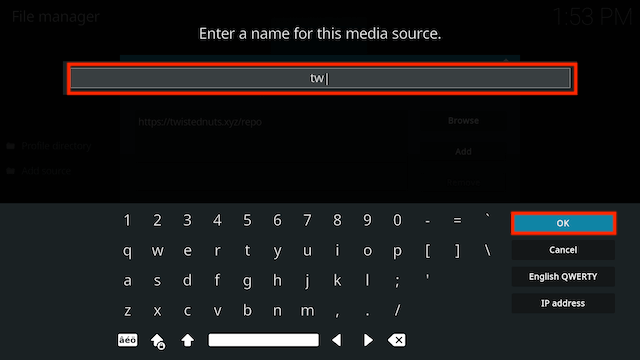
- Click OK again
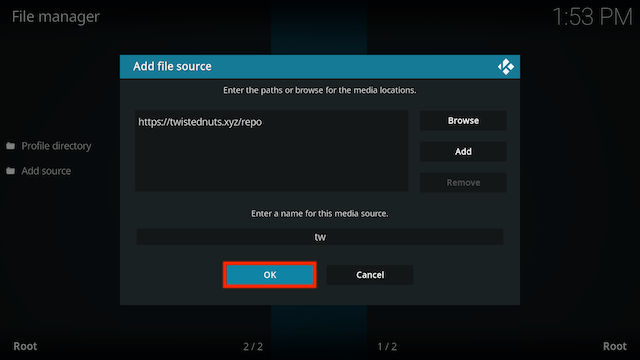
- Press back once your remote/keyboard and select Add-ons
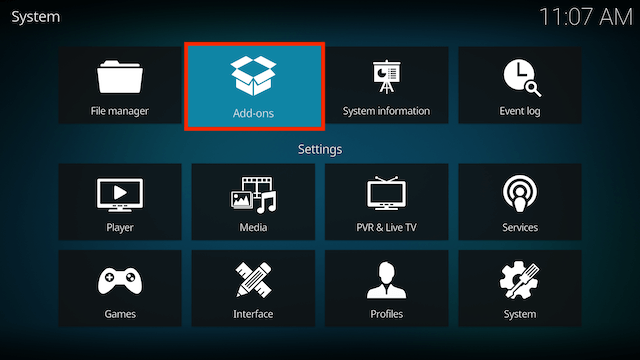
- Select Install from zip file
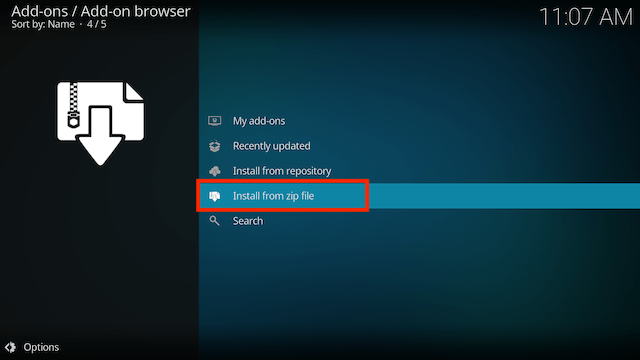
- If you are doing this on a fresh install you will see a message saying this has been disabled. Just keep following the guide and we’ll fix that. If you already have installing from zip files (unknown sources) enabled just skip the next 3 steps
- Click on Settings
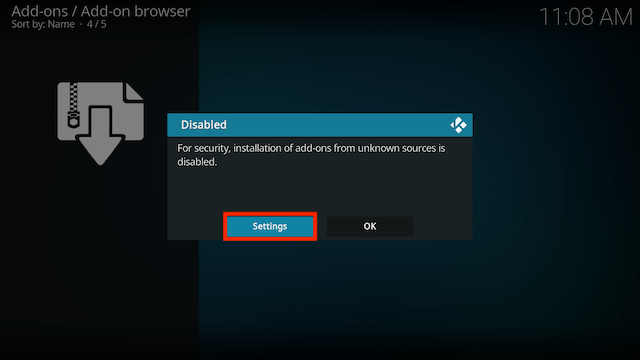
- Turn on Unknown sources
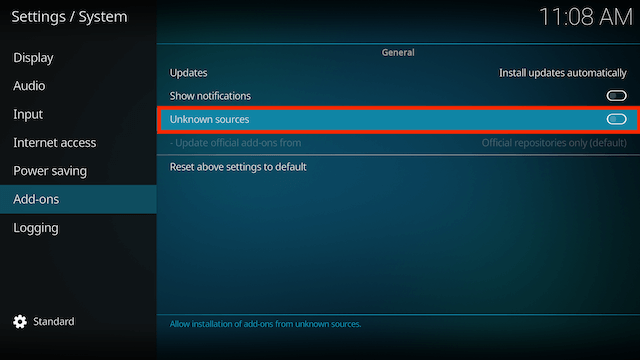
- Select Yes
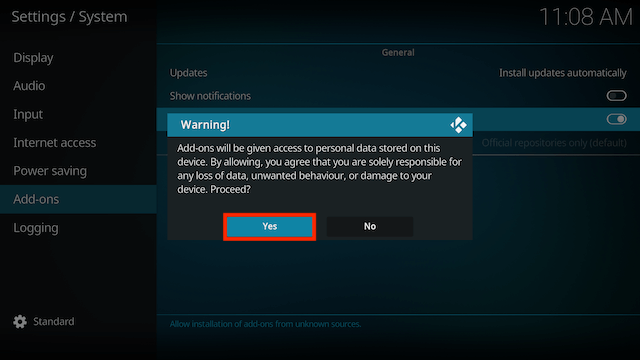
- Press back once your remote/keyboard and select Install from zip file again
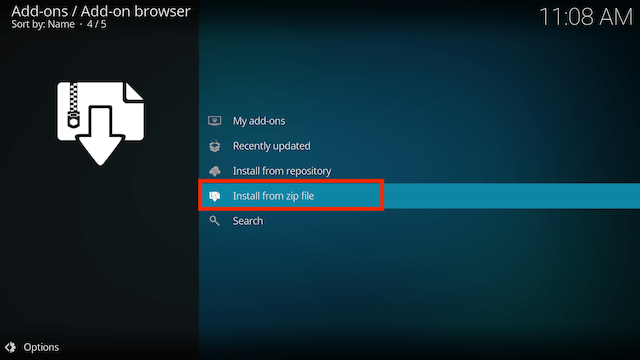
- Select tw
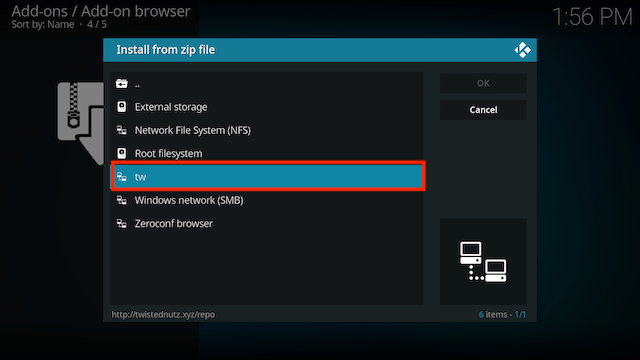
- Select repository.twistednutz-x.x.zip
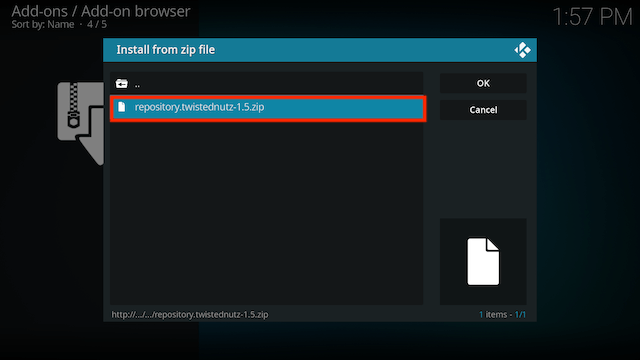
- Wait for the Add-on enabled notification
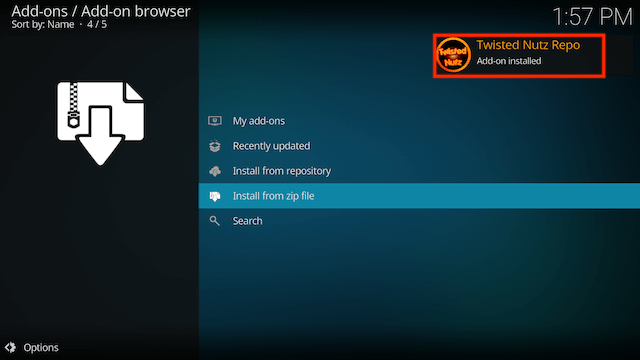
- Select Install from Repository
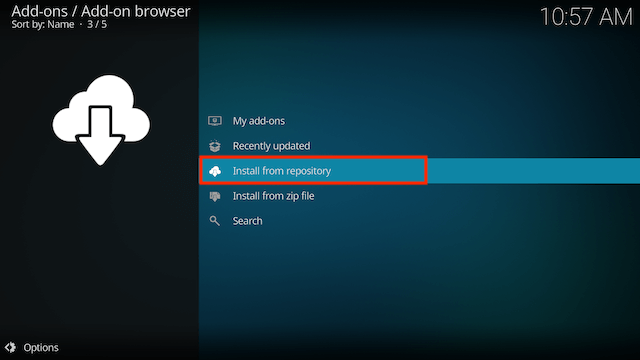
- Select Twisted Nutz Repo
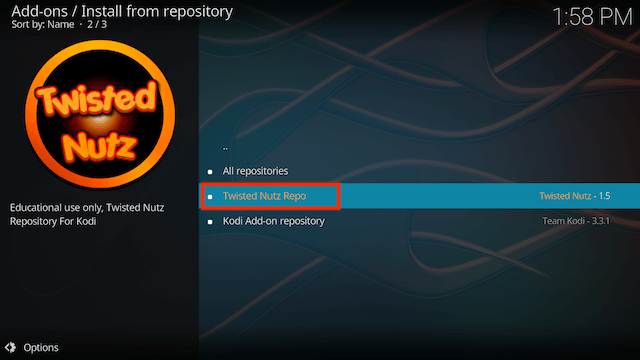
- Select Program add-ons
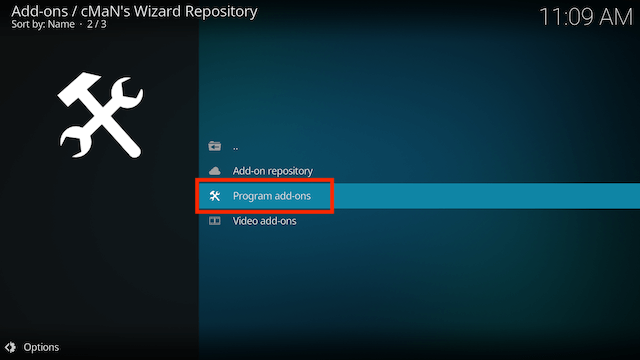
- Select Twisted Wizard
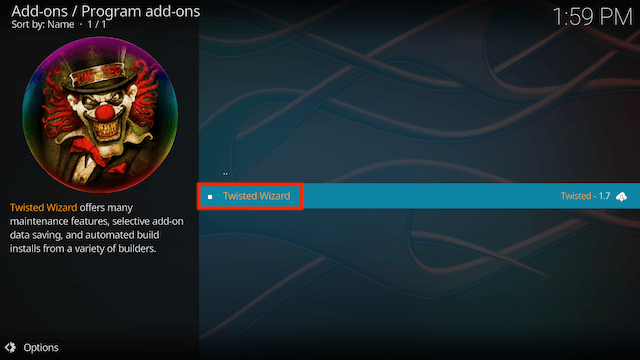
- Select Install
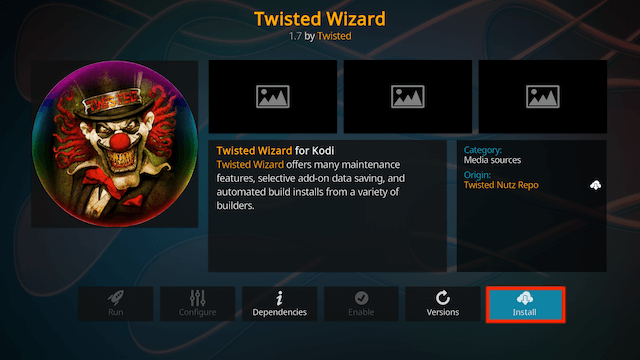
- You will now see a popup regarding settings. Select any you wish to save and then select Continue
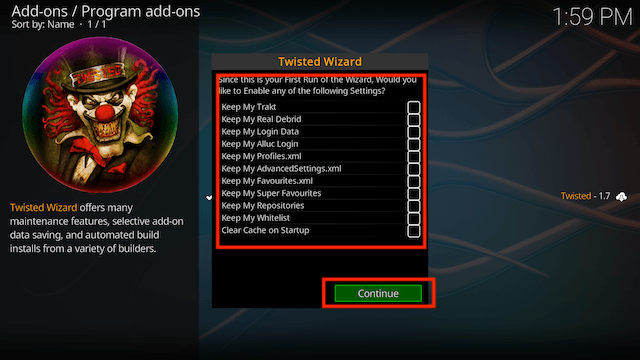
- Now select Build Menu
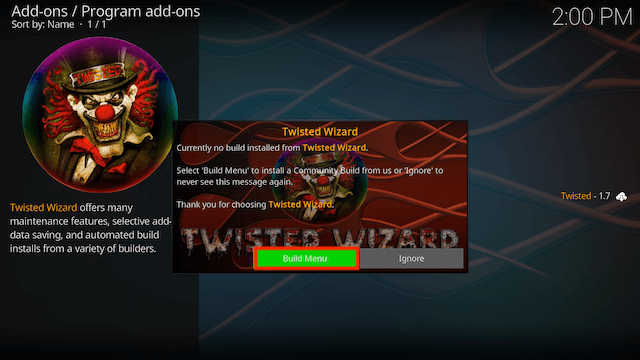
- Select Builds (top left)
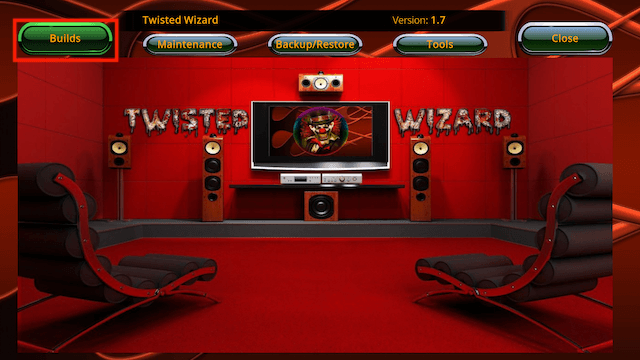
- Scroll down and highlight Vision Quest (it’s quite far down)
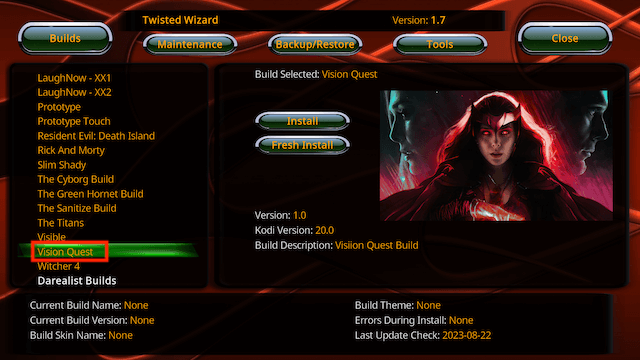
- Move cursor to the right and select Fresh Install
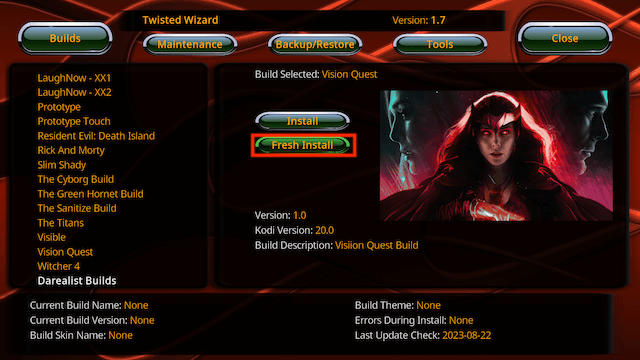
- Select Yes
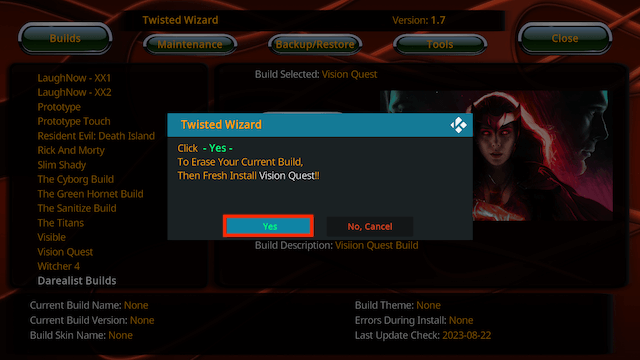
- The build will now start to download
- Select OK when the build has downloaded and installed to force close
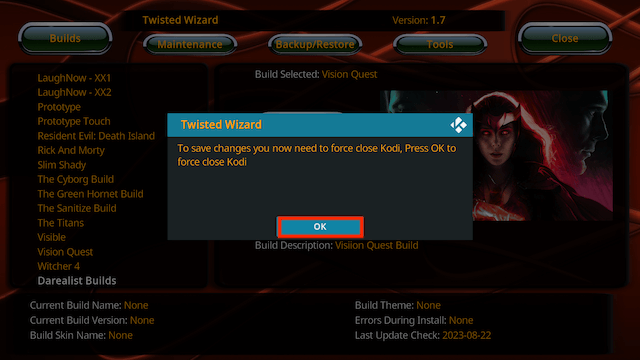
- Open Kodi and leave for a minute or two so updates can complete